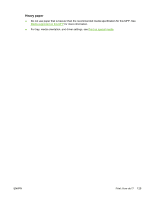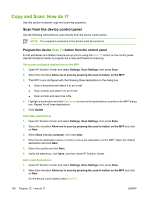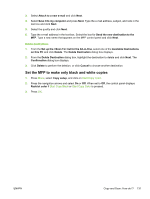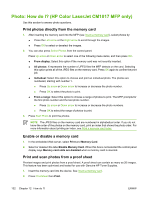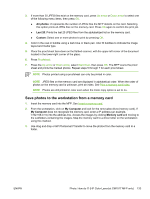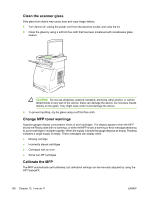HP CM1015 HP Color LaserJet CM1015/CM1017 MFP Series - User Guide - Page 145
Set the MFP to make only black and white copies
 |
UPC - 882780579576
View all HP CM1015 manuals
Add to My Manuals
Save this manual to your list of manuals |
Page 145 highlights
3. Select Attach to a new e-mail and click Next. 4. Select Save it to my computer and press Next. Type the e-mail address, subject, and note in the text box and click Next. 5. Select the quality and click Next. 6. Type the e-mail address in the text box. Select the box for Send the new destination to the MFP. Type a new name that appears on the MFP control panel and click Next. Delete destinations 1. From the Set up the list for the All-in-One, select one of the Available Destinations on this PC and click Delete. The Delete Destination dialog box displays. 2. From the Delete Destination dialog box, highlight the destination to delete and click Next. The Confirmation dialog box displays. 3. Click Delete to perform the deletion, or click Cancel to choose another destination. Set the MFP to make only black and white copies 1. Press Menu, select Copy setup, and click on Start Copy Color. 2. Press the navigation arrows and select On or Off. When set to Off, the control panel displays Restrict color if Start Copy Black or Start Copy Color is pressed. 3. Press OK. ENWW Copy and Scan: How do I? 131