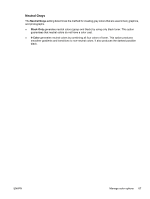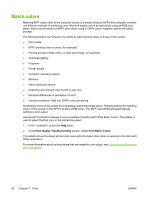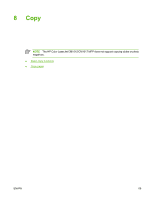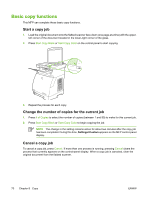HP CM1015 HP Color LaserJet CM1015/CM1017 MFP Series - User Guide - Page 79
Manage color options, Print in Grayscale, Automatic versus Manual color adjustment, Halftone options - not printing magenta
 |
UPC - 882780579576
View all HP CM1015 manuals
Add to My Manuals
Save this manual to your list of manuals |
Page 79 highlights
Manage color options Setting color options to Automatic typically produces the best possible print quality for color documents. However, in some situations, you might want to print a color document in grayscale (black and shades of gray) or to change one of the MFP's color options. NOTE For additional information about modifying color when copying, see Adjust copy quality and Adjust the color balance in copies. Print in Grayscale Selecting the Print in Grayscale option from the printer driver prints a document in black and shades of gray. This option is useful for printing color documents that are to be photocopied. Selecting Print in Grayscale in the Print Quality options on the Paper Quality tab allows for changing the settings to accommodate different types of jobs. Automatic versus Manual color adjustment The Automatic color adjustment option optimizes the neutral gray color treatment, and the edge enhancements that are used for each element in a document. For more information, see the printer driver online Help. NOTE Automatic is the default setting and is recommended for printing all color documents. Use the Manual color adjustment option to adjust the neutral gray color treatment, and the edge enhancements for text, graphics, and photographs. To gain access to the Manual color options, on the Color tab, click Manual, then click Settings. Change color options Use the Manual color adjustment to adjust the Color (or Color Map) options. NOTE Some software programs convert text or graphics to raster images. In these cases, the Photographs setting also controls the text and graphics. Halftone options Halftoning is the method by which the MFP mixes the four primary colors (cyan, magenta, yellow, and black) in varying proportions to create millions of colors. Halftone options affect the resolution and clarity of the color output. The two halftone options are Smooth and Detail. ● The Smooth option provides better results for large, solid-filled print areas. It also enhances photos by smoothing out fine color gradations. Choose this option when uniform and smooth area fills are the most important attributes. ● The Detail option is useful for text and graphics that require sharp distinctions among lines or colors, or images that contain a pattern or a high level of detail. Choose this option when sharp edges and details are the most important attributes. ENWW Manage color options 65