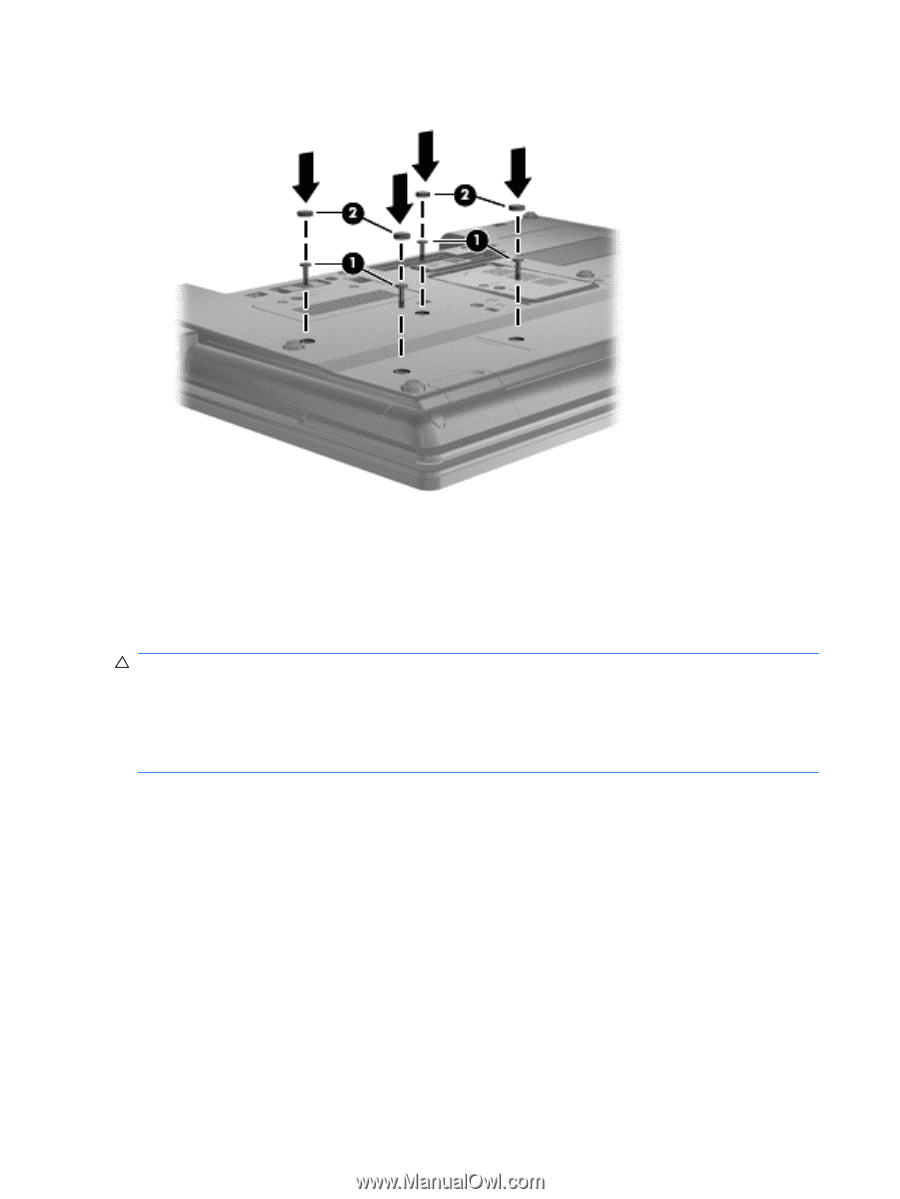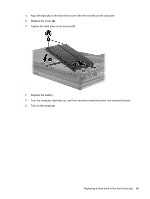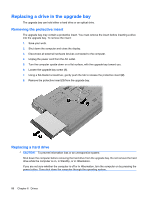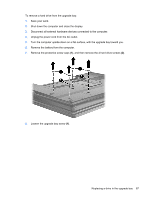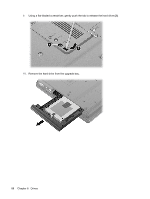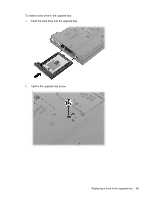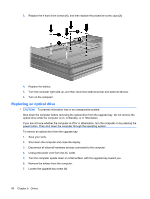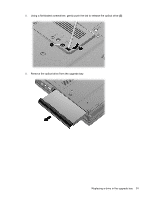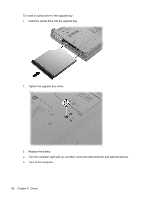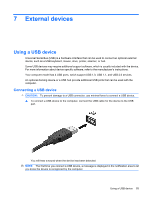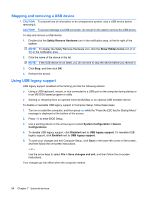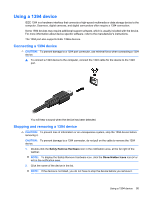HP ProBook 6550b HP ProBook User Guide - Windows XP - Page 100
Replacing an optical drive, Disconnect all external hardware devices connected to the computer.
 |
View all HP ProBook 6550b manuals
Add to My Manuals
Save this manual to your list of manuals |
Page 100 highlights
3. Replace the 4 hard drive screws (1), and then replace the protective screw caps (2). 4. Replace the battery. 5. Turn the computer right-side up, and then reconnect external power and external devices. 6. Turn on the computer. Replacing an optical drive CAUTION: To prevent information loss or an unresponsive system: Shut down the computer before removing the optical drive from the upgrade bay. Do not remove the optical drive while the computer is on, in Standby, or in Hibernation. If you are not sure whether the computer is off or in Hibernation, turn the computer on by pressing the power button. Then shut down the computer through the operating system. To remove an optical drive from the upgrade bay: 1. Save your work. 2. Shut down the computer and close the display. 3. Disconnect all external hardware devices connected to the computer. 4. Unplug the power cord from the AC outlet. 5. Turn the computer upside down on a flat surface, with the upgrade bay toward you. 6. Remove the battery from the computer. 7. Loosen the upgrade bay screw (1). 90 Chapter 6 Drives