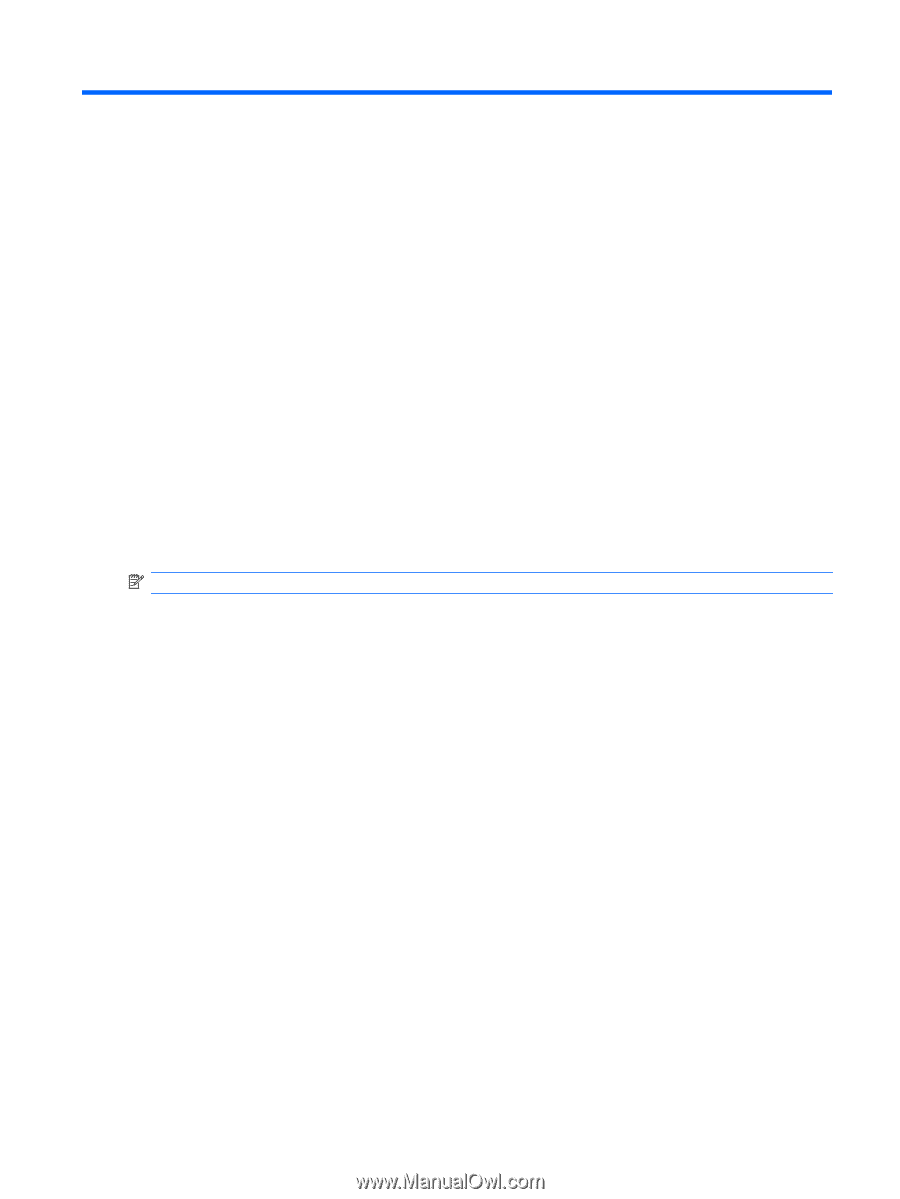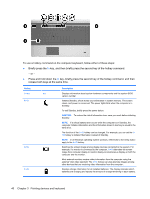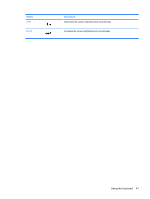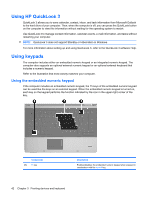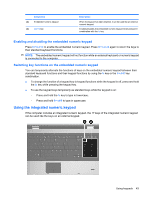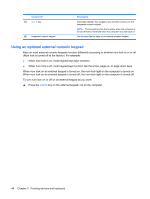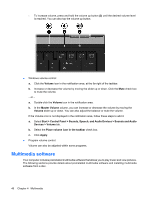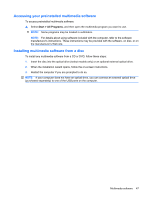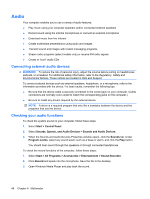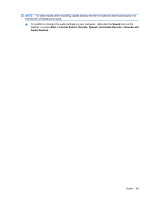HP ProBook 6550b HP ProBook User Guide - Windows XP - Page 55
Multimedia, Multimedia features, Adjusting the volume
 |
View all HP ProBook 6550b manuals
Add to My Manuals
Save this manual to your list of manuals |
Page 55 highlights
4 Multimedia Multimedia features Your computer includes multimedia features that allow you to listen to music and view pictures. Your computer may include the following multimedia components: ● Optical drive for playing audio and video discs ● Integrated speakers for listening to music ● Integrated microphones for recording your own audio ● Integrated webcam that allows you to capture and share video ● Preinstalled multimedia software that allows you to play and manage your music, movies, and pictures NOTE: Your computer may not include all of the components listed. The following sections explain how to use the multimedia components included with your computer. Adjusting the volume You can adjust the volume using the following controls: ● Computer volume buttons: ◦ To mute or restore volume, press the volume mute button (1). ◦ To decrease volume, press and hold the volume down button (2) until the desired volume level is reached. You can also tap the volume down button. Multimedia features 45