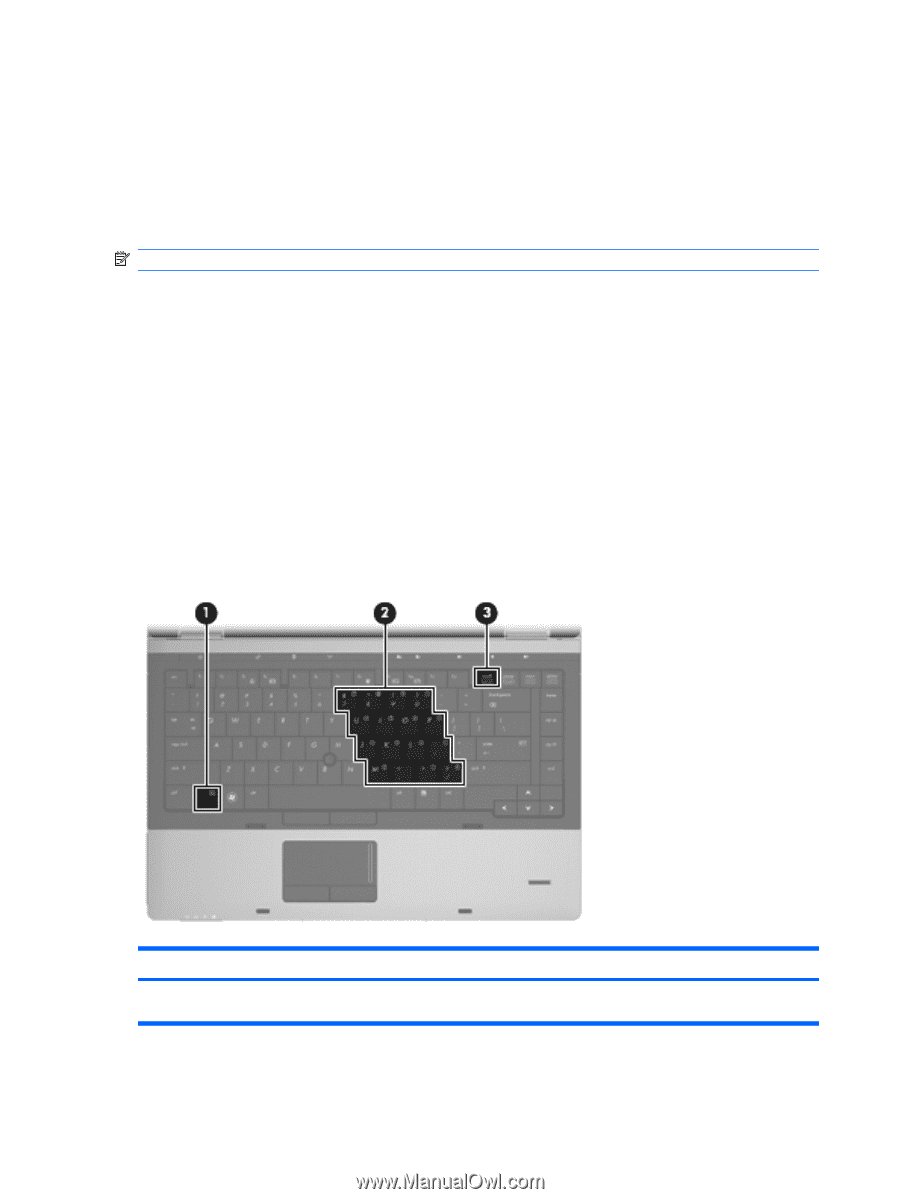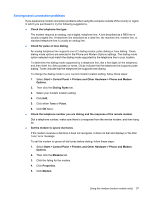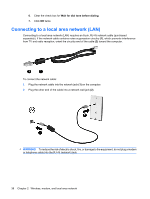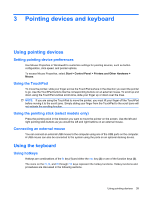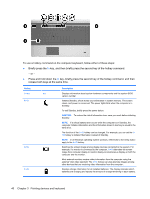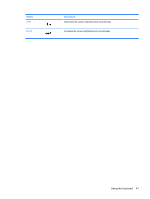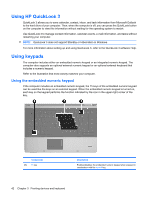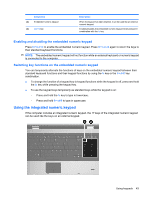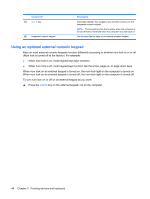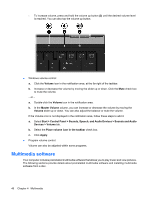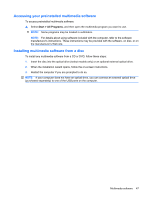HP ProBook 6550b HP ProBook User Guide - Windows XP - Page 52
Using HP QuickLook 3, Using keypads, Using the embedded numeric keypad - how do i turn the keypad on
 |
View all HP ProBook 6550b manuals
Add to My Manuals
Save this manual to your list of manuals |
Page 52 highlights
Using HP QuickLook 3 QuickLook 3 allows you to save calendar, contact, inbox, and task information from Microsoft Outlook to the hard drive of your computer. Then, when the computer is off, you can press the QuickLook button on the computer to view this information without waiting for the operating system to restart. Use QuickLook 3 to manage contact information, calendar events, e-mail information, and tasks without restarting your computer. NOTE: QuickLook 3 does not support Standby or Hibernation in Windows. For more information about setting up and using QuickLook 3, refer to the QuickLook 3 software Help. Using keypads The computer includes either an embedded numeric keypad or an integrated numeric keypad. The computer also supports an optional external numeric keypad or an optional external keyboard that includes a numeric keypad. Refer to the illustration that most closely matches your computer. Using the embedded numeric keypad If the computer includes an embedded numeric keypad, the 15 keys of the embedded numeric keypad can be used like the keys on an external keypad. When the embedded numeric keypad is turned on, each key on the keypad performs the function indicated by the icon in the upper-right corner of the key. Component (1) fn key Description Enables/disables the embedded numeric keypad when pressed in combination with the num lk key. 42 Chapter 3 Pointing devices and keyboard