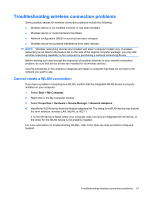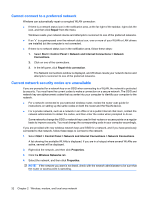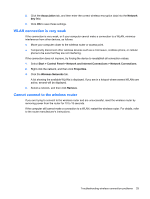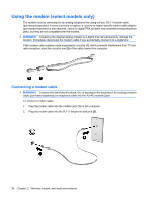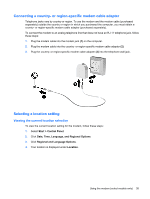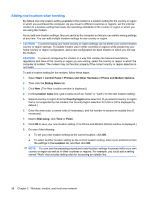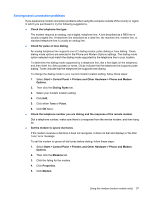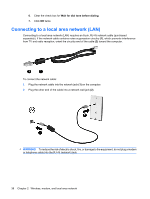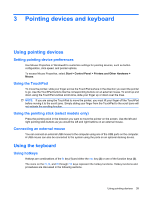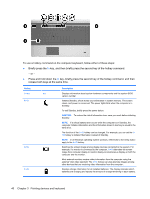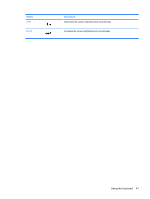HP ProBook 6550b HP ProBook User Guide - Windows XP - Page 46
Adding new locations when traveling, Start, Control Panel, Printers and Other Hardware
 |
View all HP ProBook 6550b manuals
Add to My Manuals
Save this manual to your list of manuals |
Page 46 highlights
Adding new locations when traveling By default, the only location setting available to the modem is a location setting for the country or region in which you purchased the computer. As you travel to different countries or regions, set the internal modem to a location setting that meets the operating standards of the country or region in which you are using the modem. As you add new location settings, they are saved by the computer so that you can switch among settings at any time. You can add multiple location settings for any country or region. CAUTION: To prevent losing your home country or region settings, do not delete your current modem country or region settings. To enable modem use in other countries or regions while preserving your home country or region configuration, add a new configuration for each location in which you will use the modem. CAUTION: To prevent configuring the modem in a way that violates the telecommunications regulations and laws of the country or region you are visiting, select the country or region in which the computer is located. The modem may not function properly if the correct country or region selection is not made. To add a location setting for the modem, follow these steps: 1. Select Start > Control Panel > Printers and Other Hardware > Phone and Modem Options. 2. Then click the Dialing Rules tab. 3. Click New. (The New Location window is displayed.) 4. In the Location name box, type a name (such as "home" or "work") for the new location setting. 5. Select a country or region from the Country/region drop-down list. (If you select a country or region that is not supported by the modem, the Country/region selection for USA or UK is displayed by default.) 6. Enter the area code, a carrier code (if necessary), and the number to access an outside line (if necessary). 7. Next to Dial using, click Tone or Pulse. 8. Click OK to save your new location setting. (The Phone and Modem Options window is displayed.) 9. Do one of the following: ● To set your new location setting as the current location, click OK. ● To select another location setting as the current location setting, select your preference from the settings in the Location list, and then click OK. NOTE: You can use the preceding procedure to add location settings for places within your own country or region as well as in other countries or regions. For example, you could add a setting named "Work" that includes dialing rules for accessing an outside line. 36 Chapter 2 Wireless, modem, and local area network