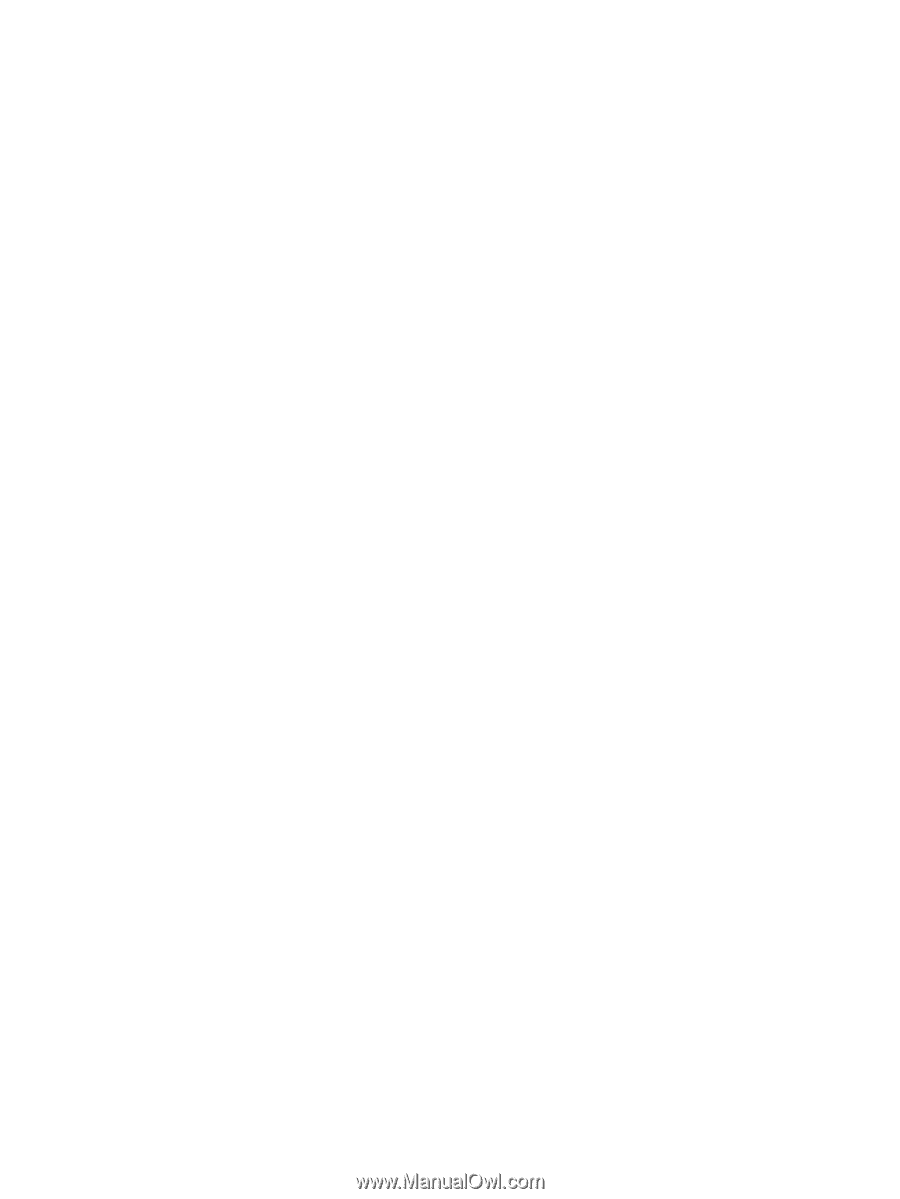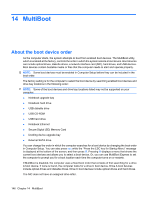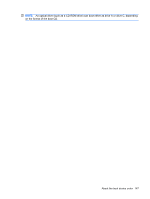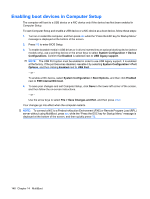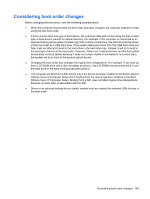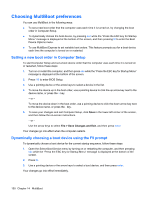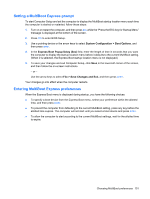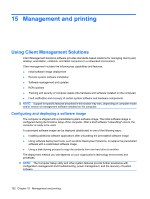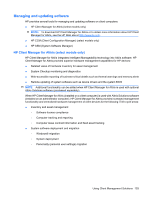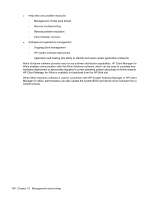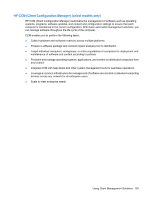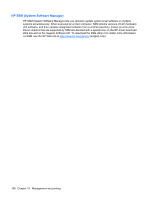HP ProBook 6550b HP ProBook User Guide - Windows XP - Page 161
Setting a MultiBoot Express prompt, Entering MultiBoot Express preferences, System Configuration
 |
View all HP ProBook 6550b manuals
Add to My Manuals
Save this manual to your list of manuals |
Page 161 highlights
Setting a MultiBoot Express prompt To start Computer Setup and set the computer to display the MultiBoot startup location menu each time the computer is started or restarted, follow these steps: 1. Turn on or restart the computer, and then press esc while the "Press the ESC key for Startup Menu" message is displayed at the bottom of the screen. 2. Press f10 to enter BIOS Setup. 3. Use a pointing device or the arrow keys to select System Configuration > Boot Options, and then press enter. 4. In the Express Boot Popup Delay (Sec) field, enter the length of time in seconds that you want the computer to display the startup location menu before it defaults to the current MultiBoot setting. (When 0 is selected, the Express Boot startup location menu is not displayed.) 5. To save your changes and exit Computer Setup, click Save in the lower-left corner of the screen, and then follow the on-screen instructions. - or - Use the arrow keys to select File > Save Changes and Exit, and then press enter. Your changes go into effect when the computer restarts. Entering MultiBoot Express preferences When the Express Boot menu is displayed during startup, you have the following choices: ● To specify a boot device from the Express Boot menu, select your preference within the allotted time, and then press enter. ● To prevent the computer from defaulting to the current MultiBoot setting, press any key before the allotted time expires. The computer will not start until you select a boot device and press enter. ● To allow the computer to start according to the current MultiBoot settings, wait for the allotted time to expire. Choosing MultiBoot preferences 151