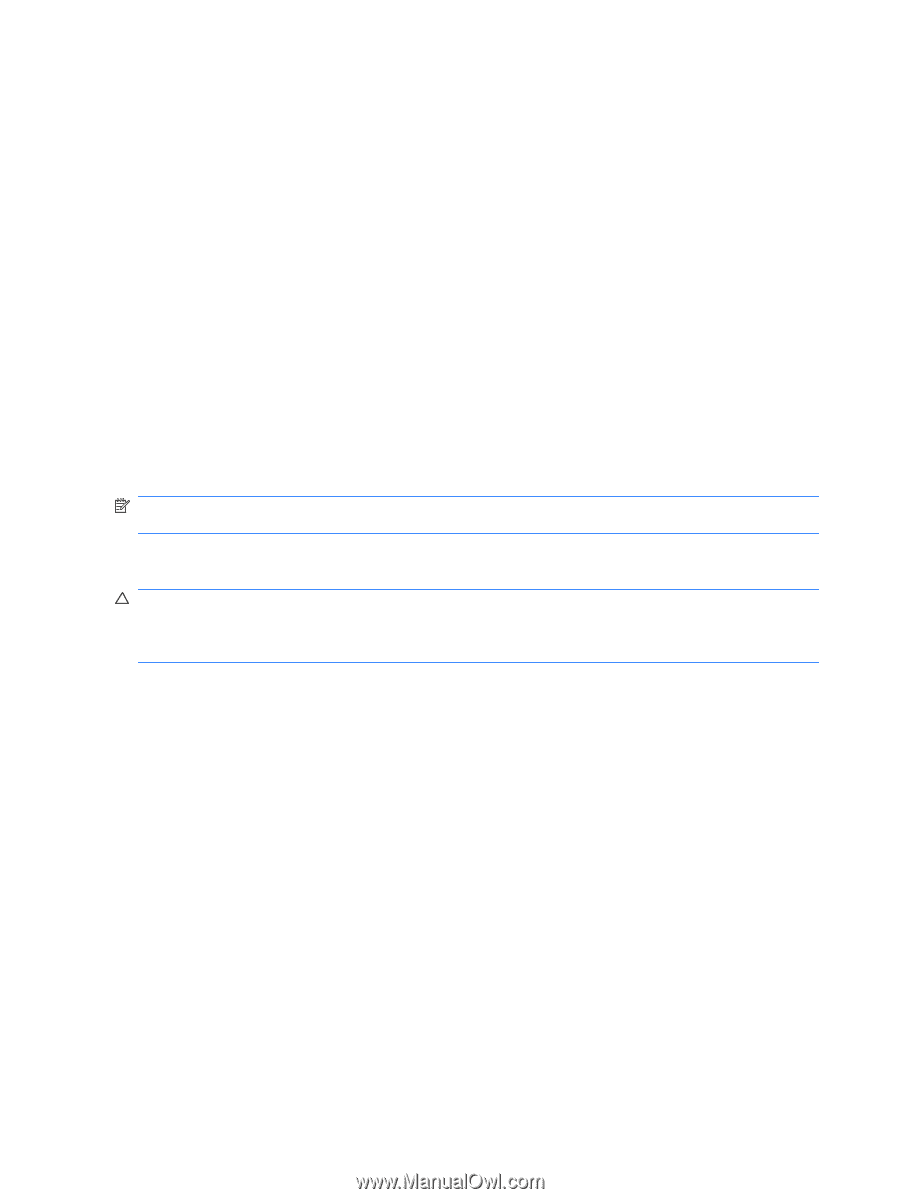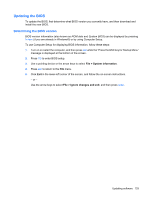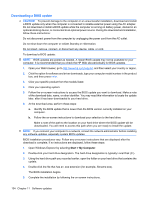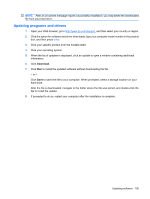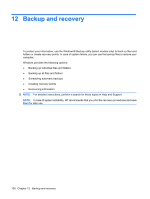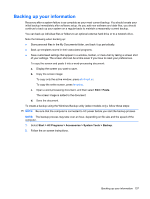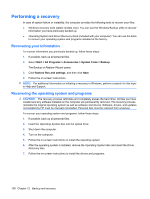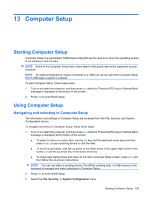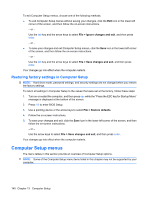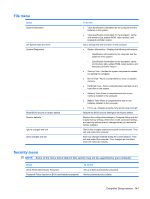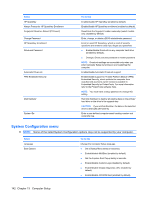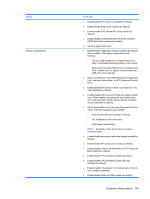HP ProBook 6550b HP ProBook User Guide - Windows XP - Page 148
Performing a recovery, Recovering your information, Recovering the operating system and programs
 |
View all HP ProBook 6550b manuals
Add to My Manuals
Save this manual to your list of manuals |
Page 148 highlights
Performing a recovery In case of system failure or instability, the computer provides the following tools to recover your files: ● Windows recovery tools (select models only): You can use the Windows Backup utility to recover information you have previously backed up. ● Operating System and Driver Recovery discs (included with your computer): You can use the discs to recover your operating system and programs installed at the factory. Recovering your information To recover information you previously backed up, follow these steps: 1. If possible, back up all personal files. 2. Select Start > All Programs > Accessories > System Tools > Backup. The Backup or Restore Wizard opens. 3. Click Restore files and settings, and then click Next. 4. Follow the on-screen instructions. NOTE: For additional information on initiating a recovery in Windows, perform a search for this topic in Help and Support. Recovering the operating system and programs CAUTION: The recovery process reformats and completely erases the hard drive. All files you have created and any software installed on the computer are permanently removed. The recovery process reinstalls the original operating system as well as software and drivers. Software, drivers, and updates not installed by HP must be manually reinstalled. Personal files must be restored from a backup. To recover your operating system and programs, follow these steps: 1. If possible, back up all personal files. 2. Insert the Operating System disc into the optical drive. 3. Shut down the computer. 4. Turn on the computer. 5. Follow the on-screen instructions to install the operating system. 6. After the operating system is installed, remove the Operating System disc and insert the Driver Recovery disc. 7. Follow the on-screen instructions to install the drivers and programs. 138 Chapter 12 Backup and recovery