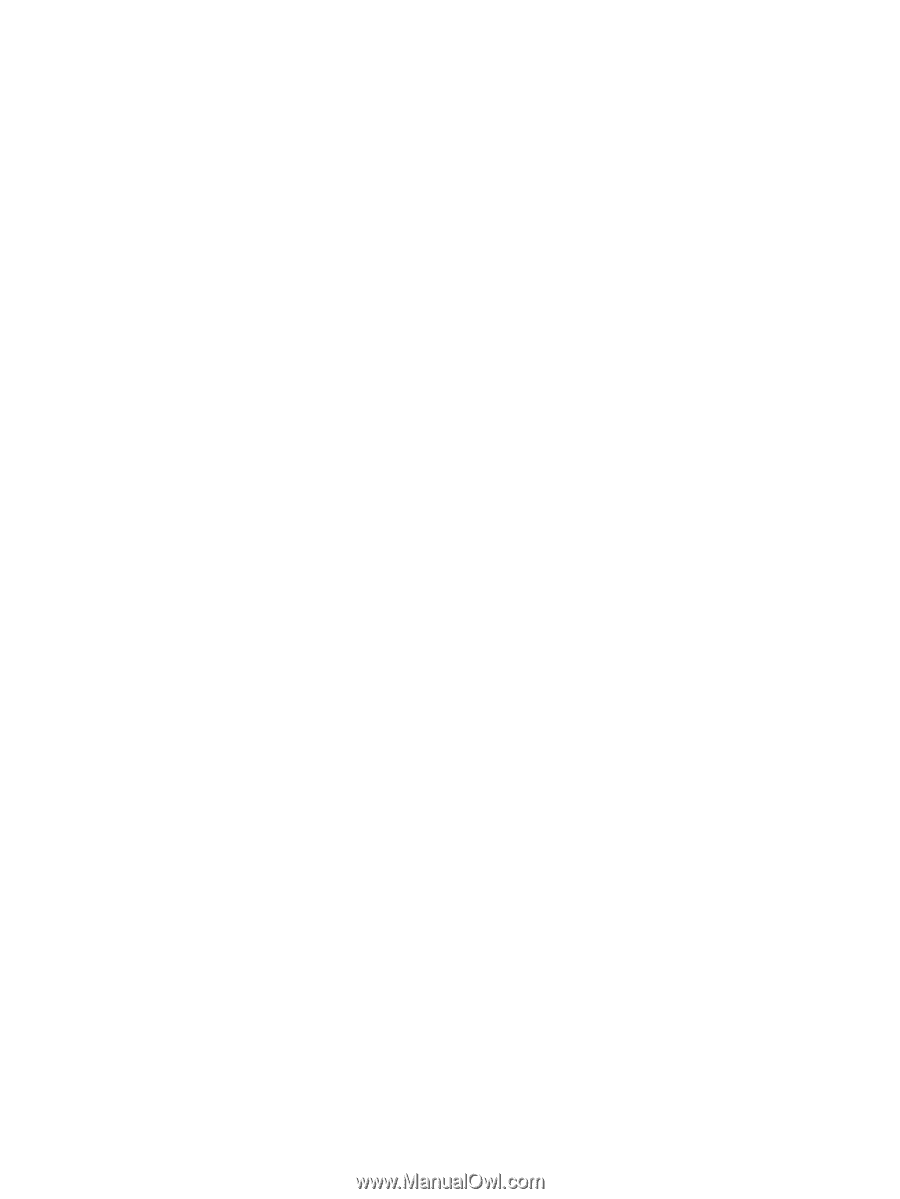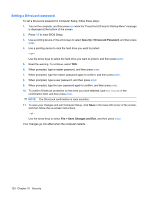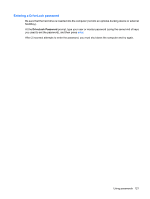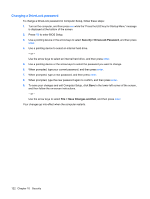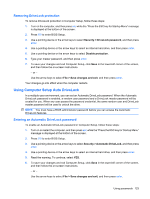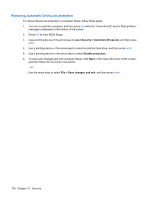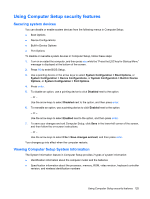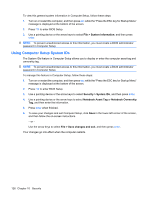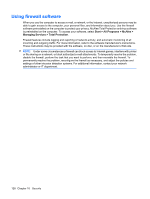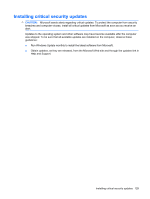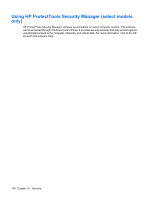HP ProBook 6550b HP ProBook User Guide - Windows XP - Page 135
Using Computer Setup security features, Securing system devices
 |
View all HP ProBook 6550b manuals
Add to My Manuals
Save this manual to your list of manuals |
Page 135 highlights
Using Computer Setup security features Securing system devices You can disable or enable system devices from the following menus in Computer Setup: ● Boot Options ● Device Configurations ● Built-In Device Options ● Port Options To disable or reenable system devices in Computer Setup, follow these steps: 1. Turn on or restart the computer, and then press esc while the "Press the ESC key for Startup Menu" message is displayed at the bottom of the screen. 2. Press f10 to enter BIOS Setup. 3. Use a pointing device or the arrow keys to select System Configuration > Boot Options, or System Configuration > Device Configurations, or System Configuration > Built-In Device Options, or System Configuration > Port Options. 4. Press enter. 5. To disable an option, use a pointing device to click Disabled next to the option. - or - Use the arrow keys to select Disabled next to the option, and then press enter. 6. To reenable an option, use a pointing device to click Enabled next to the option. - or - Use the arrow keys to select Enabled next to the option, and then press enter. 7. To save your changes and exit Computer Setup, click Save in the lower-left corner of the screen, and then follow the on-screen instructions. - or - Use the arrow keys to select File > Save changes and exit, and then press enter. Your changes go into effect when the computer restarts. Viewing Computer Setup System Information The System Information feature in Computer Setup provides 2 types of system information: ● Identification information about the computer model and the batteries ● Specification information about the processor, memory, ROM, video revision, keyboard controller revision, and wireless identification numbers Using Computer Setup security features 125