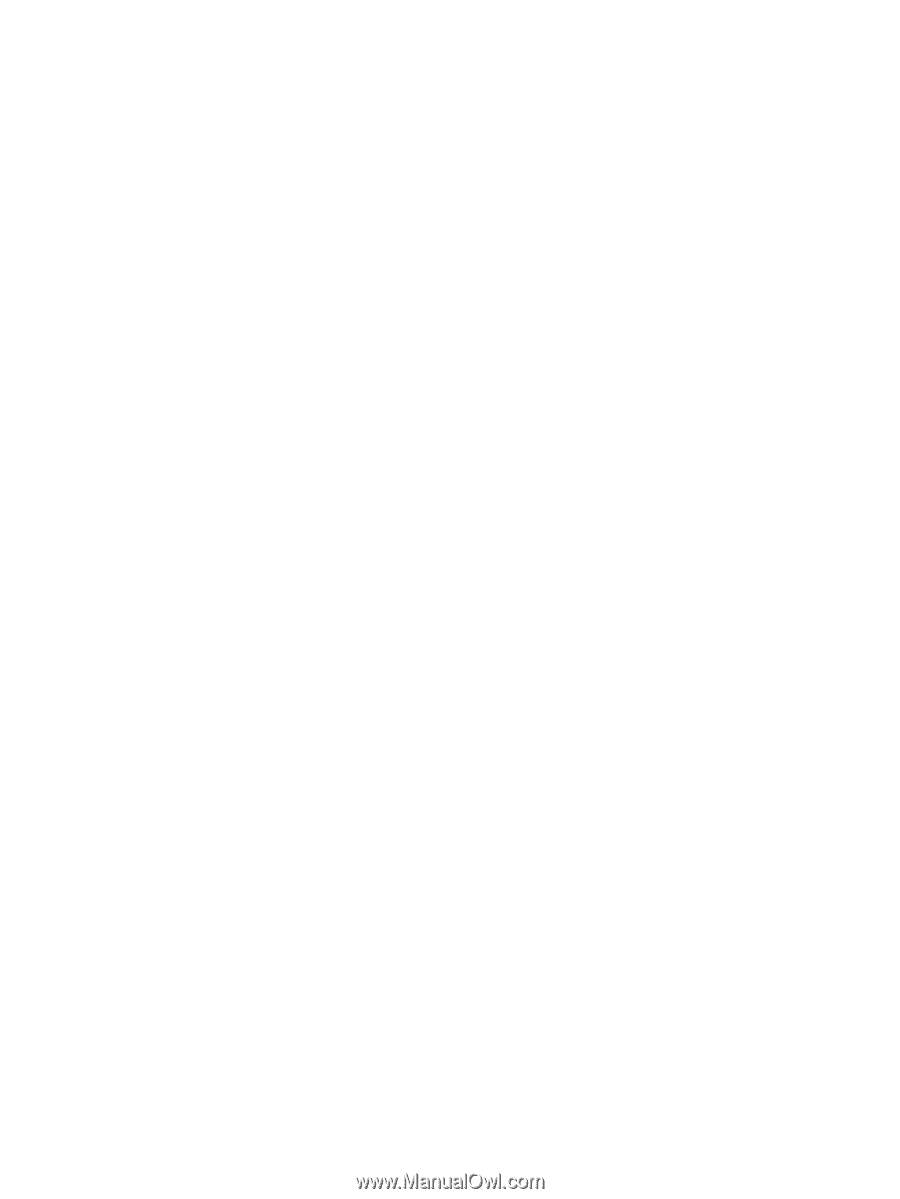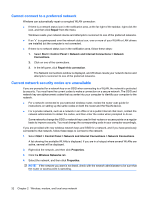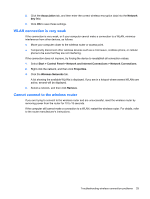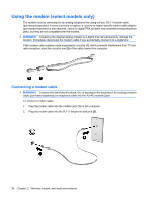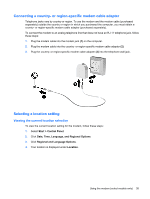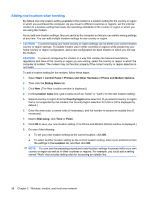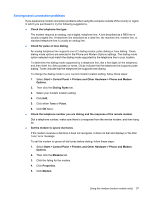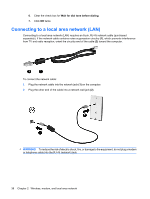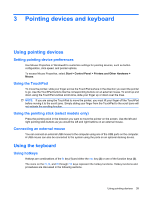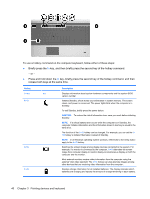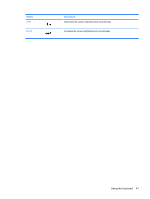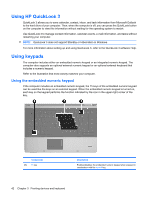HP ProBook 6550b HP ProBook User Guide - Windows XP - Page 47
Solving travel connection problems, Printers and Other Hardware
 |
View all HP ProBook 6550b manuals
Add to My Manuals
Save this manual to your list of manuals |
Page 47 highlights
Solving travel connection problems If you experience modem connection problems when using the computer outside of the country or region in which you purchased it, try the following suggestions. ● Check the telephone line type. The modem requires an analog, not a digital, telephone line. A line described as a PBX line is usually a digital line. A telephone line described as a data line, fax machine line, modem line, or standard telephone line is usually an analog line. ● Check for pulse or tone dialing. An analog telephone line supports one of 2 dialing modes: pulse dialing or tone dialing. These dialing mode options are selected in the Phone and Modem Options settings. The dialing mode option selected must match the dialing mode supported by the telephone line in your location. To determine the dialing mode supported by a telephone line, dial a few digits on the telephone, and then listen for clicks (pulses) or tones. Clicks indicate that the telephone line supports pulse dialing. Tones indicate that the telephone line supports tone dialing. To change the dialing mode in your current modem location setting, follow these steps: 1. Select Start > Control Panel > Printers and Other Hardware > Phone and Modem Options. 2. Then click the Dialing Rules tab. 3. Select your modem location setting. 4. Click Edit. 5. Click either Tone or Pulse. 6. Click OK twice. ● Check the telephone number you are dialing and the response of the remote modem. Dial a telephone number, make sure there is a response from the remote modem, and then hang up. ● Set the modem to ignore dial tones. If the modem receives a dial tone it does not recognize, it does not dial and displays a "No Dial Tone" error message. To set the modem to ignore all dial tones before dialing, follow these steps: 1. Select Start > Control Panel > Printers and Other Hardware > Phone and Modem Options. 2. Then click the Modems tab. 3. Click the listing for the modem. 4. Click Properties. 5. Click Modem. Using the modem (select models only) 37