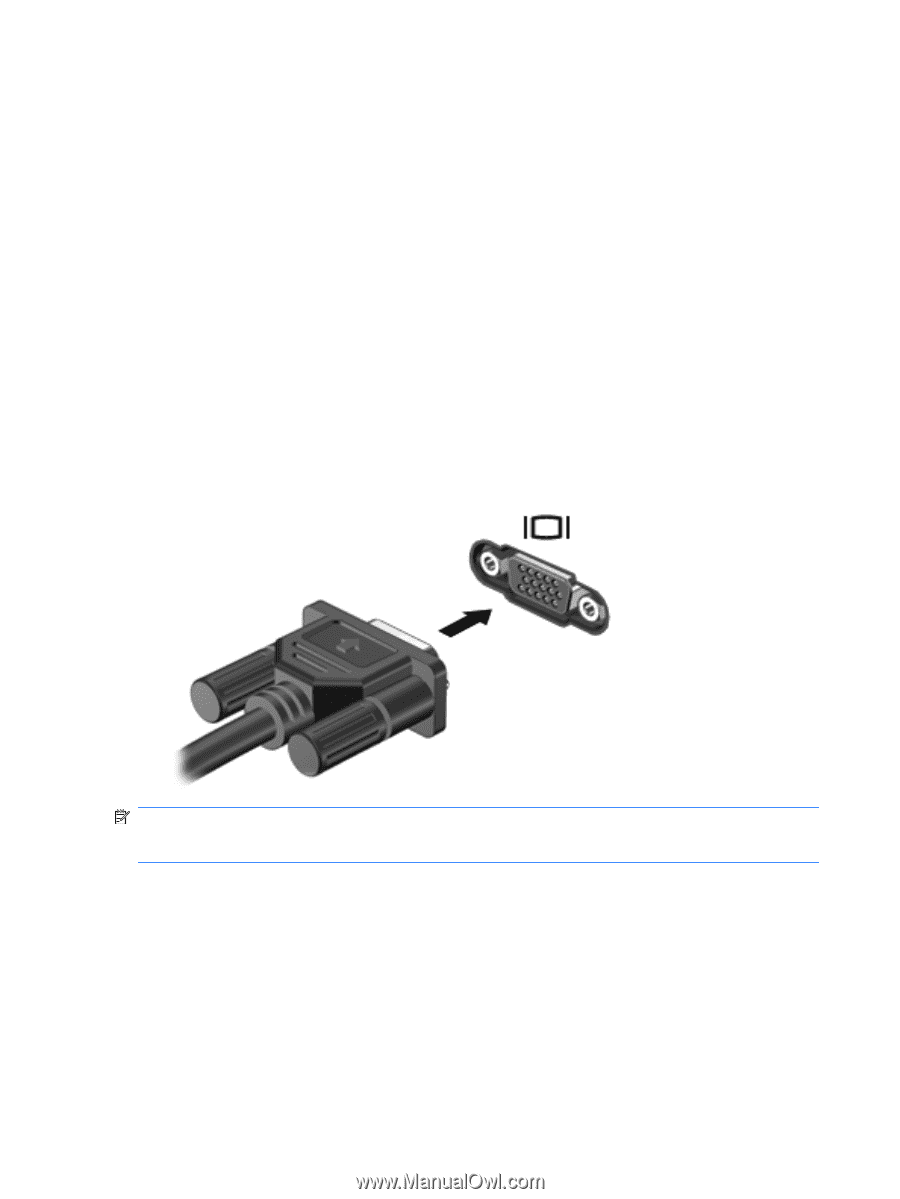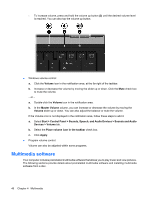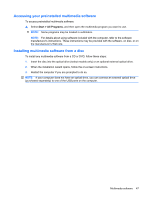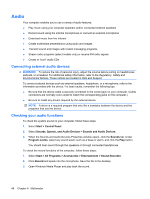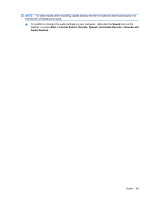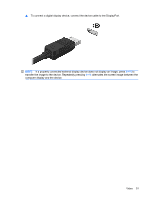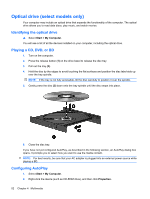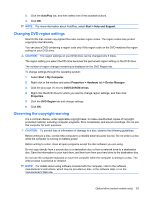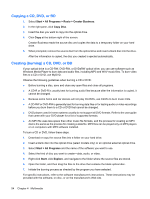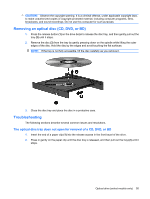HP ProBook 6550b HP ProBook User Guide - Windows XP - Page 60
Video, Connecting an external monitor or projector, Using the external monitor port
 |
View all HP ProBook 6550b manuals
Add to My Manuals
Save this manual to your list of manuals |
Page 60 highlights
Video Your computer enables you to use a variety of video features: ● Watch movies ● Play games over the Internet ● Edit pictures and video to create presentations ● Connect external video devices Connecting an external monitor or projector Your computer has both an external monitor port and a DisplayPort that allow you to connect external monitors and projectors. Using the external monitor port The external monitor port connects an external VGA display device such as an external VGA monitor or a VGA projector to the computer. The external monitor port is an analog display interface. ▲ To connect a VGA display device, connect the device cable to the external monitor port. NOTE: If a properly connected external display device does not display an image, press fn+f4 to transfer the image to the device. Repeatedly pressing fn+f4 alternates the screen image between the computer display and the device. Using the DisplayPort The DisplayPort connects a digital display device such as a high-performance monitor or projector. The DisplayPort delivers higher performance over the VGA external monitor port and improves digital connectivity. 50 Chapter 4 Multimedia