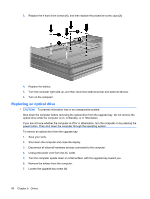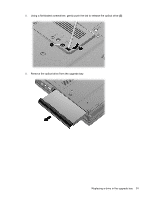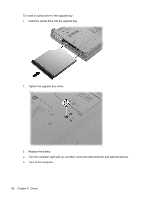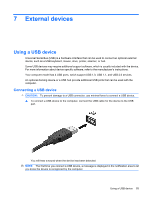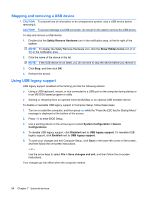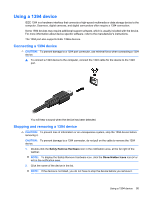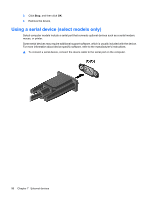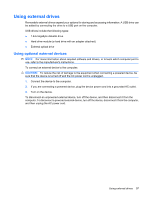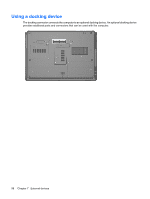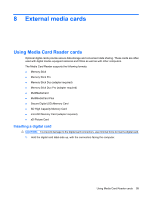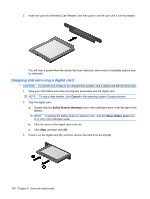HP ProBook 6550b HP ProBook User Guide - Windows XP - Page 105
Using a 1394 device, Stopping and removing a 1394 device, Safely Remove Hardware, Show Hidden Icons
 |
View all HP ProBook 6550b manuals
Add to My Manuals
Save this manual to your list of manuals |
Page 105 highlights
Using a 1394 device IEEE 1394 is a hardware interface that connects a high-speed multimedia or data storage device to the computer. Scanners, digital cameras, and digital camcorders often require a 1394 connection. Some 1394 devices may require additional support software, which is usually included with the device. For more information about device-specific software, refer to the manufacturer's instructions. The 1394 port also supports IEEE 1394a devices. Connecting a 1394 device CAUTION: To prevent damage to a 1394 port connector, use minimal force when connecting a 1394 device. ▲ To connect a 1394 device to the computer, connect the 1394 cable for the device to the 1394 port. You will hear a sound when the device has been detected. Stopping and removing a 1394 device CAUTION: To prevent loss of information or an unresponsive system, stop the 1394 device before removing it. CAUTION: To prevent damage to a 1394 connector, do not pull on the cable to remove the 1394 device. 1. Double-click the Safely Remove Hardware icon in the notification area, at the far right of the taskbar. NOTE: To display the Safely Remove Hardware icon, click the Show Hidden Icons icon (< or