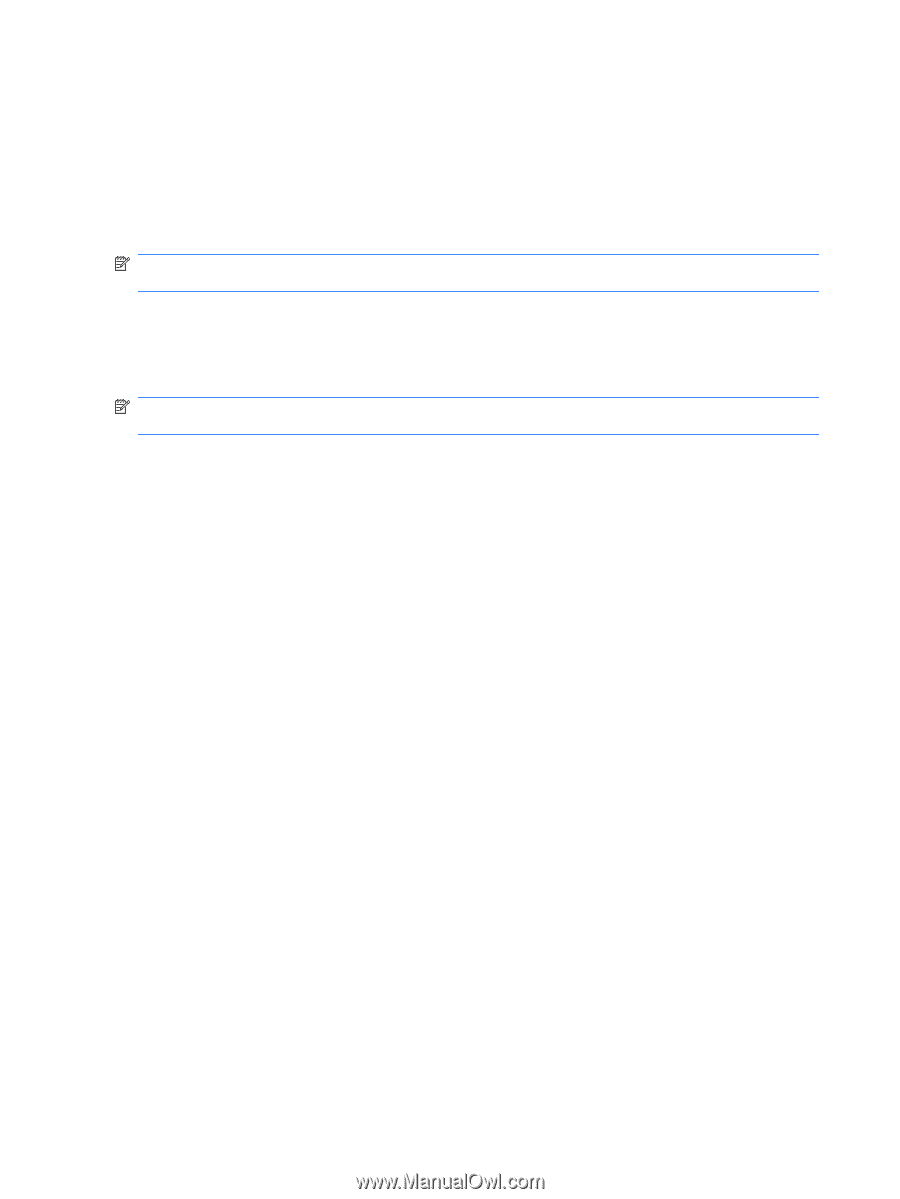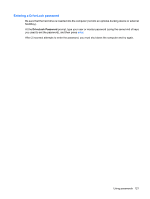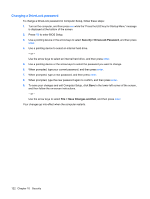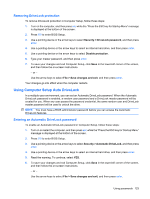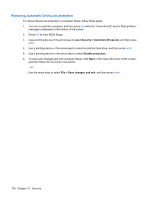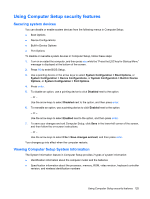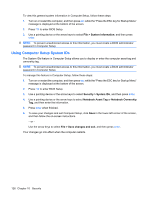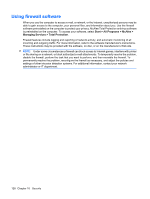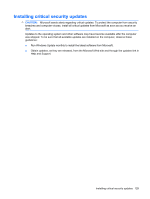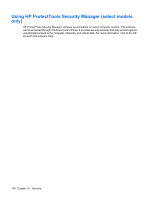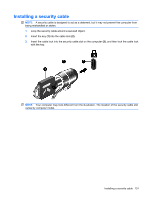HP ProBook 6550b HP ProBook User Guide - Windows XP - Page 136
Using Computer Setup System IDs, System Information, Security, System IDs, Notebook Asset Tag
 |
View all HP ProBook 6550b manuals
Add to My Manuals
Save this manual to your list of manuals |
Page 136 highlights
To view this general system information in Computer Setup, follow these steps: 1. Turn on or restart the computer, and then press esc while the "Press the ESC key for Startup Menu" message is displayed at the bottom of the screen. 2. Press f10 to enter BIOS Setup. 3. Use a pointing device or the arrow keys to select File > System Information, and then press enter. NOTE: To prevent unauthorized access to this information, you must create a BIOS administrator password in Computer Setup. Using Computer Setup System IDs The System IDs feature in Computer Setup allows you to display or enter the computer asset tag and ownership tag. NOTE: To prevent unauthorized access to this information, you must create a BIOS administrator password in Computer Setup. To manage this feature in Computer Setup, follow these steps: 1. Turn on or restart the computer, and then press esc while the "Press the ESC key for Startup Menu" message is displayed at the bottom of the screen. 2. Press f10 to enter BIOS Setup. 3. Use a pointing device or the arrow keys to select Security > System IDs, and then press enter. 4. Use a pointing device or the arrow keys to select Notebook Asset Tag or Notebook Ownership Tag, and then enter the information. 5. Press enter when finished. 6. To save your changes and exit Computer Setup, click Save in the lower-left corner of the screen, and then follow the on-screen instructions. - or - Use the arrow keys to select File > Save changes and exit, and then press enter. Your changes go into effect when the computer restarts. 126 Chapter 10 Security