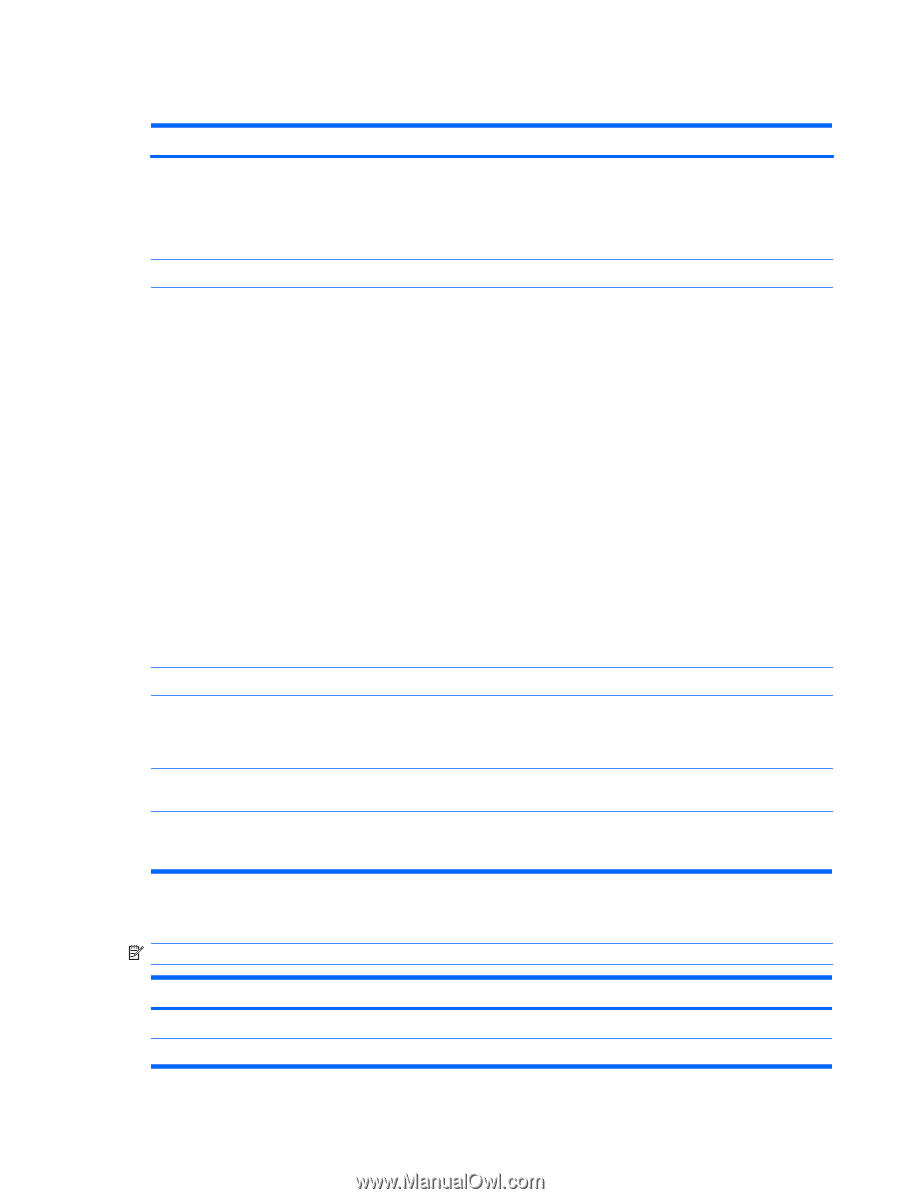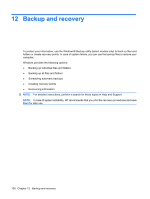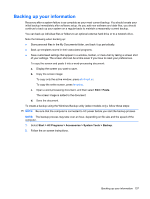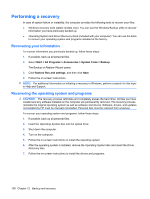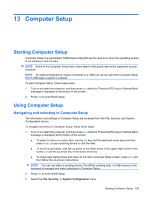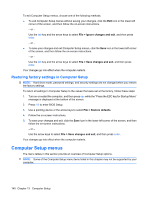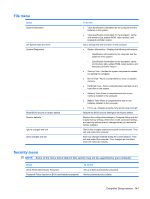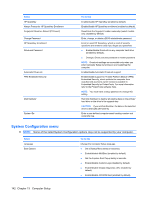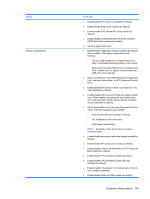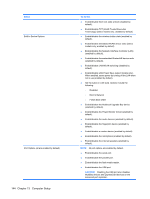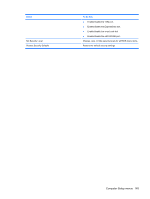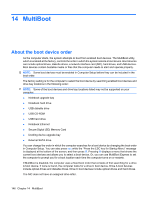HP ProBook 6550b HP ProBook User Guide - Windows XP - Page 151
File menu, Security menu - memory install
 |
View all HP ProBook 6550b manuals
Add to My Manuals
Save this manual to your list of manuals |
Page 151 highlights
File menu Select System Information Set System Date and Time System Diagnostics Reset BIOS security to factory default Restore defaults Ignore changes and exit Save changes and exit To do this ● View identification information for the computer and the batteries in the system. ● View specification information for the processor, cache and memory size, system ROM, video revision, and keyboard controller version. Set or change the date and time on the computer. ● System Information-Displays the following information: ◦ Identification information for the computer and the batteries in the system ◦ Specification information for the processor, cache and memory size, system ROM, video revision, and keyboard controller version ● Start-up Test-Verifies the system components needed for starting the computer. ● Run-In Test-Runs a comprehensive check on system memory. ● Hard Disk Test-Runs a comprehensive self-test on any hard drive in the system. ● Memory Test-Runs a comprehensive test on any memory installed in the computer. ● Battery Test-Runs a comprehensive test on any batteries installed in the computer. ● Error Log-Displays a log file if any errors have occurred. Restore the BIOS security settings to the factory default. Replace the configuration settings in Computer Setup with the original factory settings. (Hard drive mode, password settings, and security settings are not changed when you restore the factory settings.) Cancel any changes entered during the current session. Then exit and restart the computer. Save any changes entered during the current session. Then exit and restart the computer. Your changes go into effect when the computer restarts. Security menu NOTE: Some of the menu items listed in this section may not be supported by your computer. Select Setup BIOS Administrator Password Password Policy (requires a BIOS administrator password) To do this Set up a BIOS administrator password. Revise password policy criteria. Computer Setup menus 141