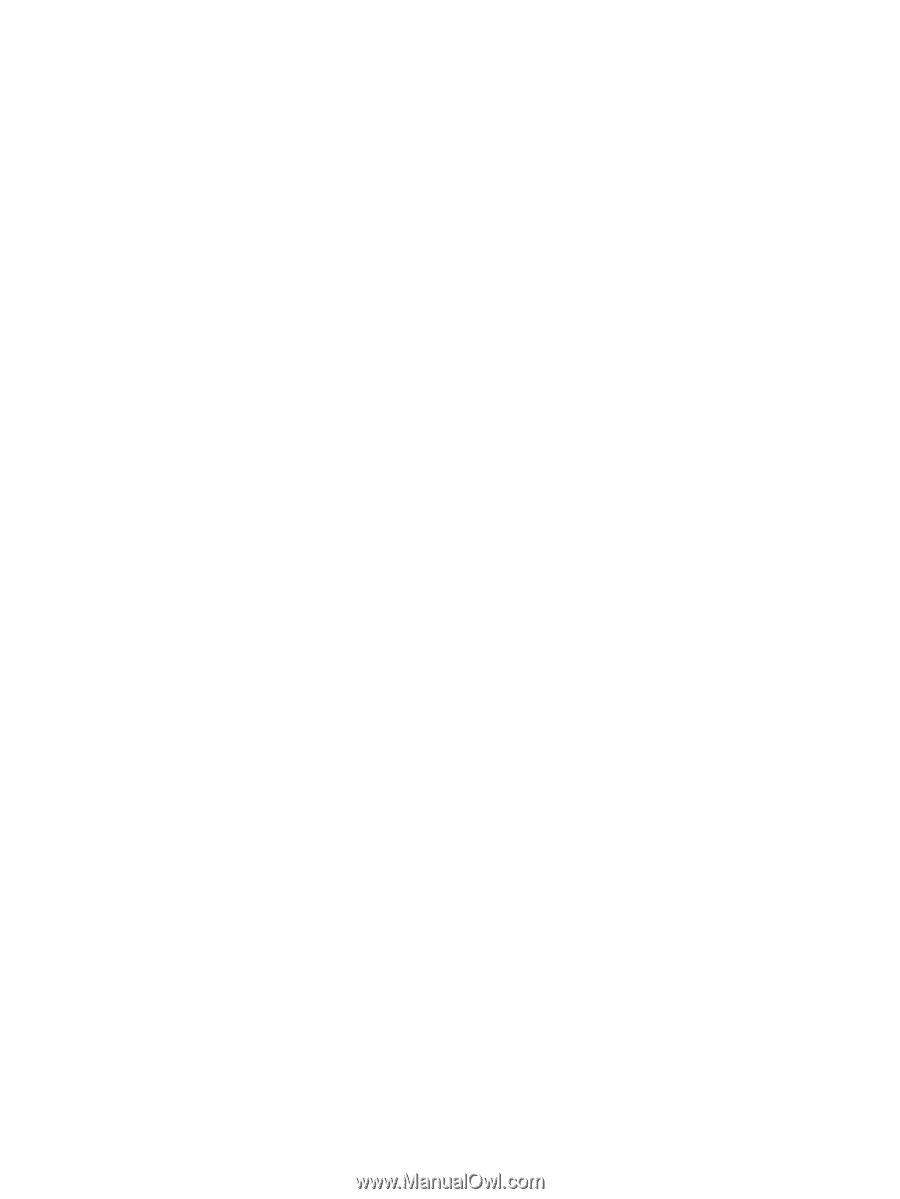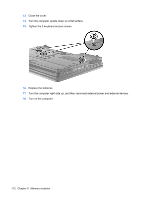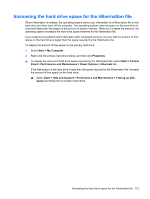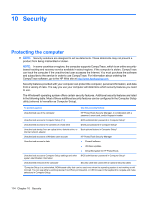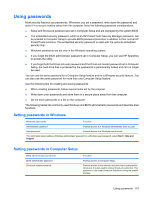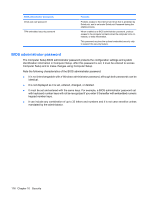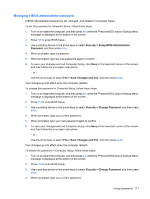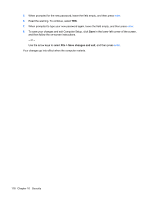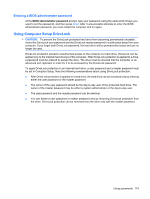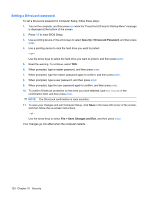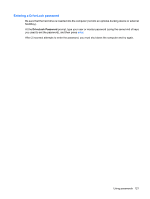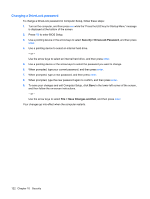HP ProBook 6550b HP ProBook User Guide - Windows XP - Page 127
Managing a BIOS administrator password, Security, Setup BIOS Administrator, Password
 |
View all HP ProBook 6550b manuals
Add to My Manuals
Save this manual to your list of manuals |
Page 127 highlights
Managing a BIOS administrator password A BIOS administrator password is set, changed, and deleted in Computer Setup. To set this password in Computer Setup, follow these steps: 1. Turn on or restart the computer, and then press esc while the "Press the ESC key for Startup Menu" message is displayed at the bottom of the screen. 2. Press f10 to enter BIOS Setup. 3. Use a pointing device or the arrow keys to select Security > Setup BIOS Administrator Password, and then press enter. 4. When prompted, type a password. 5. When prompted, type the new password again to confirm. 6. To save your changes and exit Computer Setup, click Save in the lower-left corner of the screen, and then follow the on-screen instructions. - or - Use the arrow keys to select File > Save Changes and Exit, and then press enter. Your changes go into effect when the computer restarts. To change this password in Computer Setup, follow these steps: 1. Turn on or restart the computer, and then press esc while the "Press the ESC key for Startup Menu" message is displayed at the bottom of the screen. 2. Press f10 to enter BIOS Setup. 3. Use a pointing device or the arrow keys to select Security > Change Password, and then press enter. 4. When prompted, type your current password. 5. When prompted, type your new password again to confirm. 6. To save your changes and exit Computer Setup, click Save in the lower-left corner of the screen, and then follow the on-screen instructions. - or - Use the arrow keys to select File > Save Changes and Exit, and then press enter. Your changes go into effect when the computer restarts. To delete this password in Computer Setup, follow these steps: 1. Turn on or restart the computer, and then press esc while the "Press the ESC key for Startup Menu" message is displayed at the bottom of the screen. 2. Press f10 to enter BIOS Setup. 3. Use a pointing device or the arrow keys to select Security > Change Password, and then press enter. 4. When prompted, type your current password. Using passwords 117