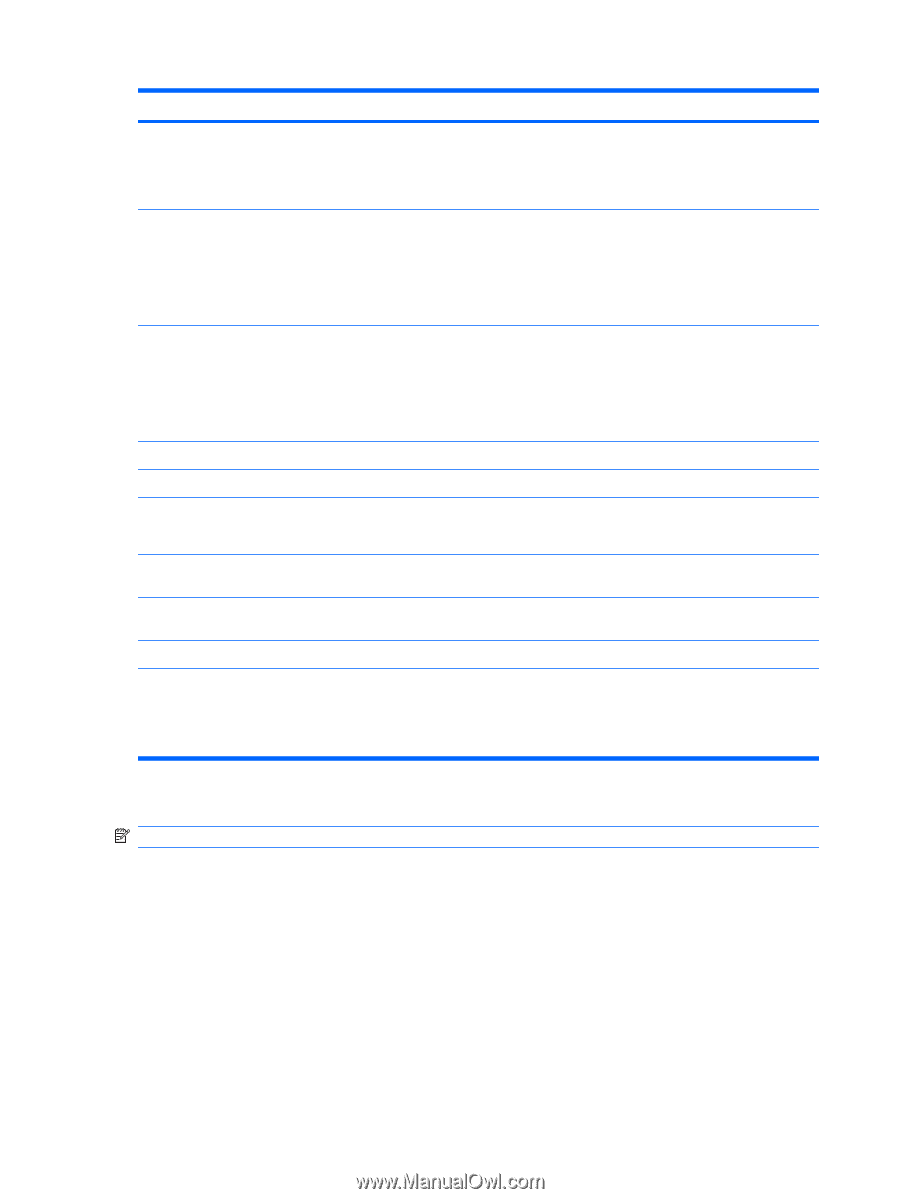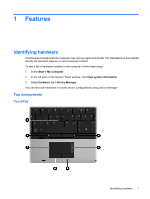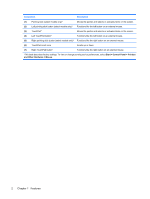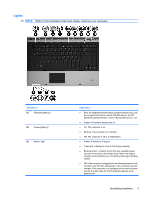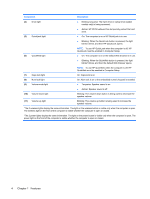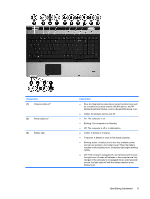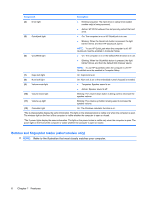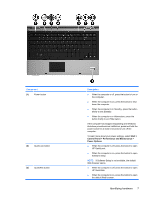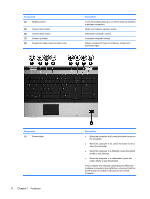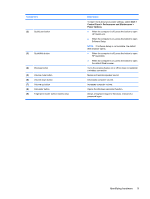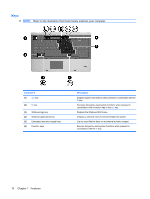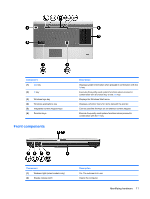HP ProBook 6550b HP ProBook User Guide - Windows XP - Page 16
Buttons and fingerprint reader (select models only)
 |
View all HP ProBook 6550b manuals
Add to My Manuals
Save this manual to your list of manuals |
Page 16 highlights
Component Description (4) Drive light (5) QuickLook light ● Blinking turquoise: The hard drive or optical drive (select models only) is being accessed. ● Amber: HP 3D DriveGuard has temporarily parked the hard drive. ● On: The computer is on or HP QuickLook is in use. ● Blinking: When the QuickLook button is pressed, the light blinks 5 times, and then HP QuickLook opens. (6) QuickWeb light NOTE: To use HP QuickLook when the computer is off, HP QuickLook must be enabled in Computer Setup. ● On: The computer is on or the default Web browser is in use. ● Blinking: When the QuickWeb button is pressed, the light blinks 5 times, and then the default Web browser opens. NOTE: To use HP QuickWeb when the computer is off, HP QuickWeb must be enabled in Computer Setup. (7) Caps lock light On: Caps lock is on. (8) Num lock light (9) Volume mute light On: Num lock is on or the embedded numeric keypad is enabled. ● Turquoise: Speaker sound is on. ● Amber: Speaker sound is off. (10) Volume down light Blinking: The volume down button is being used to decrease the speaker volume. (11) Volume up light Blinking: The volume up button is being used to increase the speaker volume. (12) Calculator light On: The Windows calculator function is on. *The 2 wireless lights display the same information. The light on the wireless button is visible only when the computer is open. The wireless light on the front of the computer is visible whether the computer is open or closed. †The 2 power lights display the same information. The light on the power button is visible only when the computer is open. The power light on the front of the computer is visible whether the computer is open or closed. Buttons and fingerprint reader (select models only) NOTE: Refer to the illustration that most closely matches your computer. 6 Chapter 1 Features