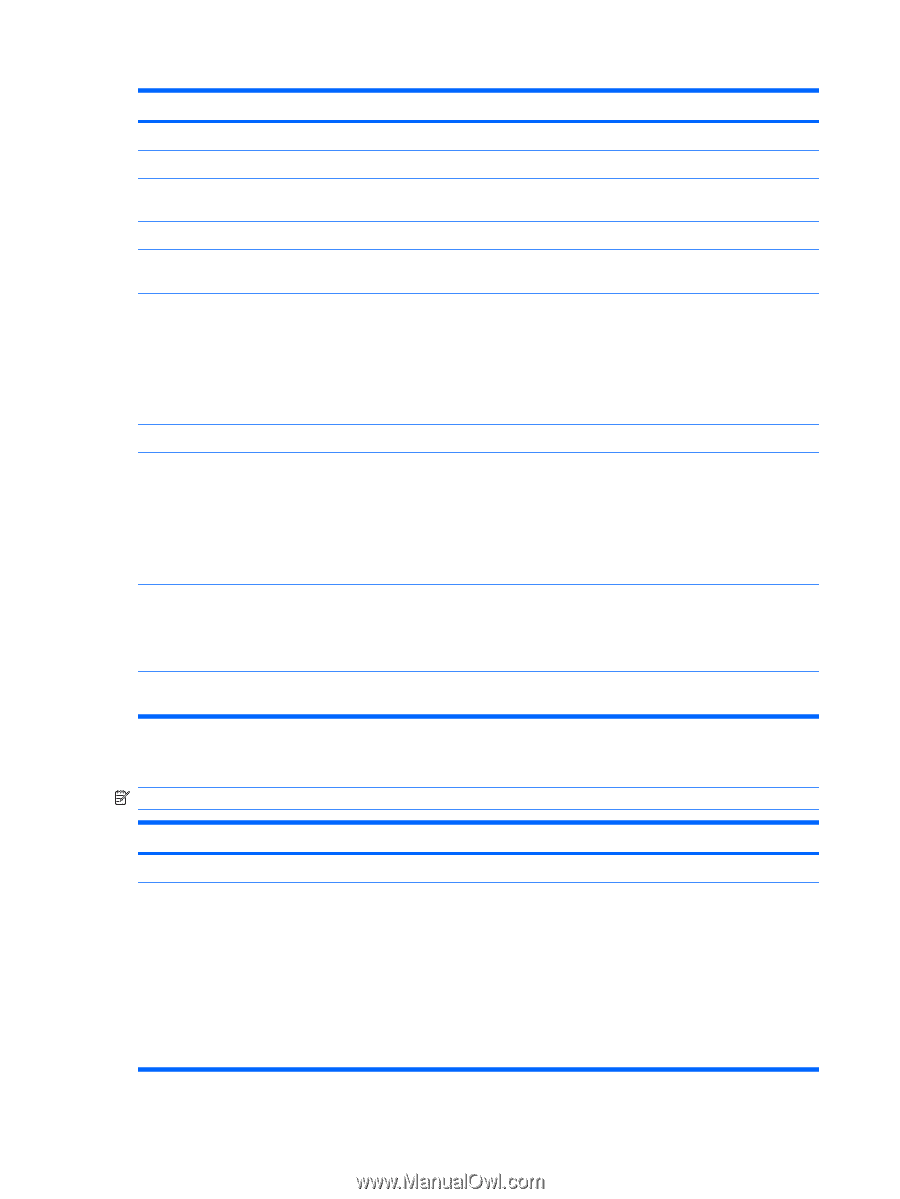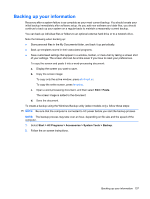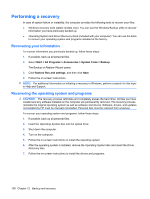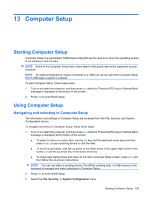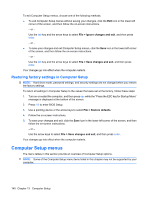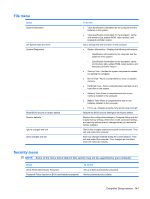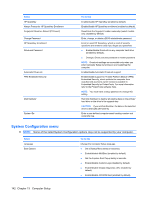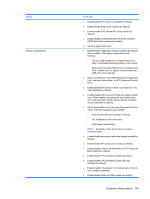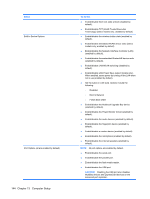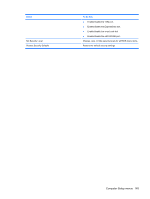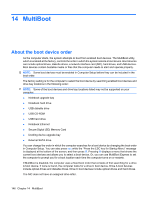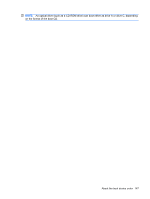HP ProBook 6550b HP ProBook User Guide - Windows XP - Page 152
System Configuration menu - bios password reset
 |
View all HP ProBook 6550b manuals
Add to My Manuals
Save this manual to your list of manuals |
Page 152 highlights
Select HP SpareKey Always Prompt for HP SpareKey Enrollment Fingerprint Reset on Reboot (If Present) Change Password HP SpareKey Enrollment DriveLock Password Automatic DriveLock TPM Embedded Security Disk Sanitizer System IDs To do this Enable/disable HP SpareKey (enabled by default). Enable/disable HP SpareKey enrollment (enabled by default). Reset/clear the fingerprint reader ownership (select models only; disabled by default). Enter, change, or delete a BIOS administrator password. Enroll or reset HP SpareKey, which is a set of security questions and answers used if you forget your password. ● Enable/disable DriveLock on any computer hard drive (enabled by default). ● Change a DriveLock user password or master password. NOTE: DriveLock settings are accessible only when you enter Computer Setup by turning on (not restarting) the computer. Enable/disable Automatic DriveLock support. Enable/disable support for Trusted Platform Module (TPM) Embedded Security, which protects the computer from unauthorized access to owner functions available in Embedded Security for ProtectTools. For more information, refer to the ProtectTools software Help. NOTE: You must have a setup password to change this setting. Run Disk Sanitizer to destroy all existing data on the primary hard drive or the drive in the upgrade bay. CAUTION: If you run Disk Sanitizer, the data on the selected drive is destroyed permanently. Enter a user-defined computer asset tracking number and ownership tag. System Configuration menu NOTE: Some of the listed System Configuration options may not be supported by your computer. Select Language Boot Options To do this Change the Computer Setup language. ● Set a Startup Menu delay (in seconds). ● Enable/disable MultiBoot (enabled by default). ● Set the Express Boot Popup delay in seconds. ● Enable/disable Custom Logo (disabled by default). ● Enable/disable Display Diagnostic URL (enabled by default). ● Enable/disable CD-ROM boot (enabled by default). 142 Chapter 13 Computer Setup