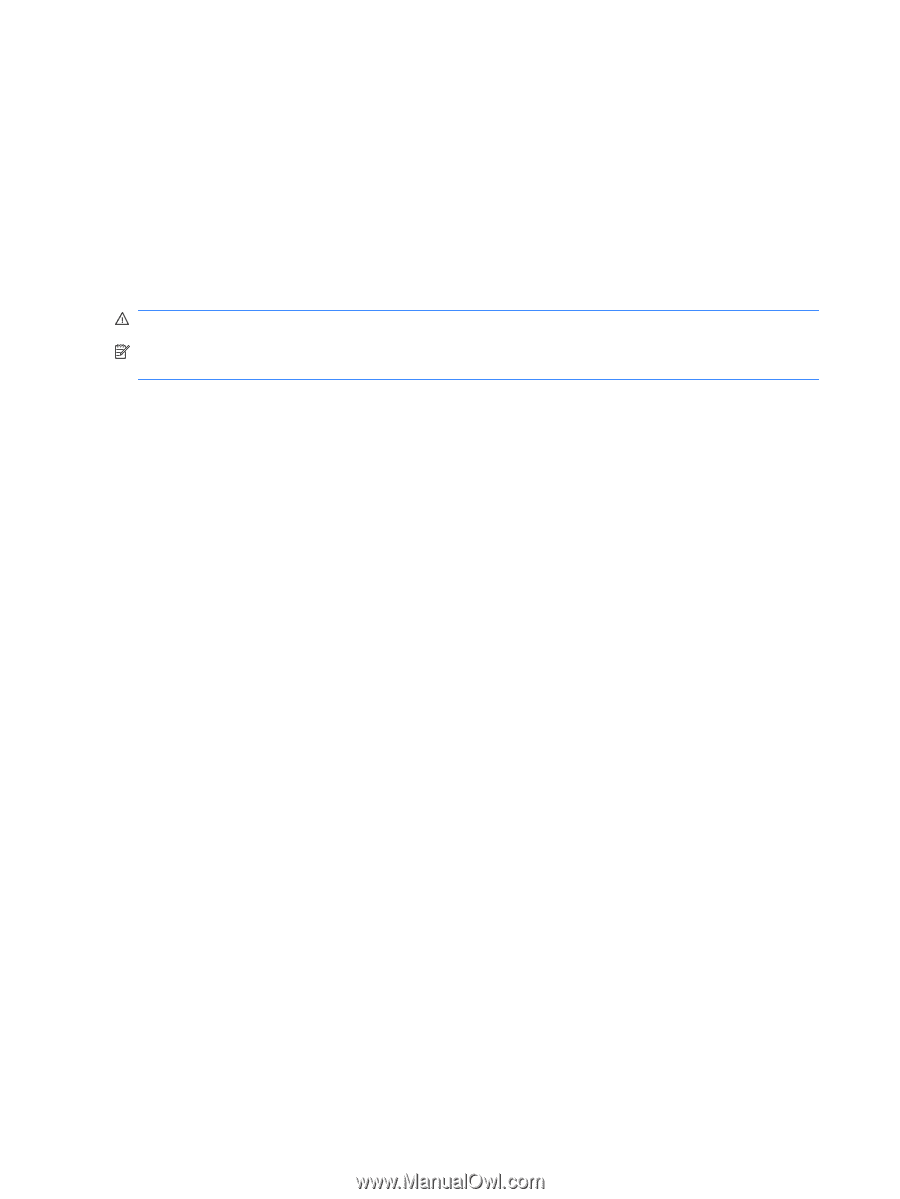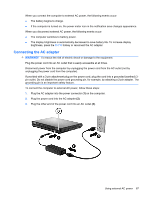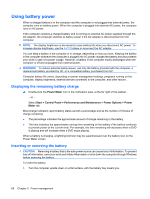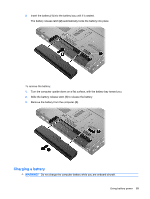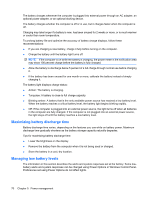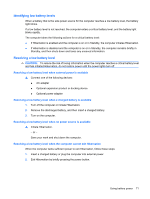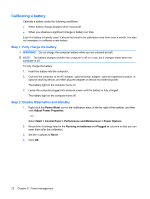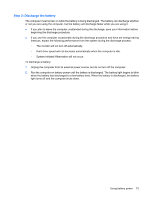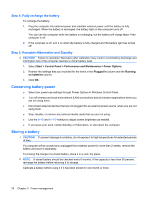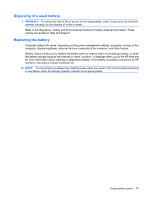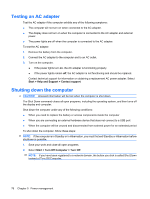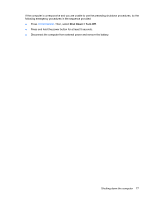HP ProBook 6550b HP ProBook User Guide - Windows XP - Page 82
Calibrating a battery, Step 1: Fully charge the battery, Step 2: Disable Hibernation and Standby
 |
View all HP ProBook 6550b manuals
Add to My Manuals
Save this manual to your list of manuals |
Page 82 highlights
Calibrating a battery Calibrate a battery under the following conditions: ● When battery charge displays seem inaccurate ● When you observe a significant change in battery run time Even if a battery is heavily used, it should not need to be calibrated more than once a month. It is also not necessary to calibrate a new battery. Step 1: Fully charge the battery WARNING! Do not charge the computer battery while you are onboard aircraft. NOTE: The battery charges whether the computer is off or in use, but it charges faster when the computer is off. To fully charge the battery: 1. Insert the battery into the computer. 2. Connect the computer to an AC adapter, optional power adapter, optional expansion product, or optional docking device, and then plug the adapter or device into external power. The battery light on the computer turns on. 3. Leave the computer plugged into external power until the battery is fully charged. The battery light on the computer turns off. Step 2: Disable Hibernation and Standby 1. Right-click the Power Meter icon in the notification area, at the far right of the taskbar, and then click Adjust Power Properties. - or - Select Start > Control Panel > Performance and Maintenance > Power Options. 2. Record the 4 settings listed in the Running on batteries and Plugged in columns so that you can reset them after the calibration. 3. Set the 4 options to Never. 4. Click OK. 72 Chapter 5 Power management