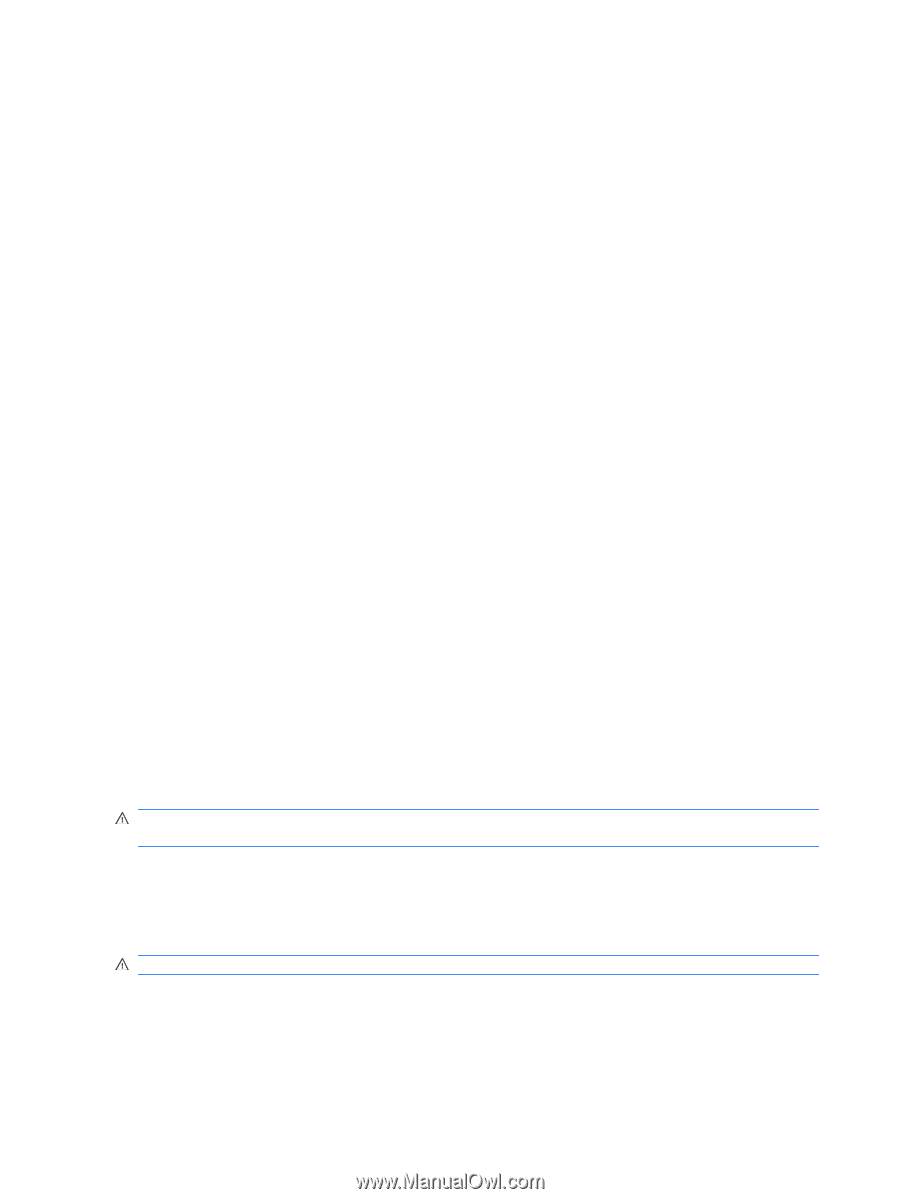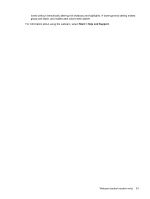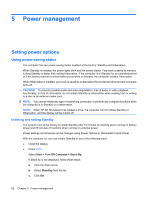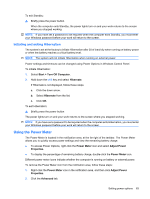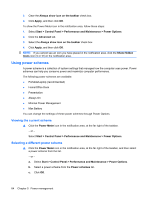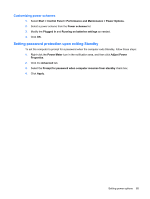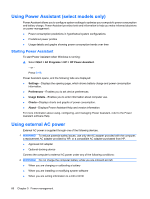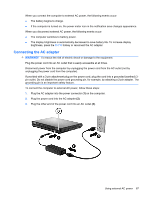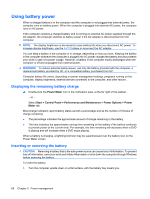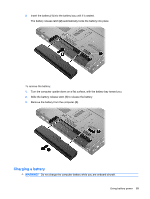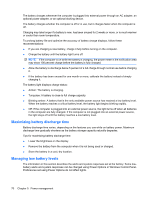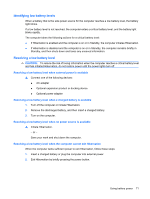HP ProBook 6550b HP ProBook User Guide - Windows XP - Page 76
Using Power Assistant (select models only), Starting Power Assistant, Using external AC power - power supply
 |
View all HP ProBook 6550b manuals
Add to My Manuals
Save this manual to your list of manuals |
Page 76 highlights
Using Power Assistant (select models only) Power Assistant allows you to configure system settings to optimize your computer's power consumption and battery charge. Power Assistant provides tools and information to help you make informed decisions on power management: ● Power consumption predictions in hypothetical system configurations ● Predefined power profiles ● Usage details and graphs showing power consumption trends over time Starting Power Assistant To start Power Assistant when Windows is running: ▲ Select Start > All Programs > HP > HP Power Assistant. - or - Press fn+f8. Power Assistant opens, and the following tabs are displayed: ● Settings-Displays the opening page, which shows battery charge and power consumption information. ● Preferences-Enables you to set device preferences. ● Usage Details-Enables you to enter information about computer use. ● Charts-Displays charts and graphs of power consumption. ● About-Displays Power Assistant Help and version information. For more information about using, configuring, and managing Power Assistant, refer to the Power Assistant software Help. Using external AC power External AC power is supplied through one of the following devices: WARNING! To reduce potential safety issues, use only the AC adapter provided with the computer, a replacement AC adapter provided by HP, or a compatible AC adapter purchased from HP. ● Approved AC adapter ● Optional docking device Connect the computer to external AC power under any of the following conditions: WARNING! Do not charge the computer battery while you are onboard aircraft. ● When you are charging or calibrating a battery ● When you are installing or modifying system software ● When you are writing information to a CD or DVD 66 Chapter 5 Power management