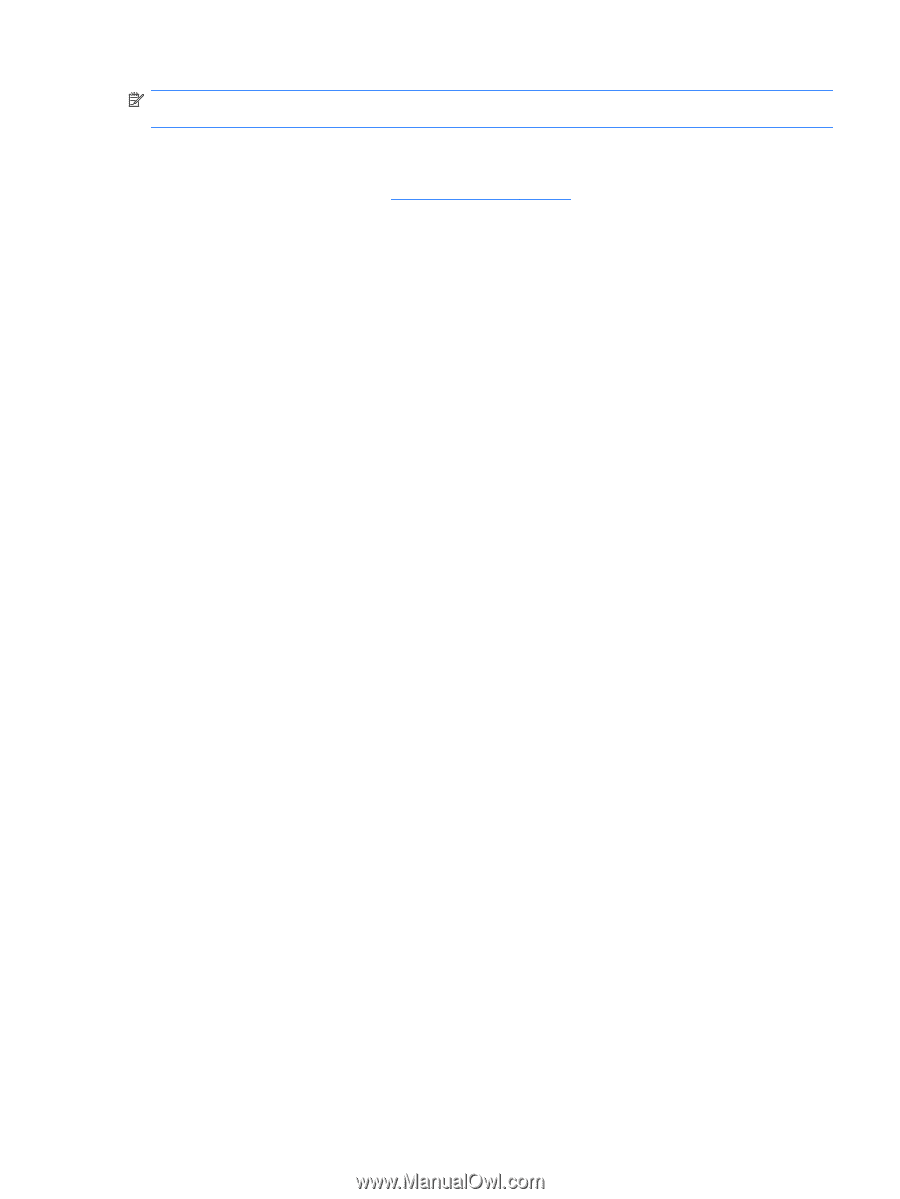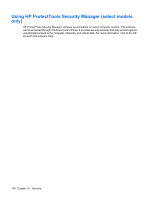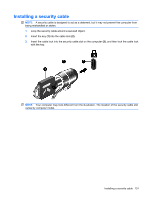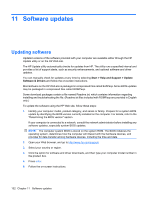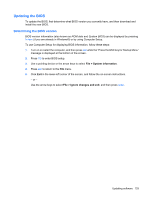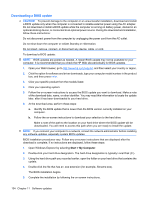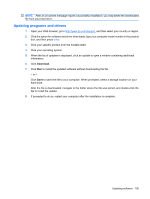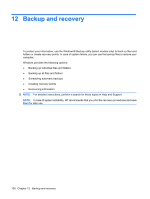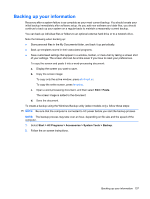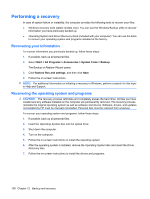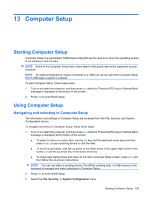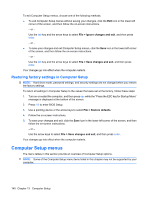HP ProBook 6550b HP ProBook User Guide - Windows XP - Page 145
Updating programs and drivers, to install the updated software without downloading the file.
 |
View all HP ProBook 6550b manuals
Add to My Manuals
Save this manual to your list of manuals |
Page 145 highlights
NOTE: After an on-screen message reports a successful installation, you may delete the downloaded file from your hard drive. Updating programs and drivers 1. Open your Web browser, go to http://www.hp.com/support, and then select your country or region. 2. Click the option for software and driver downloads, type your computer model number in the product box, and then press enter. 3. Click your specific product from the models listed. 4. Click your operating system. 5. When the list of updates is displayed, click an update to open a window containing additional information. 6. Click Download. 7. Click Run to install the updated software without downloading the file. - or - Click Save to save the file to your computer. When prompted, select a storage location on your hard drive. After the file is downloaded, navigate to the folder where the file was stored, and double-click the file to install the update. 8. If prompted to do so, restart your computer after the installation is complete. Updating software 135