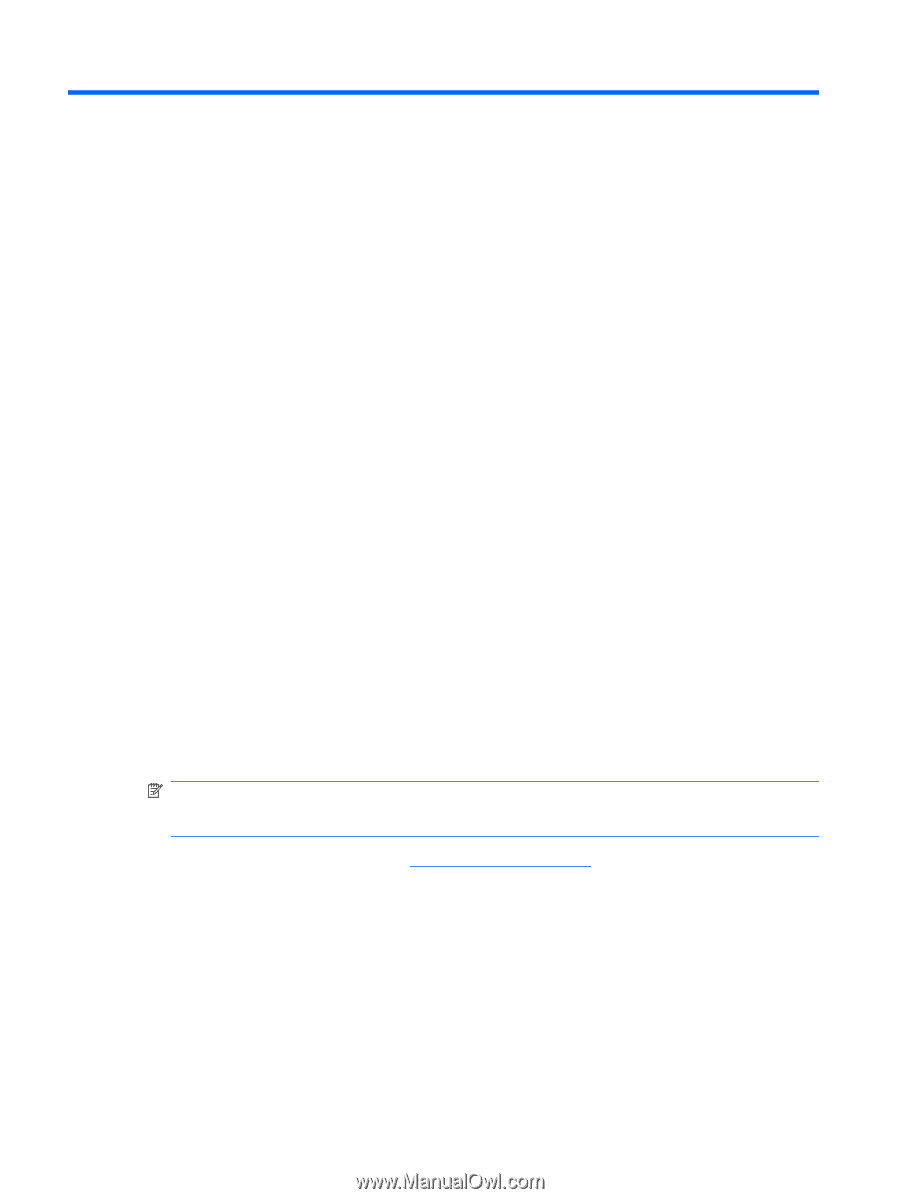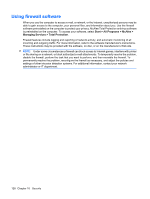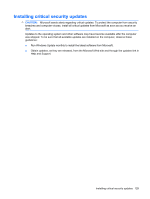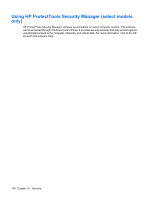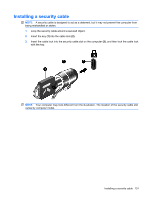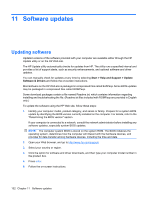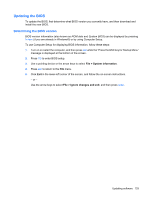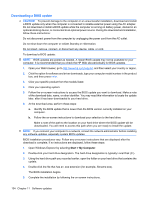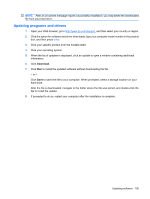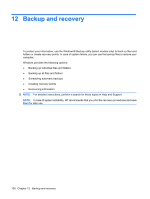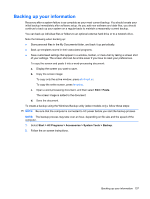HP ProBook 6550b HP ProBook User Guide - Windows XP - Page 142
Software updates, Updating software, Start, Help and Support, Update, Software & Drivers - network driver
 |
View all HP ProBook 6550b manuals
Add to My Manuals
Save this manual to your list of manuals |
Page 142 highlights
11 Software updates Updating software Updated versions of the software provided with your computer are available either through the HP Update utility or on the HP Web site. The HP Update utility automatically checks for updates from HP. The utility runs a specified interval and provides a list of support alerts, such as security enhancements, and optional software and driver updates. You can manually check for updates at any time by selecting Start > Help and Support > Update Software & Drivers and follow the on-screen instructions. Most software on the HP Web site is packaged in compressed files called SoftPaqs. Some BIOS updates may be packaged in compressed files called ROMPaqs. Some download packages contain a file named Readme.txt, which contains information regarding installing and troubleshooting the file. (Readme.txt files included with ROMPaqs are provided in English only.) To update the software using the HP Web site, follow these steps: 1. Identify your computer model, product category, and series or family. Prepare for a system BIOS update by identifying the BIOS version currently installed on the computer. For details, refer to the "Determining the BIOS version" section. If your computer is connected to a network, consult the network administrator before installing any software updates, especially system BIOS updates. NOTE: The computer system BIOS is stored on the system ROM. The BIOS initializes the operating system, determines how the computer will interact with the hardware devices, and provides for data transfer among hardware devices, including the time and date. 2. Open your Web browser, and go to http://www.hp.com/support. 3. Select your country or region. 4. Click the option for software and driver downloads, and then type your computer model number in the product box. 5. Press enter. 6. Follow the on-screen instructions. 132 Chapter 11 Software updates