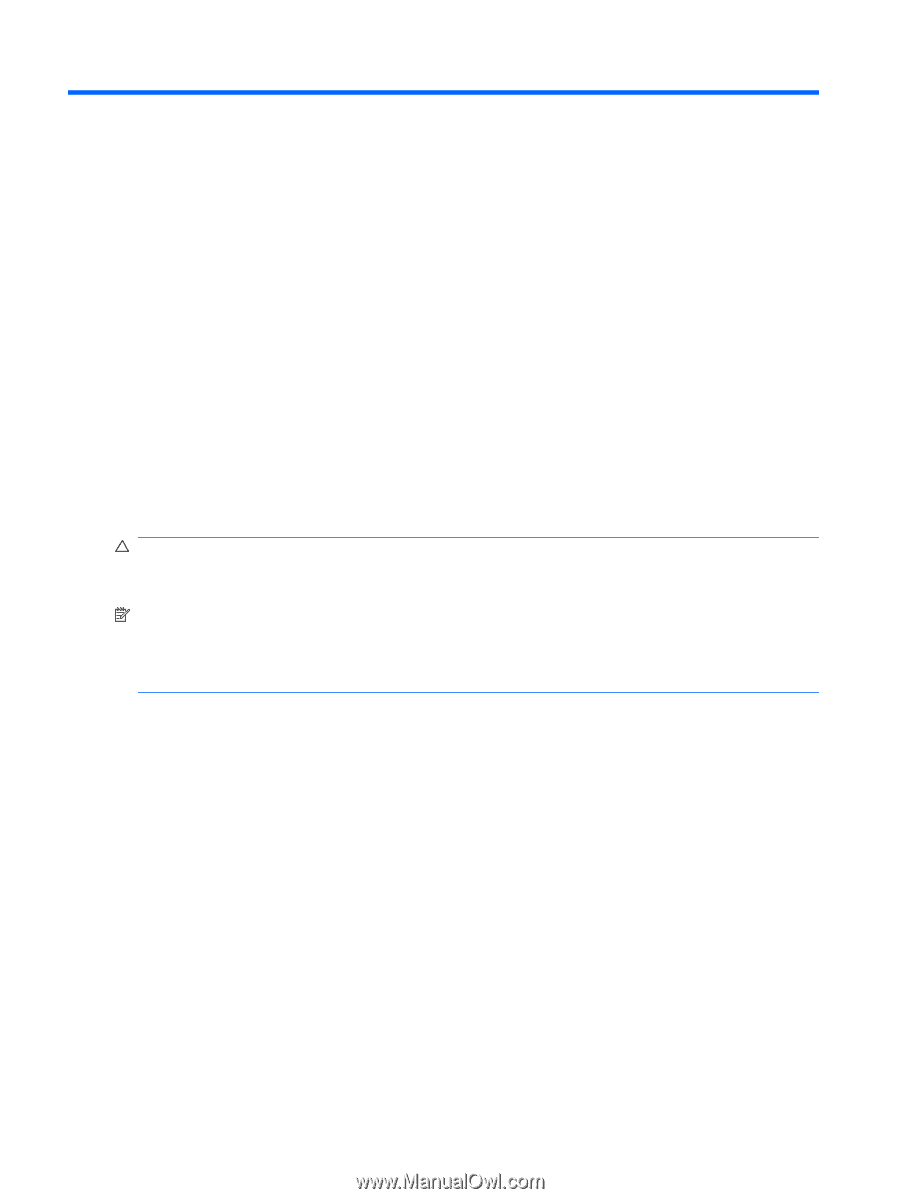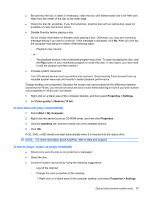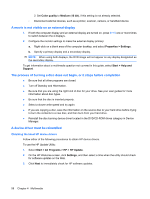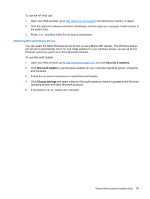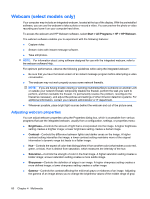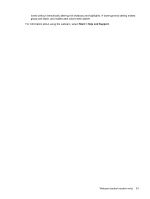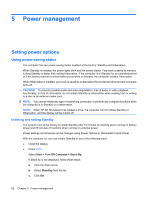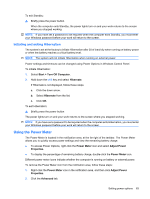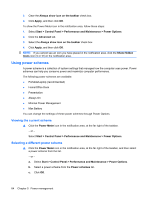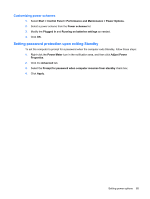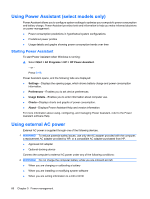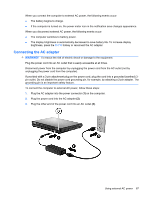HP ProBook 6550b HP ProBook User Guide - Windows XP - Page 72
Power management, Setting power options, Using power-saving states, Initiating and exiting Standby - video card
 |
View all HP ProBook 6550b manuals
Add to My Manuals
Save this manual to your list of manuals |
Page 72 highlights
5 Power management Setting power options Using power-saving states The computer has two power-saving states enabled at the factory: Standby and Hibernation. When Standby is initiated, the power lights blink and the screen clears. Your work is saved to memory. Exiting Standby is faster than exiting Hibernation. If the computer is in Standby for an extended period or if the battery reaches a critical battery level while in Standby, the computer initiates Hibernation. When Hibernation is initiated, your work is saved to a hibernation file on the hard drive and the computer turns off. CAUTION: To prevent possible audio and video degradation, loss of audio or video playback functionality, or loss of information, do not initiate Standby or Hibernation while reading from or writing to a disc or an external media card. NOTE: You cannot initiate any type of networking connection or perform any computer functions while the computer is in Standby or in Hibernation. NOTE: When HP 3D DriveGuard has parked a drive, the computer will not initiate Standby or Hibernation, and the display will be turned off. Initiating and exiting Standby The system is set at the factory to initiate Standby after 10 minutes of inactivity when running on battery power and 25 minutes of inactivity when running on external power. Power settings and timeouts can be changed using Power Options in Windows® Control Panel. With the computer on, you can initiate Standby in any of the following ways: ● Close the display. ● Press fn+f3. Select Start > Turn Off Computer > Stand By. If Stand by is not displayed, follow these steps: a. Click the down arrow. b. Select Stand by from the list. c. Click OK. 62 Chapter 5 Power management