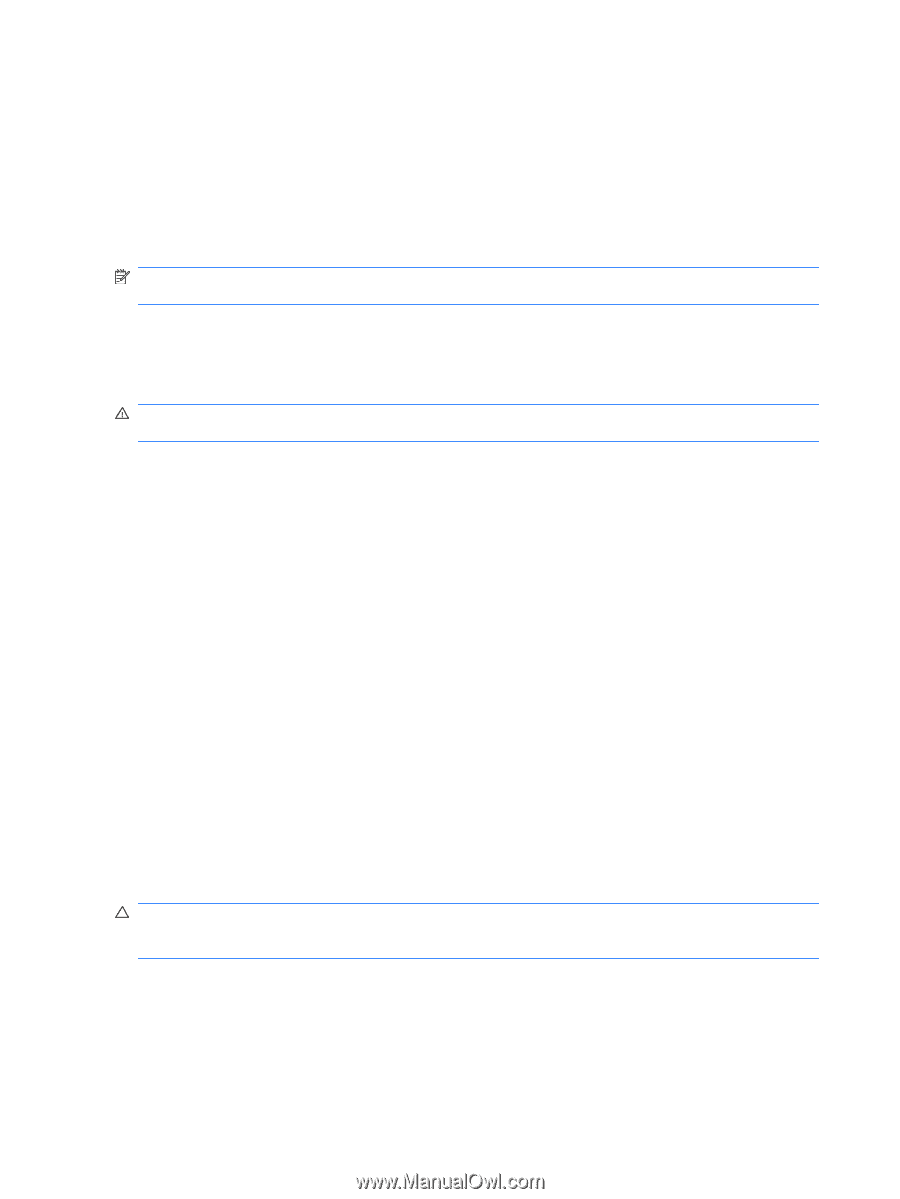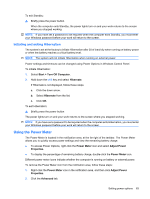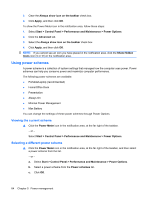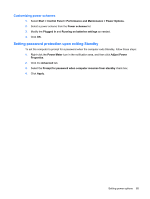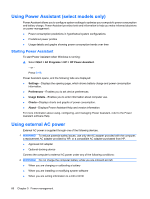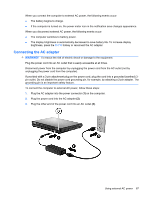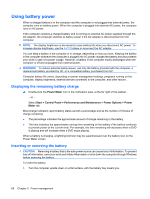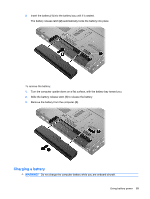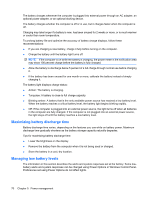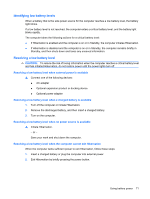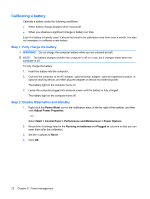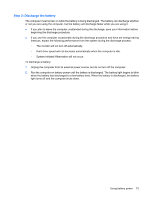HP ProBook 6550b HP ProBook User Guide - Windows XP - Page 78
Using battery power, Displaying the remaining battery charge, Inserting or removing the battery - screen replacement
 |
View all HP ProBook 6550b manuals
Add to My Manuals
Save this manual to your list of manuals |
Page 78 highlights
Using battery power When a charged battery is in the computer and the computer is not plugged into external power, the computer runs on battery power. When the computer is plugged into external AC power, the computer runs on AC power. If the computer contains a charged battery and is running on external AC power supplied through the AC adapter, the computer switches to battery power if the AC adapter is disconnected from the computer. NOTE: The display brightness is decreased to save battery life when you disconnect AC power. To increase display brightness, use the fn+f10 hotkey or reconnect the AC adapter. You can keep a battery in the computer or in storage, depending on how you work. Keeping the battery in the computer whenever the computer is plugged into AC power charges the battery and also protects your work in case of a power outage. However, a battery in the computer slowly discharges when the computer is off and unplugged from external power. WARNING! To reduce potential safety issues, use only the battery provided with the computer, a replacement battery provided by HP, or a compatible battery purchased from HP. Computer battery life varies, depending on power management settings, programs running on the computer, display brightness, external devices connected to the computer, and other factors. Displaying the remaining battery charge ▲ Double-click the Power Meter icon in the notification area, at the far right of the taskbar. - or - Select Start > Control Panel > Performance and Maintenance > Power Options > Power Meter tab. Most charge indicators report battery status as both a percentage and as the number of minutes of charge remaining: ● The percentage indicates the approximate amount of charge remaining in the battery. ● The time indicates the approximate running time remaining on the battery if the battery continues to provide power at the current level. For example, the time remaining will decrease when a DVD is playing and will increase when a DVD stops playing. When a battery is charging, a lightning bolt icon may be superimposed over the battery icon on the Power Meter screen. Inserting or removing the battery CAUTION: Removing a battery that is the sole power source can cause loss of information. To prevent loss of information, save your work and initiate Hibernation or shut down the computer through Windows before removing the battery. To insert the battery: 1. Turn the computer upside down on a flat surface, with the battery bay toward you. 68 Chapter 5 Power management