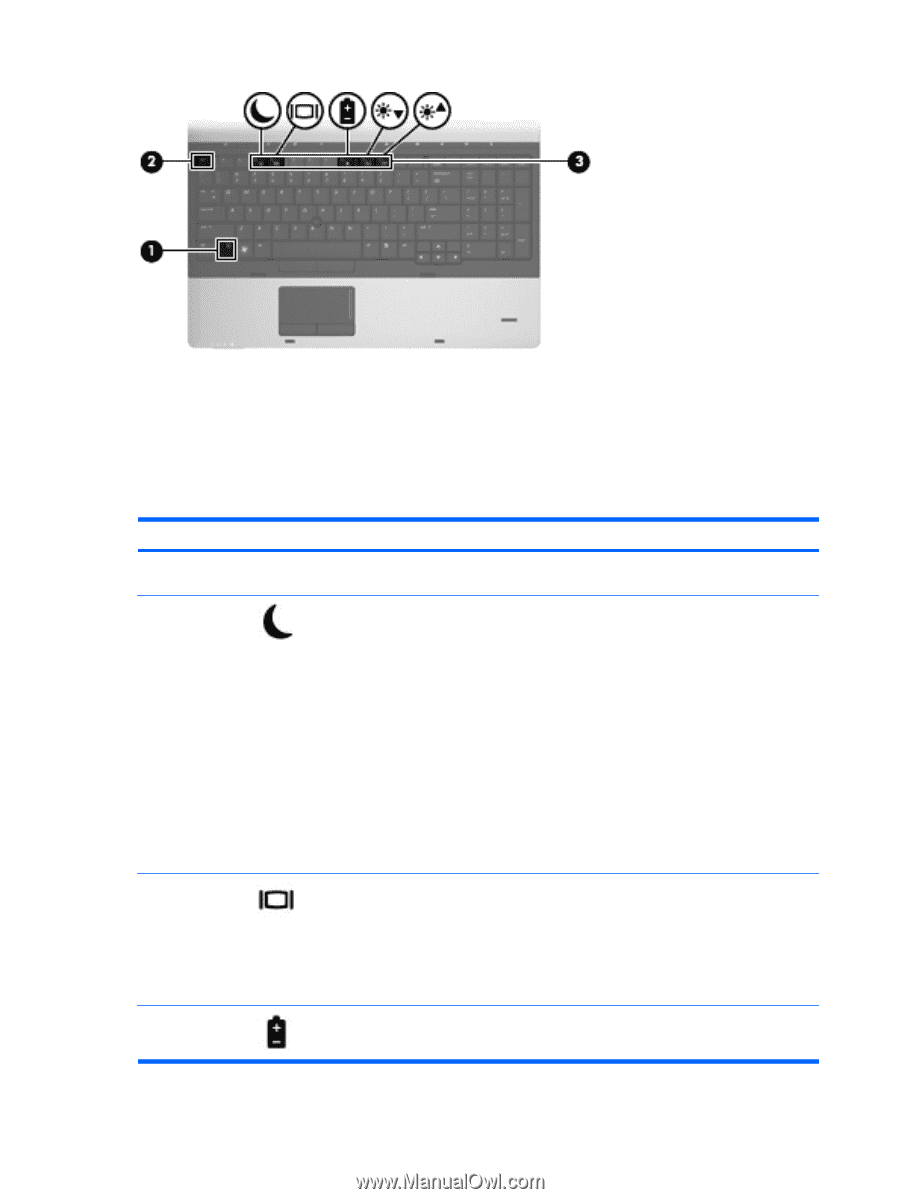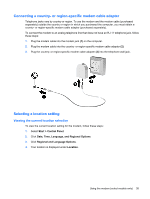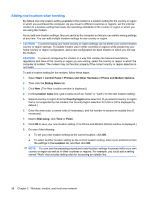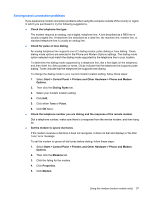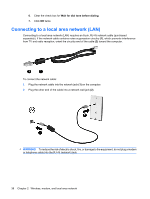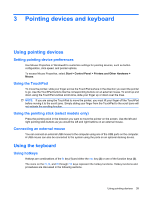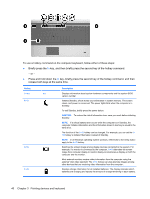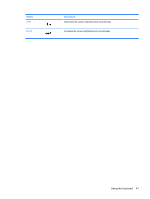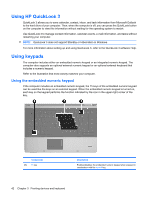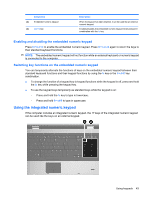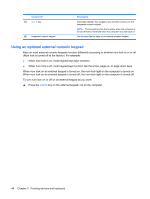HP ProBook 6550b HP ProBook User Guide - Windows XP - Page 50
key, briefly press the second key of the hotkey command, and then, release both keys at the same time.
 |
View all HP ProBook 6550b manuals
Add to My Manuals
Save this manual to your list of manuals |
Page 50 highlights
To use a hotkey command on the computer keyboard, follow either of these steps: ● Briefly press the fn key, and then briefly press the second key of the hotkey command. - or - ● Press and hold down the fn key, briefly press the second key of the hotkey command, and then release both keys at the same time. Hotkey fn+esc esc fn+f3 fn+f4 fn+f8 Description Displays information about system hardware components and the system BIOS version number. Initiates Standby, which stores your information in system memory. The screen clears, and power is conserved. The power lights blink when the computer is in Standby. To exit Standby, briefly press the power button. CAUTION: To reduce the risk of information loss, save your work before initiating Standby. NOTE: If a critical battery level occurs while the computer is in Standby, the computer initiates Hibernation and the information stored in memory is saved to the hard drive. The function of the fn+f3 hotkey can be changed. For example, you can set the fn +f3 hotkey to initiate Hibernation instead of Standby. NOTE: In all Windows operating system windows, references to the sleep button apply to the fn+f3 hotkey. Switches the screen image among display devices connected to the system. For example, if a monitor is connected to the computer, fn+f4 alternates the screen image from computer display to monitor display to simultaneous display on both the computer and the monitor. Most external monitors receive video information from the computer using the external VGA video standard. The fn+f4 hotkey can also alternate images among other devices that are receiving video information from the computer. Displays charge information for all installed batteries. The display indicates which batteries are charging and reports the amount of charge remaining in each battery. 40 Chapter 3 Pointing devices and keyboard