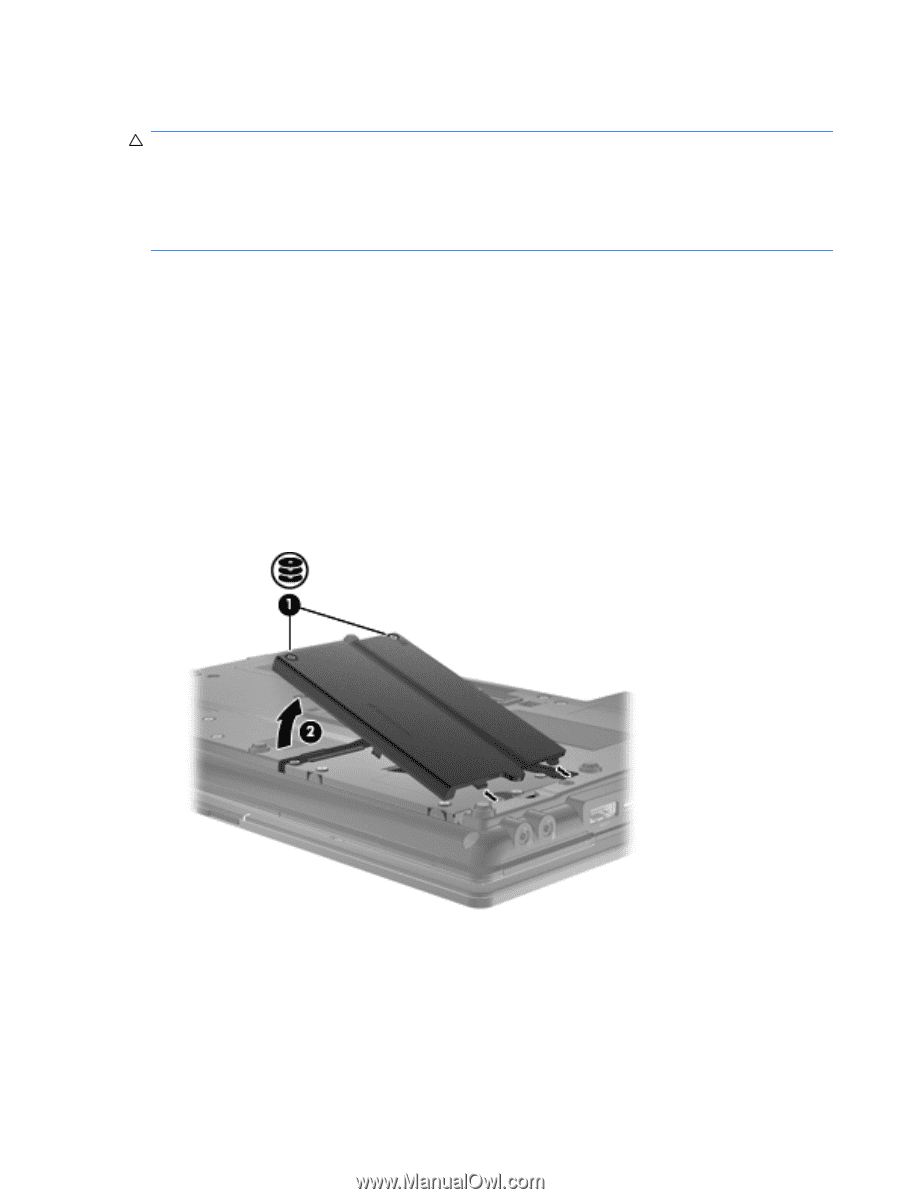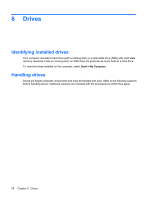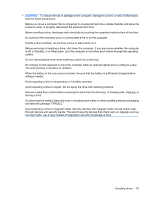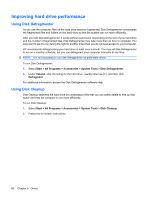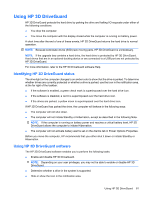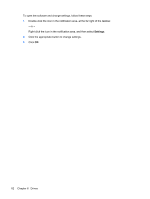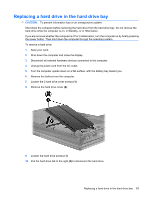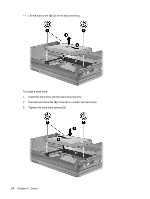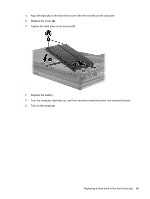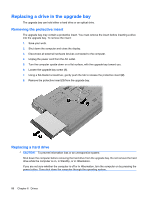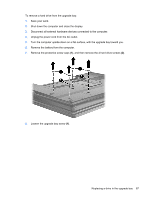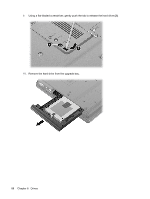HP ProBook 6550b HP ProBook User Guide - Windows XP - Page 93
Replacing a hard drive in the hard drive bay, Remove the battery from the computer. - cover hard drive
 |
View all HP ProBook 6550b manuals
Add to My Manuals
Save this manual to your list of manuals |
Page 93 highlights
Replacing a hard drive in the hard drive bay CAUTION: To prevent information loss or an unresponsive system: Shut down the computer before removing the hard drive from the hard drive bay. Do not remove the hard drive while the computer is on, in Standby, or in Hibernation. If you are not sure whether the computer is off or in Hibernation, turn the computer on by briefly pressing the power button. Then shut down the computer through the operating system. To remove a hard drive: 1. Save your work. 2. Shut down the computer and close the display. 3. Disconnect all external hardware devices connected to the computer. 4. Unplug the power cord from the AC outlet. 5. Turn the computer upside down on a flat surface, with the battery bay toward you. 6. Remove the battery from the computer. 7. Loosen the 2 hard drive cover screws (1). 8. Remove the hard drive cover (2). 9. Loosen the hard drive screws (1). 10. Pull the hard drive tab to the right (2) to disconnect the hard drive. Replacing a hard drive in the hard drive bay 83