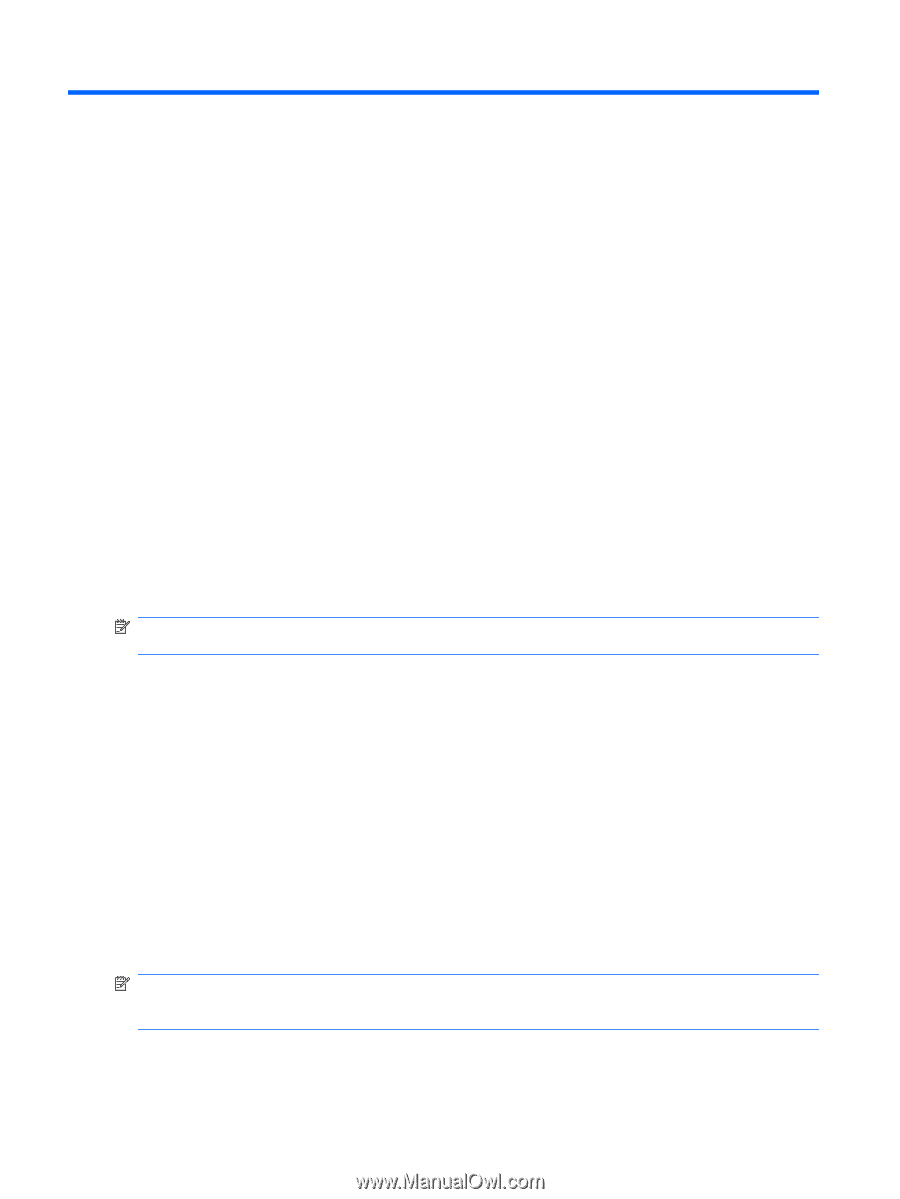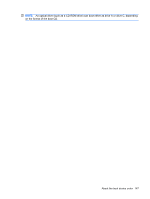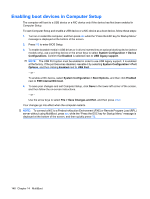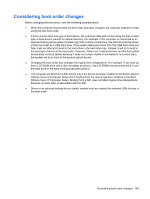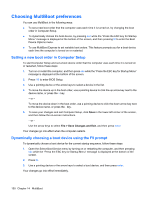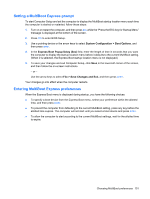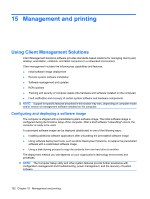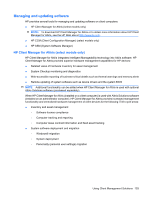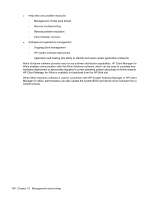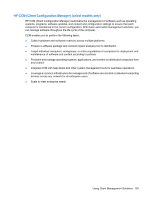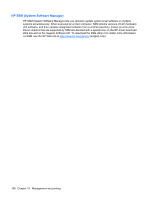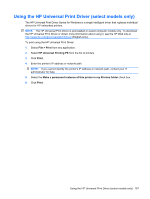HP ProBook 6550b HP ProBook User Guide - Windows XP - Page 162
Management and printing, Using Client Management Solutions, Configuring and deploying a software image - recovery disk
 |
View all HP ProBook 6550b manuals
Add to My Manuals
Save this manual to your list of manuals |
Page 162 highlights
15 Management and printing Using Client Management Solutions Client Management Solutions software provides standards-based solutions for managing client (user) desktop, workstation, notebook, and tablet computers in a networked environment. Client management includes the following key capabilities and features: ● Initial software image deployment ● Remote system software installation ● Software management and updates ● ROM updates ● Tracking and security of computer assets (the hardware and software installed on the computer) ● Fault notification and recovery of certain system software and hardware components NOTE: Support for specific features described in this section may vary, depending on computer model and/or version of management software installed on the computer. Configuring and deploying a software image The computer is shipped with a preinstalled system software image. The initial software image is configured during the first-time setup of the computer. After a brief software "unbundling" occurs, the computer is ready to be used. A customized software image can be deployed (distributed) in one of the following ways: ● Installing additional software applications after unbundling the preinstalled software image ● Using software deployment tools, such as Altiris Deployment Solutions, to replace the preinstalled software with a customized software image ● Using a disk-cloning process to copy the contents from one hard drive to another The deployment method you use depends on your organization's technology environment and processes. NOTE: The Computer Setup utility and other system features provide further assistance with configuration management and troubleshooting, power management, and the recovery of system software. 152 Chapter 15 Management and printing