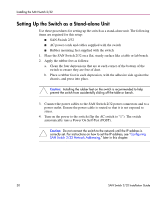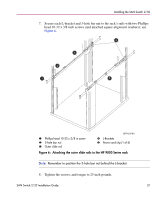HP StorageWorks 2/32 SAN switch 2/32 version 4.0.x installation guide - Page 34
Attaching the Rear or Front Rack Mount Brackets, For Rear Rack Access
 |
View all HP StorageWorks 2/32 manuals
Add to My Manuals
Save this manual to your list of manuals |
Page 34 highlights
Installing the SAN Switch 2/32 Attaching the Rear or Front Rack Mount Brackets The Rack Mount Kit supplied with the SAN Switch 2/32 contains two rear rack mount brackets and two front rack mount brackets. Install these rack mount brackets to prevent the switch from accidentally sliding out of the rack, as follows. Caution: HP recommends installing the SAN Switch 2/32 so that the port side of the switch slides out the rear of the rack. (For example, the switch should face the aisle where exhaust air is released. Air intake and exhaust for all components in the rack should flow in the same direction.) For Rear Rack Access Use these steps to attach the rear rack mount brackets to the switch. The rear rack mount brackets act as "stops" to prevent the switch from sliding out the rear of the rack. Use these steps if you installed the inner slide rails to the switch using the procedure outlined in "Attaching the Inner Slide Rails to the Switch," step 1a. 1. Align the right rack mount bracket with the two screw holes at the port end of the switch. 2. Locate two Phillips head 8-32 x 3/16 inch screws, contained in the Rack Mount Kit. Secure the right mount bracket to the switch; see Figure 5. Figure 5: Attaching the rear rack mount brackets SHR-2576A 34 SAN Switch 2/32 Installation Guide