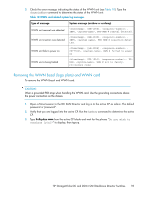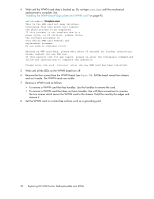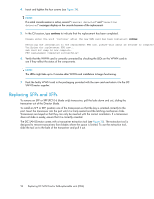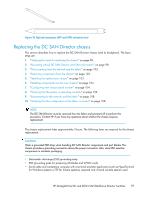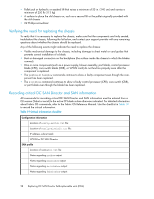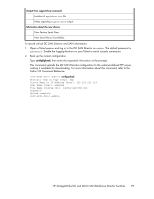HP StorageWorks 4/16 HP StorageWorks DC and DC04 SAN Backbone Director Switche - Page 95
Installing the WWN bezel (logo plate) and WWN card
 |
View all HP StorageWorks 4/16 manuals
Add to My Manuals
Save this manual to your list of manuals |
Page 95 highlights
Figure 34 WWN bezel (logo plate) and WWN card 26400a Installing the WWN bezel (logo plate) and WWN card To install the WWN bezel and WWN card: CAUTION: Wear a grounded ESD strap when handling the WWN card. Use the grounding connections above the power connectors on the chassis. 1. Unpack the new WWN card and save the packaging for the faulty WWN card. 2. Install the WWN card as follows: • To install a WWN card that has handles: Hold the card by the handles and orient with the LEDs at the bottom. Align the connector on the card with the connector on the chassis (the connectors are keyed to ensure correct installation) and use the "push pad" to press the card onto the connector until it is seated. • To install a WWN card that does not have handles: Hold the card by the edges and press the card onto the connector until it is fully seated. Use the Phillips screwdriver and the two screws to attach the WWN card to the chassis. 3. Install the WWN bezel. Orient the bezel on the chassis (see Figure 34). HP StorageWorks DC and DC04 SAN Backbone Director Switches 95