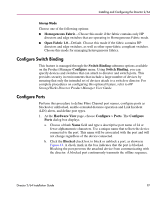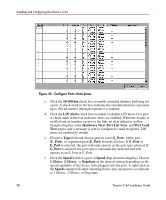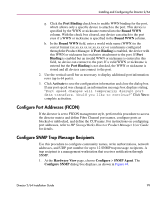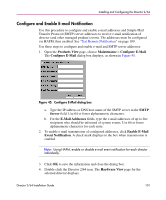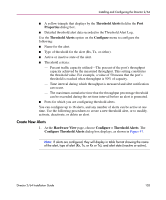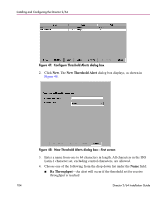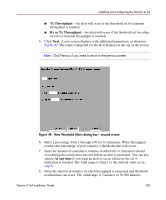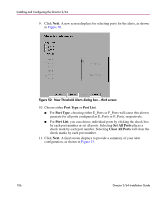HP Surestore 64 FW 05.01.00 and SW 07.01.00 Director 2/64 Installation Guide ( - Page 102
Con and Enable Call-Home Features, Con and Enable Ethernet Events
 |
View all HP Surestore 64 manuals
Add to My Manuals
Save this manual to your list of manuals |
Page 102 highlights
Installing and Configuring the Director 2/64 5. Choose Maintenance > Enable E-Mail Notification. A check mark displays in the check box to indicate that e-mail notification for the director is enabled. Configure and Enable Call-Home Features There are two call-home features available, and only one is installed when the HAFM application is installed on the HAFM server. To learn more about configuring Call-Home features, refer to the HP StorageWorks HAFM server installation guide. Configure and Enable Ethernet Events Perform this procedure to configure and enable Ethernet events. An Ethernet event is recorded (after a user-specified time interval) when the director-to-HAFM Server communication link drops. To configure and enable Ethernet events: 1. Choose Maintenance > Configure Ethernet Events. The Configure Ethernet Events dialog box displays, as shown in Figure 46. Figure 46: Configure Ethernet Events Dialog Box 2. Click the Enable Ethernet Events check box. A check mark displays in the check box to indicate Ethernet events are enabled. 3. Type a value between 10 through 120 minutes in the Ethernet Timeout field. 4. Click OK to close the dialog box. Configure Threshold Alerts A threshold alert notifies users when the transmit (Tx) or receive (Rx) throughput reaches specified values for specific director ports or port types, (E_Ports or F_Ports). You are notified of a threshold alert by: ■ A yellow triangle that displays on the port in the Port Card View. ■ A yellow triangle that displays on the port in the Hardware View. ■ A yellow triangle that displays in the Alert column of the Port List View. 102 Director 2/64 Installation Guide