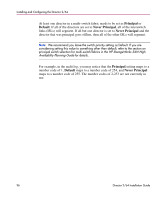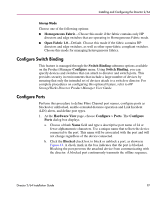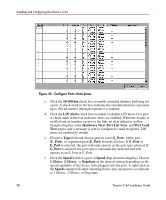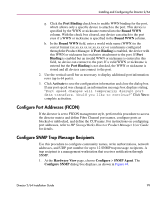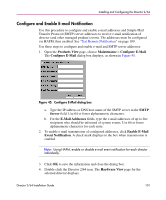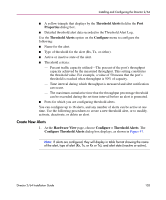HP Surestore 64 FW 05.01.00 and SW 07.01.00 Director 2/64 Installation Guide ( - Page 98
Con Ports check boxes, field for a port.
 |
View all HP Surestore 64 manuals
Add to My Manuals
Save this manual to your list of manuals |
Page 98 highlights
Installing and Configuring the Director 2/64 Figure 43: Configure Ports check boxes c. Click the 10-100 km check box to enable extended distance buffering for a port. A check mark in the box indicates the extended distance operation up to 100 kilometers (through repeaters) is enabled. d. Click the LIN Alerts check box to enable or disable LIN alerts for a port. A check mark in the box indicates alerts are enabled. When the feature is enabled and an incident occurs on the link, an alert indicator (yellow triangle) displays at the Hardware View, Port List View, and Port Card View pages, and a message is sent to configured e-mail recipients. LIN alerts are enabled by default. e. Choose a Type field and choose generic port (G_Port), fabric port (F_Port), or expansion port (E_Port) from the list box. If F_Port or E_Port is selected, the port will only operate as the port type selected. If G_Port is selected, the port type is automatically detected and will operate as an E_Port or F_Port. f. Click the Speed field for a port. A Speed drop-down list displays. Choose 1 Gb/sec, 2 Gb/sec, or Negotiate as the desired setting depending on the speed capability of the device to be plugged into the port. A right-click in the Speed column will allow selecting from a pop-up menu to set all ports to 1 Gb/sec, 2 Gb/sec, or Negotiate. 98 Director 2/64 Installation Guide