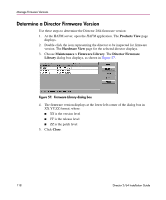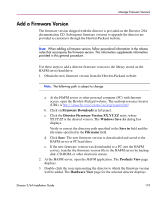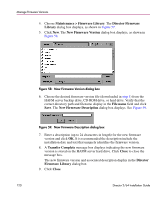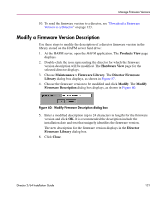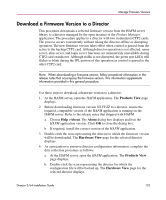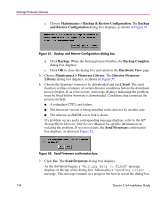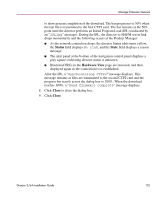HP Surestore 64 FW 05.01.00 and SW 07.01.00 Director 2/64 Installation Guide ( - Page 120
New Firmware Version dialog box, New Firmware Version
 |
View all HP Surestore 64 manuals
Add to My Manuals
Save this manual to your list of manuals |
Page 120 highlights
Manage Firmware Versions 4. Choose Maintenance > Firmware Library. The Director Firmware Library dialog box displays, as shown in Figure 57. 5. Click New. The New Firmware Version dialog box displays, as shown in Figure 58. Figure 58: New Firmware Version dialog box 6. Choose the desired firmware version file (downloaded in step 1) from the HAFM server backup drive, CD-ROM drive, or hard drive. Verify that the correct directory path and filename display in the File name field and click Save. The New Firmware Description dialog box displays. See Figure 59. Figure 59: New Firmware Description dialog box 7. Enter a description (up to 24 characters in length) for the new firmware version and click OK. It is recommended the description include the installation date and text that uniquely identifies the firmware version. 8. A Transfer Complete message box displays indicating the new firmware version is stored on the HAFM server hard drive. Click Close to close the message box. The new firmware version and associated description display in the Director Firmware Library dialog box. 9. Click Close. 120 Director 2/64 Installation Guide