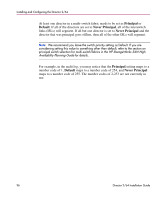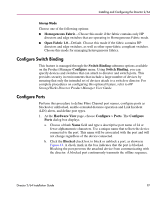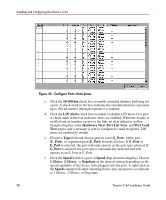HP Surestore 64 FW 05.01.00 and SW 07.01.00 Director 2/64 Installation Guide ( - Page 93
Con Fabric Parameters, Director Speed
 |
View all HP Surestore 64 manuals
Add to My Manuals
Save this manual to your list of manuals |
Page 93 highlights
Installing and Configuring the Director 2/64 This option is enabled (check box not selected) by default. In most cases this option should be enabled so that attached devices can receive notification of zoning changes in the fabric. However, some HBAs may log out, then log back into the fabric when they receive an RSCN, thereby disrupting Fibre Channel traffic. Consult with your HBA and storage device vendor to determine if disabling this option (and thereby enabling RSCN transmission) will cause problems with your HBA or storage products. Director Speed At the Director Speed field, choose 1 Gb/sec or 2 Gb/sec to select the speed of Fibre Channel operation. Note: Changing the switch speed to 2 Gb/s with any 1 Gb/s FPM cards installed will cause the following warning/confirmation message to display: "All FPM ports will be held inactive while the switch is configured to 2 Gb/sec speed. Do you want to continue?" Configure Fabric Parameters Use procedures in this section to set parameters on the director for fabric operation through the Configure Fabric Parameters dialog box. These parameters are stored in NV-RAM on the director. 1. Verify that the director is set offline. For instructions, see "Set the Director Offline" on page 87. Caution: Setting the director offline terminates all Fibre Channel connections. 2. Choose Configure > Operating Parameters > Fabric Parameters. The Configure Fabric Parameters dialog box displays, as shown in Figure 42. Director 2/64 Installation Guide 93