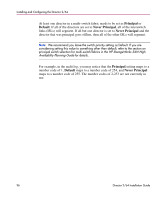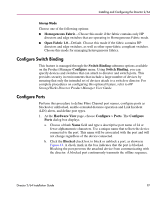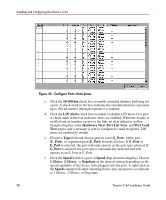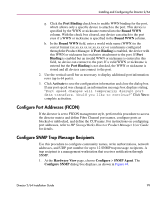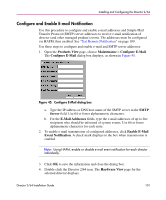HP Surestore 64 FW 05.01.00 and SW 07.01.00 Director 2/64 Installation Guide ( - Page 97
Con Switch Binding, Con Ports, Homogeneous Fabric, Open Fabric 1.0, Switch Binding
 |
View all HP Surestore 64 manuals
Add to My Manuals
Save this manual to your list of manuals |
Page 97 highlights
Installing and Configuring the Director 2/64 Interop Mode Choose one of the following options: ■ Homogeneous Fabric-Choose this mode if the fabric contains only HP directors and edge switches that are operating in Homogeneous Fabric mode. ■ Open Fabric 1.0-Default. Choose this mode if the fabric contains HP directors and edge switches, as well as other open-fabric compliant switches. Choose this mode for managing heterogeneous fabrics. Configure Switch Binding This feature is managed through the Switch Binding submenu options available on the Product Manager Configure menu. Using Switch Binding, you can specify devices and switches that can attach to director and switch ports. This provides security in environments that include a large number of devices by ensuring that only the intended set of devices attach to a switch or director. For complete procedures on configuring this optional feature, refer to HP StorageWorks Director Product Manager User Guide. Configure Ports Perform this procedure to define Fibre Channel port names, configure ports as blocked or unblocked, enable extended distance operation and Link Incident (LIN) alerts, and define port types. 1. At the Hardware View page, choose Configure > Ports. The Configure Ports dialog box displays. a. Choose a blank Name field and type a descriptive port name of 24 or fewer alphanumeric characters. Use a unique name that reflects the device connected to the port. This name will be associated with the port and will not change regardless of the device connected. b. Click the Blocked check box to block or unblock a port, as shown in Figure 43. A check mark in the box indicates that the port is blocked. Blocking the port prevents the attached device from communicating with the director. A blocked port continuously transmits the offline sequence. Director 2/64 Installation Guide 97