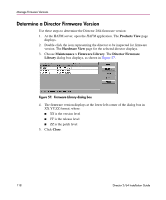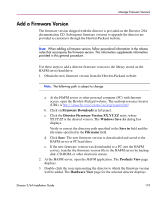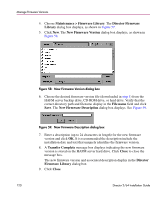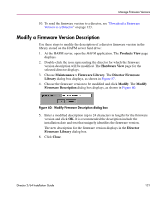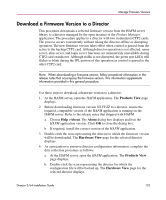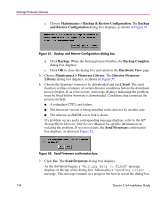HP Surestore 64 FW 05.01.00 and SW 07.01.00 Director 2/64 Installation Guide ( - Page 119
Add a Firmware Version, Firmware Downloads, Director Firmware Version XX.YY.ZZ, Windows Save
 |
View all HP Surestore 64 manuals
Add to My Manuals
Save this manual to your list of manuals |
Page 119 highlights
Manage Firmware Versions Add a Firmware Version The firmware version shipped with the director is provided on the Director 2/64 documentation CD. Subsequent firmware versions to upgrade the director are provided to customers through the Hewlett-Packard website. Note: When adding a firmware version, follow procedural information in the release notes that accompany the firmware version. This information supplements information provided in this general procedure. Use these steps to add a director firmware version to the library stored on the HAFM server hard drive: 1. Obtain the new firmware version from the Hewlett-Packard website: Note: The following path is subject to change. a. At the HAFM server or other personal computer (PC) with Internet access, open the Hewlett-Packard website. The uniform resource locator (URL) is http://www.hp.com/country/us/eng/support.html. b. Click on Firmware Downloads in left panel. c. Click the Director Firmware Version XX.YY.ZZ entry, where XX.YY.ZZ is the desired version. The Windows Save As dialog box displays. Verify or correct the directory path specified in the Save in field and the file name specified in the File name field. d. Click Save. The new firmware version is downloaded and saved to the HAFM server or PC hard drive. e. If the new firmware version was downloaded to a PC (not the HAFM server), transfer the firmware version file to the HAFM server by backup disk, CD-ROM, or other electronic means. 2. At the HAFM server, open the HAFM application. The Products View page displays. 3. Double-click the icon representing the director to which the firmware version will be added. The Hardware View page for the selected director displays. Director 2/64 Installation Guide 119