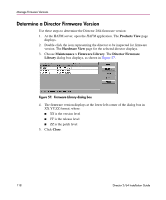HP Surestore 64 FW 05.01.00 and SW 07.01.00 Director 2/64 Installation Guide ( - Page 113
Products View, Hardware, Port Card View, Port Properties, Link Incident, Segmentation, Reason
 |
View all HP Surestore 64 manuals
Add to My Manuals
Save this manual to your list of manuals |
Page 113 highlights
Installing and Configuring the Director 2/64 Use these steps to fabric-attach the director and create an ISL: 1. Verify that the director is defined via HAFM. See "Enabling HAFM to Manage the Director" on page 80. 2. Verify that the preferred domain ID for the director is unique and does not conflict with the ID of another director or switch participating in the fabric. To change the domain ID, see "Configure Fabric Parameters" on page 93. 3. Verify that the R_A_TOV and E_D_TOV values for the director are identical to the values for all directors and edge switches participating in the fabric. 4. Route a multi-mode or single-mode fiber-optic cable (depending on the ISL distance between directors) between customer-specified E_Ports of both directors. 5. At the Products View page, click the Director 2/64 icon. The Hardware View page for the selected director displays. 6. Click the UPM card graphic supporting the E_Port connection to open the Port Card View page. 7. Click the E_Port connector to open the Port Properties dialog box, as shown in Figure 55. 8. Verify that the Link Incident field displays None and the Segmentation Reason field is blank or displays N/A. If an ISL segmentation or other problem is indicated, consult the HP StorageWorks Director 2/64 Service Manual to isolate the problem. If no problems are indicated, installation is complete. Director 2/64 Installation Guide 113