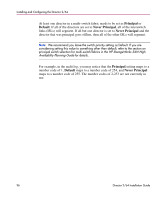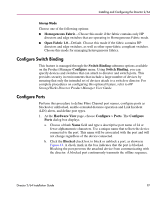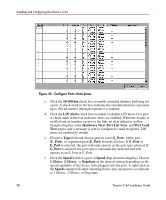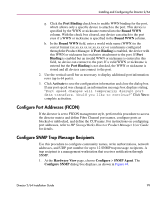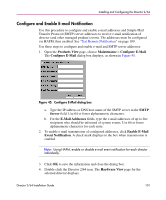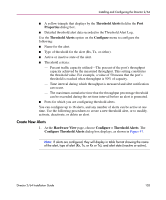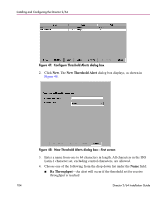HP Surestore 64 FW 05.01.00 and SW 07.01.00 Director 2/64 Installation Guide ( - Page 99
Con Port Addresses (FICON), Con SNMP Trap Message Recipients, Port Binding, Bound WWN
 |
View all HP Surestore 64 manuals
Add to My Manuals
Save this manual to your list of manuals |
Page 99 highlights
Installing and Configuring the Director 2/64 g. Click the Port Binding check box to enable WWN binding for the port, which allows only a specific device to attach to the port. This device is specified by the WWN or nickname entered into the Bound WWN column. With the check box cleared, any device can attach to the port even if a WWN or nickname is specified in the Bound WWN column. h. In the Bound WWN field, enter a world wide name (WWN) in the correct format (xx.xx.xx.xx.xx.xx.xx.xx) or a nickname configured through the Product Manager. If Port Binding is enabled, the device with this WWN or nickname has exclusive attachment to the port. If Port Binding is enabled but an invalid WWN or nickname is entered in this field, no device can connect to the port. If a valid WWN or nickname is entered but the Port Binding is not checked, the WWN or nickname is stored and all devices can connect to the port. 2. Use the vertical scroll bar as necessary to display additional port information rows (up to 64 ports). 3. Click Activate to save the configuration information and close the dialog box. If any port speed was changed, an information message box displays stating, "Port speed changes will temporarily disrupt port data transfers. Would you like to continue?" Click Yes to complete activation. Configure Port Addresses (FICON) If the director is set to FICON management style, perform this procedure to access the director matrix and define Fibre Channel port names, configure ports as blocked or unblocked, and define the CUP name. For instructions on configuring port addresses, refer to HP StorageWorks Director Product Manager User Guide for details. Configure SNMP Trap Message Recipients Use this procedure to configure community names, write authorizations, network addresses, and UDP port number for up to 12 SNMP trap message recipients. A trap recipient is a management workstation that receives notification through SNMP. 1. At the Hardware View page, choose Configure > SNMP Agent. The Configure SNMP dialog box displays, as shown in Figure 44. Director 2/64 Installation Guide 99