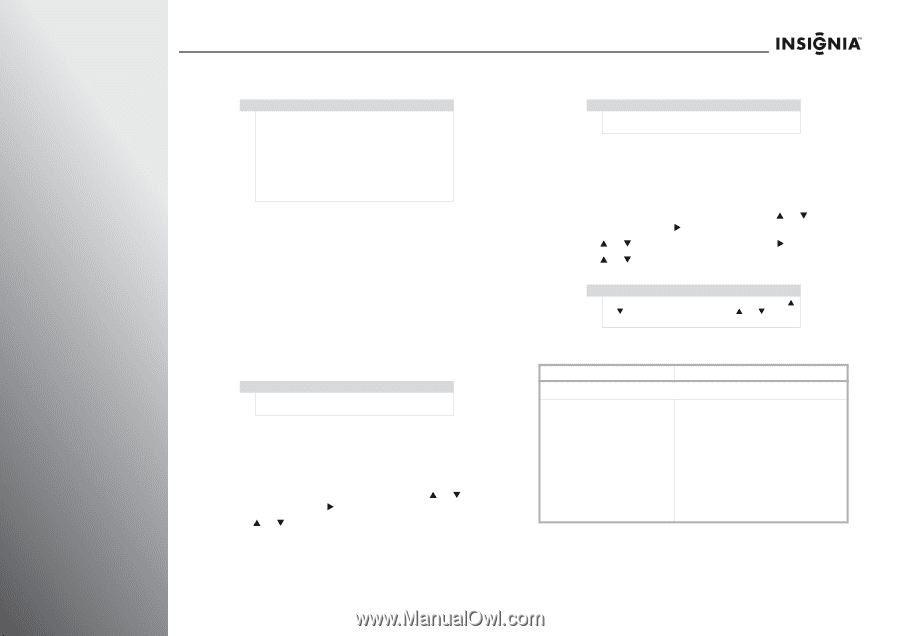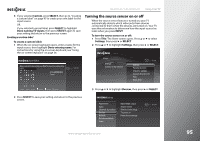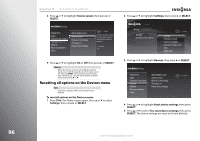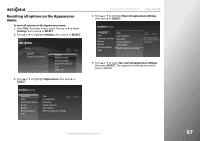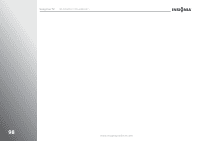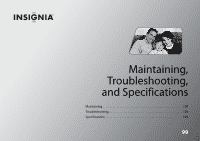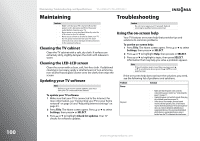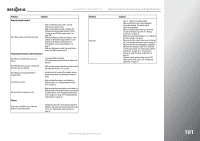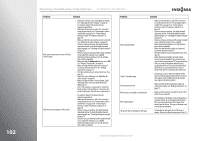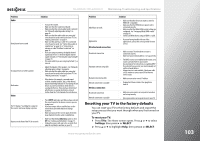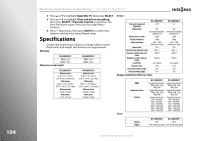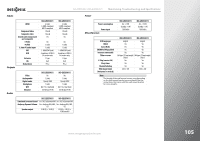Insignia NS-42E859A11 User Manual (English) - Page 104
Maintaining, Cleaning the TV cabinet, Cleaning the LED-LCD screen, Updating your TV software
 |
View all Insignia NS-42E859A11 manuals
Add to My Manuals
Save this manual to your list of manuals |
Page 104 highlights
100 Maintaining, Troubleshooting, and Specifications NS-32E859A11/NS-42E859A11 Maintaining Troubleshooting Cautions • Make sure that your TV is turned off and the power cord is disconnected from the power outlet before cleaning your TV. • Never spray or pour any liquid directly onto the LCD screen or the TV cabinet. • Never use a solvent or alcohol to clean your TV. Do not spray insecticide near your TV. Such chemicals may cause damage and discoloration to the exposed surfaces. Cleaning the TV cabinet Clean the TV cabinet with a soft, dry cloth. If surfaces are extremely dirty, slightly dampen the cloth with lukewarm water. Cleaning the LED-LCD screen Clean the screen with a clean, soft, lint-free cloth. If additional cleaning is necessary, apply a small amount of non-ammonia, non-alcohol-based glass cleaner onto the cloth, then wipe the screen. Updating your TV software Note Before you can receive system updates, you must have your TV connected to the Internet. To update your TV software: 1 Make sure that your TV is connected to the Internet. For more information, see "Connecting your TV to your home network" on page 26 and "Adjusting Internet settings" on page 81. 2 Press TiVo. The Home screen opens. Press S or T to select Settings, then press X or SELECT. 3 Press S or T to highlight Check for updates. Your TV checks for software updates. Caution Do not try to repair your TV yourself. Refer all servicing to qualified service personnel. Using the on-screen help Your TV features on-screen help that provides tips and solutions to common problems. To use the on-screen help: 1 Press TiVo. The Home screen opens. Press S or T to select Settings, then press X or SELECT. 2 Press S or T to highlight Help, then press X or SELECT. 3 Press S or T to highlight a topic, then press SELECT. Information that may help you solve a problem appears. Note If the information spans more than one page, press S or T to scroll line by line or press CH S/ CHT to scroll page by page. If the on-screen help does not have the solutions you need, see the following list of problems and solutions. Problem Power Solution No power • Make sure that the power cord is correctly connected to a power outlet. See "Connecting the power" on page 17. • Unplug the power cord, wait 60 seconds, then plug the cord back in and turn on your TV. • Other devices (for example, surround sound receiver, external speakers, fans, or hair dryers) may be interfering with your TV. Try turning off one device at a time to determine which device is causing interference. Once you have determined which device is causing interference, move it further from the TV to eliminate the interference. www.insigniaproducts.com