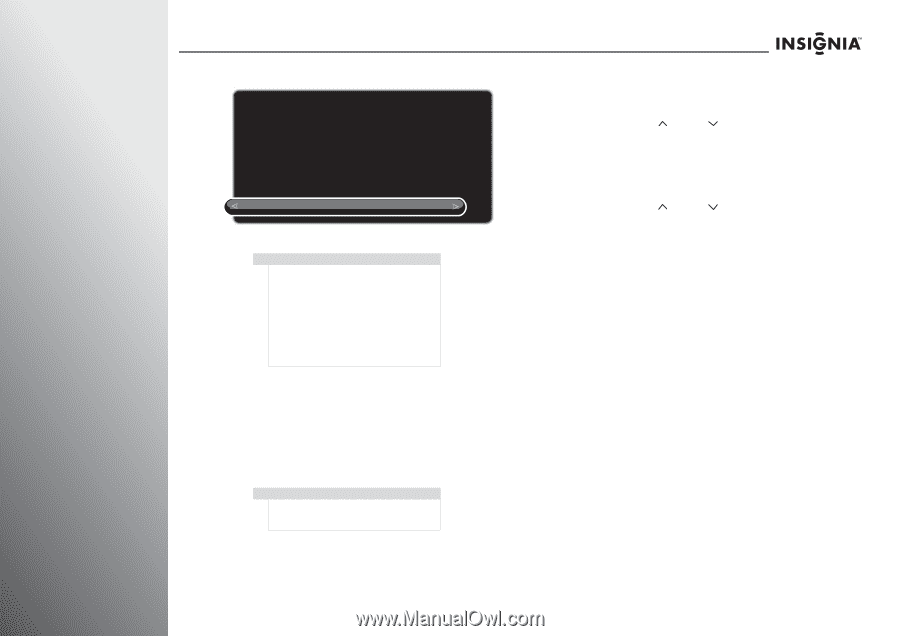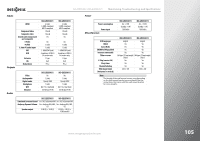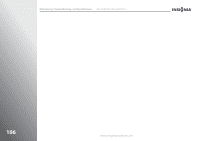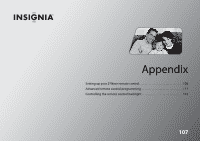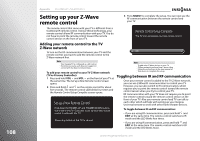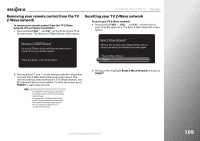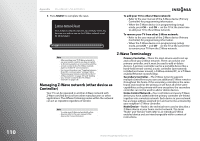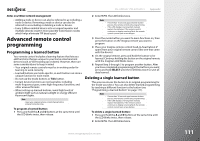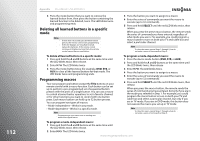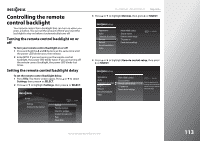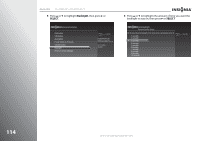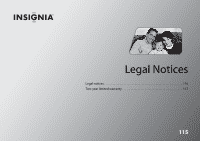Insignia NS-42E859A11 User Manual (English) - Page 114
Managing Z-Wave network (other device as Controller), Z-Wave Terminology, Z-Wave Network Reset
 |
View all Insignia NS-42E859A11 manuals
Add to My Manuals
Save this manual to your list of manuals |
Page 114 highlights
110 Appendix NS-32E859A11/NS-42E859A11 3 Press SELECT to complete the reset. Z-Wave Network Reset Your Z-Wave network has been successfully reset. Any devices you wish to use on the Z-Wave network must be added again. OK Note After resetting your TV Z-Wave network, to use your remote control, you have to switch to IR communication or remove then add the remote control to the TV Z-Wave network again to enable RF communication. For more information, see "Toggling between IR and RF communication" on page 108 or "Removing your remote control from the TV Z-Wave network" on page 109 and "Adding your remote control to the TV Z-Wave network" on page 108. Managing Z-Wave network (other device as Controller) Your TV can be operated in another Z-Wave network with Z-Wave certified devices from other manufacturers or other applications. The different listening nodes within the network can act as repeaters regardless of vendor. Note To setup your Z-Wave network with other devices, refer to the user manual of the devices for more information. To add your TV to other Z-Wave network: • Refer to the user manual of the Z-Wave device (Primary Controller) for programming information. • When the Z-Wave device is in programming (setup) mode, press CH and CH on the TV at the same time to add your TV to the Z-Wave network. To remove your TV from other Z-Wave network: • Refer to the user manual of the Z-Wave device (Primary Controller) for programming information. • When the Z-Wave device is in programming (setup) mode, press CH and CH on the TV at the same time to remove your TV from the Z-Wave network. Z-Wave Terminology Primary Controller-This is the main device used to set up and control your Z-Wave network. There can only be one primary controller, and it must be used to add or delete devices. A primary controller can be a portable device like a hand-held remote control, a static controller (permanently installed and never moved), a Z-Wave enabled PC, or a Z-Wave enabled Ethernet router/bridge. Secondary Controller-The Z-Wave network supports multiple controllers so you can use additional Z-Wave remotes throughout the home. If the secondary controller is the same brand and model as the primary, it will have all of the same capabilities as the primary with one exception; the secondary controller can not be used to add or delete devices. Home Control Network-Your controllers and every Z-Wave device you have added with the primary controller are linked together into a wireless network. Each device in your network has a unique address assigned to it and cannot be activated by your neighbor's Z-Wave controller. Node/Device-Node is the technical term used to describe a Z-Wave device in your home control network. The terms "Node" and "Device" both refer to an individual Z-Wave enabled device and are interchangeable within context of instructions. www.insigniaproducts.com