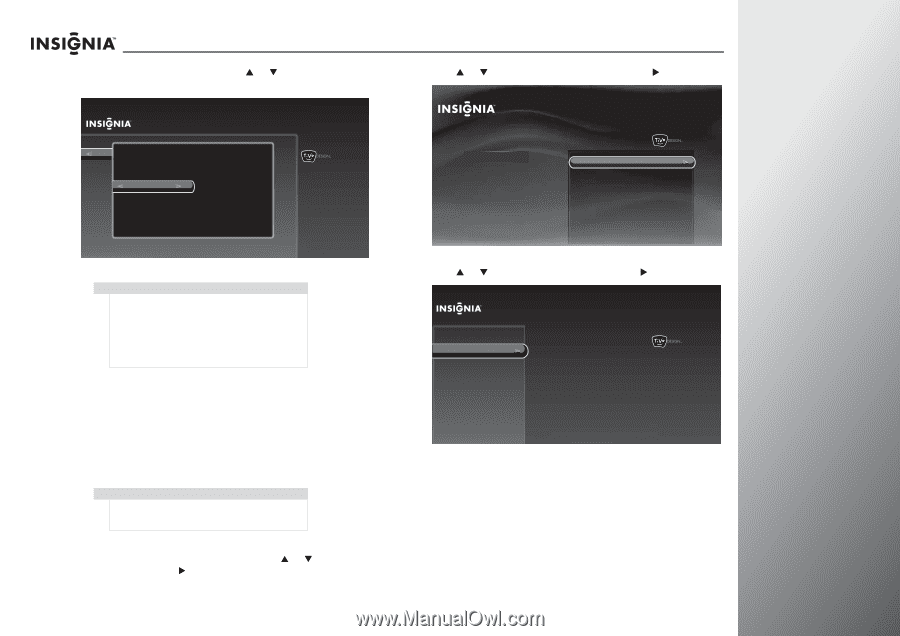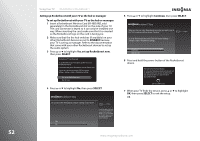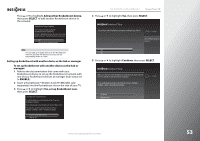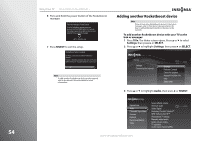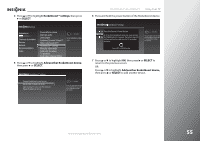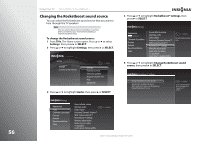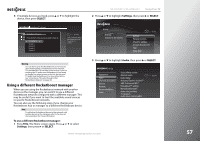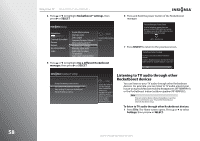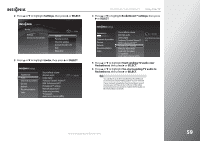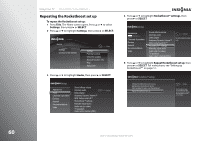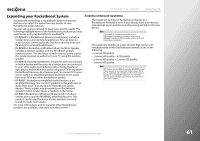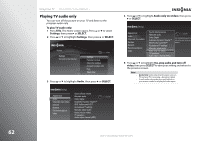Insignia NS-42E859A11 User Manual (English) - Page 61
Using a different Rocketboost manager, SELECT, Settings, Audio
 |
View all Insignia NS-42E859A11 manuals
Add to My Manuals
Save this manual to your list of manuals |
Page 61 highlights
6 If multiple devices are listed, press S or T to highlight the device, then press SELECT. Rocketboost™ settings ChangReocRkoectkbeotboosotsSt osouurcned source Add aPnroetshseSr ERLoEcCkTetobnoothset sdoeuvriccee you want to listen to. Repeat Rocketboost set up TV (HDMI 1) Source 1 Source 2 Source 3 Source 4 10:00 PM Choose which Rocketboost device should play sound through the TV's speakers. NS-32E859A11/NS-42E859A11 Using Your TV 2 Press S or T to highlight Settings, then press X or SELECT. Home Settings Connect to the Internet 10:00pm Settings Parental Controls Check for updates Account & system info Help Sleep timer Warning You can have up to five Rocketboost sound sources (transmitting audio simultaneous) in the network. This includes the TV transmit sound source if you are sending the TV audio over Rocketboost. If you want to display five other sources in the list, do not send TV audio over Rocketboost. For more information, see "Listening to TV audio through other Rocketboost devices" on page 58. Using a different Rocketboost manager When you are using the Rocketboost network with another device as the manager, you can switch to use a different Rocketboost network configured with a different manager. This may be useful if you want to limit the available sound sources to specific Rocketboost networks. You can also use the following steps if you change your Rocketboost hub or manager to a different Rocketboost device. Note To add other Rocketboost device to the network with another device as the manager, refer to the devices' documentation for more information. To use a different Rocketboost manager: 1 Press TiVo. The Home screen opens. Press S or T to select Settings, then press X or SELECT. 3 Press S or T to highlight Audio, then press X or SELECT. Settings Appearance Audio Channels & providers Devices Network Recommendations Video Sound effects volume Alternate audio Dolby Digital Audyssey Dynamic Volume™ SRS TruSurround HD™ Rocketboost™ settings Manually adjust audio Audio only (no video) TV speakers Audio return channel (ARC) 10:00 PM www.insigniaproducts.com 57