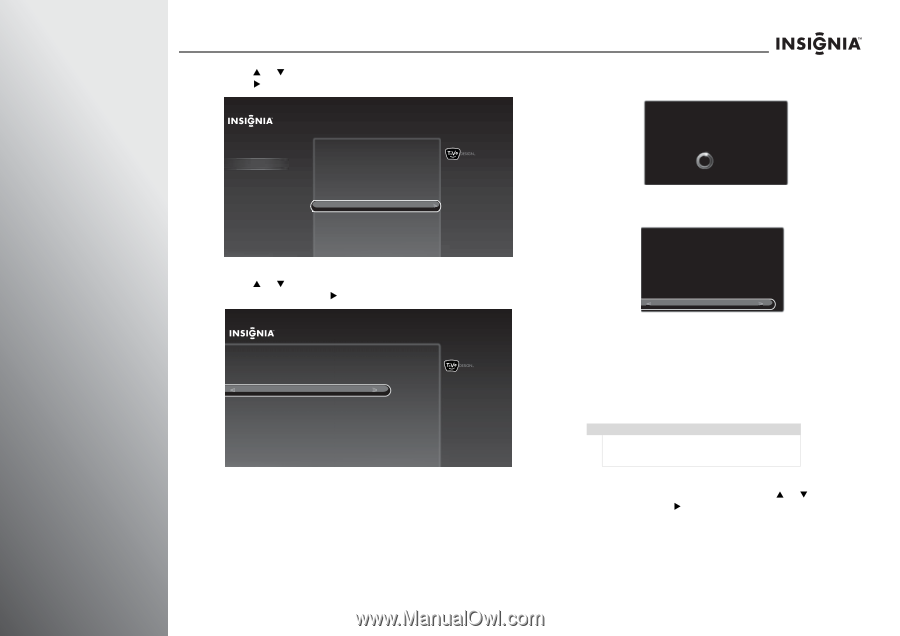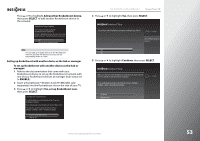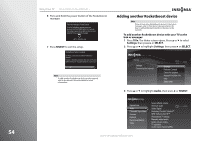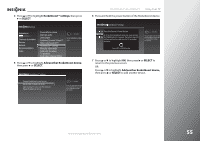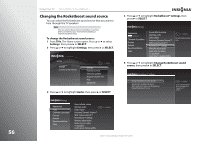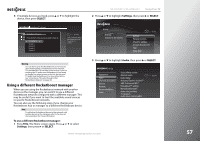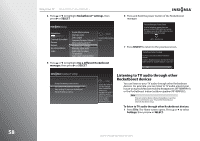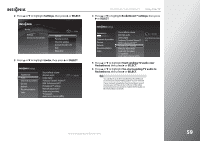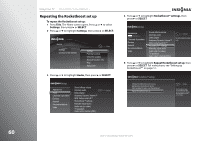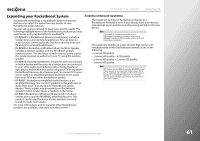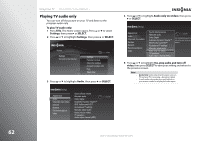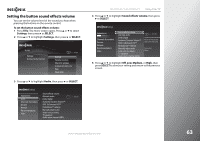Insignia NS-42E859A11 User Manual (English) - Page 62
Listening to TV audio through other Rocketboost devices, Rocketboost™ settings, SELECT
 |
View all Insignia NS-42E859A11 manuals
Add to My Manuals
Save this manual to your list of manuals |
Page 62 highlights
58 Using Your TV NS-32E859A11/NS-42E859A11 4 Press S or T to highlight Rocketboost™ settings, then press X or SELECT. Settings Appearance Audio Channels & providers Devices Network Recommendations Video Sound effects volume Alternate audio Dolby Digital Audyssey Dynamic Volume™ SRS TruSurround HD™ Rocketboost™ settings Manually adjust audio Audio only (no video) TV speakers Audio return channel (ARC) 10:00 PM Set up Rocketboost wireless audio. 5 Press S or T to highlight Use a different Rocketboost manager, then press X or SELECT. 6 Press and hold the power button of the Rocketboost manager. Press the Manager's Power Button Go to the Rocketboost manager device and press and hold the POWER button for 3 seconds. The manager's green LED will flash and then turn solid when the TV has located the manager. LEFT or CLEAR to stop 7 Press SELECT to return to the previous screen. Rocketboost Setup Complete The TV has successfully located the Rocketboost manager. To listen to Rocketboost devices other than the TV, press AUDIO and choose "Change Rocketboost sound source". OK Rocketboost™ settings Change Rocketboost sound source Use a different Rocketboost manager Start sending TV audio over Rocketboost Repeat Rocketboost set up 10:00pm Choose this option if you have changed which Rocketboost device is the manager(hub mode is enabled on another device). To use the TV as the manager, choose "Repeat Rocketboost set up." Listening to TV audio through other Rocketboost devices You can listen to your TV audio through other Rocketboost devices. For example, you can listen to TV audio around your house using Rocketboost enabled headphones (RF-RBWHP01) or the Rocketboost indoor/outdoor speaker (RF-RBWS02). Note This can only be done when a Rocketboost card has been inserted into your TV and the Rocketboost network has been setup. To listen to TV audio through other Rocketboost devices: 1 Press TiVo. The Home screen opens. Press S or T to select Settings, then press X or SELECT. www.insigniaproducts.com