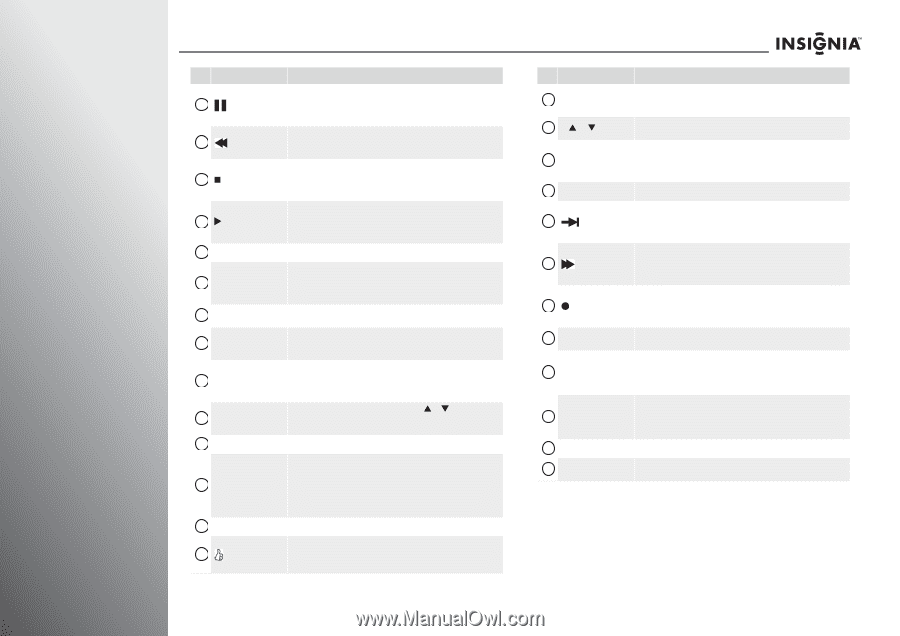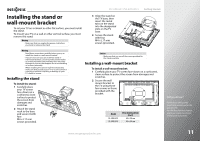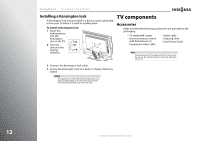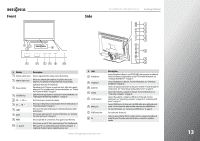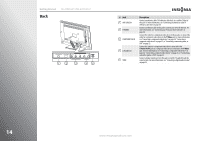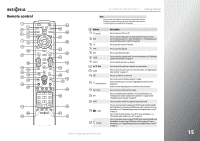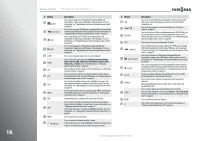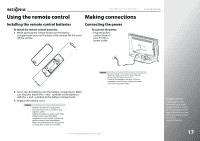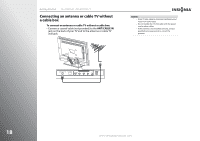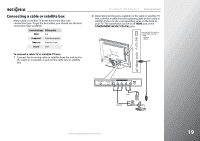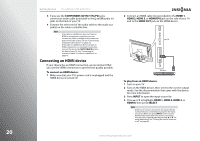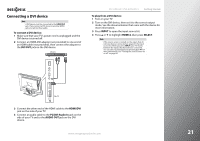Insignia NS-42E859A11 User Manual (English) - Page 20
Button, Description, Audyssey Dynamic Volume, SRS TruSurround HD, Audio Only, Audio Return Channel ARC
 |
View all Insignia NS-42E859A11 manuals
Add to My Manuals
Save this manual to your list of manuals |
Page 20 highlights
16 Getting Started NS-32E859A11/NS-42E859A11 # Button 17 (pause) 18 (fast-reverse) 19 (stop) 20 X (play) 21 CLEAR 22 AUDIO 23 PICT 24 STB 25 AUX 26 INPUT 27 LIVE 28 INFO 29 MENU 30 (thumbs up) Description Press to pause playback in TV VOD mode (watching Netflix and CinemaNow) or when using a DVD player or Blu-ray player. For more information, see "Programming your universal Insignia remote control" on page 29. Press to fast-reverse in TV VOD mode (watching Netflix and CinemaNow) or when using a DVD player or Blu-ray player. For more information, see "Programming your universal Insignia remote control" on page 29. Press to stop playback in TV VOD mode (watching Netflix and CinemaNow) or when using a DVD player or Blu-ray player. For more information,see "Programming your universal Insignia remote control" on page 29. Press to start playback in TV VOD mode (watching Netflix and CinemaNow) or when using a DVD player or Blu-ray player. For more information, see "Programming your universal Insignia remote control" on page 29. Press to clear character input in the on-screen keyboard. Press to adjust the audio settings for Audyssey Dynamic Volume, SRS TruSurround HD, Audio Only, Audio Return Channel (ARC), Treble, Bass, or Balance. For more information, see "Manually adjusting audio settings" on page 46. Press to adjust the video settings. For more information, see "Adjusting the video settings" on page 42. Press to control a set-top box. You must program the remote control before this button works. For more information, see "Programming your universal Insignia remote control" on page 29. Press to control auxiliary devices, such as amplifiers or receivers. You must program the remote control before this button works. For more information, see "Programming your universal Insignia remote control" on page 29. Press to open the input source list, then press S or T to cycle through the available input sources. For more information, see "Selecting the video input source" on page 35. In menu mode, press to return to full-screen video TV mode. Press to display TV status information, such as the channel number, channel name (if available), or signal source. For more information, see "Displaying additional information" on page 37. In the channel list, press to rename the highlighted channel. For more information, see "Setting up the channel and favorite channel lists" on page 68. Press to open the on-screen menu. Press to increase the thumbs rating by 1 thumb. In the channel list, press to add a highlighted channel to the favorite list. In the on-screen keyboard, press to switch to uppercase letters. # Button 31 VOD 32 CHS/CHT 33 LIST/DVR 34 LAST 35 (advance) 36 (fast-forward) 37 (record) 38 A B C D 39 Numbers 40 SLEEP/- 41 ENTER 42 CC Description Press to access the VOD (video on demand) on-screen menu to watch video services offered through your connected TV, such as Netflix, CinemaNow, etc. Press to change channels. For more information, see "Selecting a channel" on page 37. Press to see the list of all the recorded programs in a DVR/STB that is set up with your remote control. You must program the remote control before this button works. For more information, see "Programming your universal Insignia remote control" on page 29. Press to go to the last viewed channel in TV mode. Press to jump forward to the next segment in TV VOD mode (watching Netflix and CinemaNow) or when using a DVD player or Blu-ray player. For more information, see "Programming your universal Insignia remote control" on page 29. Press to fast-forward in TV VOD mode (watching Netflix and CinemaNow) or when using a DVD player or Blu-ray player. For more information, see "Programming your universal Insignia remote control" on page 29. Press to record a program. You need to program the remote control to work with your DVR. You must program the remote control before this button works. For more information, see "Programming your universal Insignia remote control" on page 29. Provides an enhanced interface for attached device (such as a DVR), Internet applications, and TiVo search features. Press to enter channel numbers, the parental control password, or characters. When programming the remote control, press to enter device and programming codes. Press to enter a digital sub-channel number in Live TV mode. Press to set the sleep timer. You can select Cancel, 5, 10, 15, 30, 60, 90 minutes and 2, 3, 4 hours. For more information, see "Setting the sleep timer" on page 81. Press to confirm selections or changes. Press to turn closed captioning on or off. For more information, see "Turning closed captioning on or off" on page 76. www.insigniaproducts.com