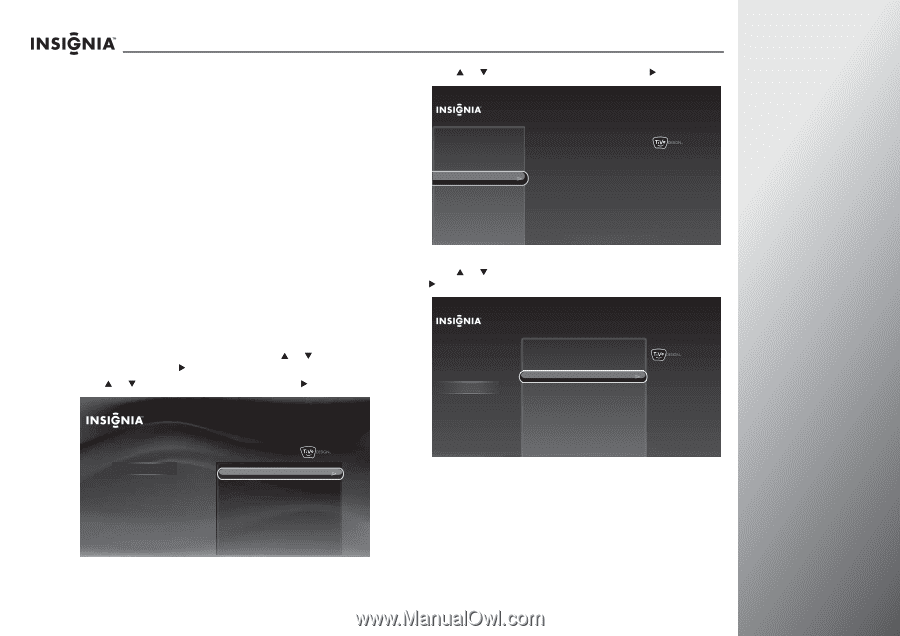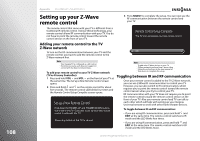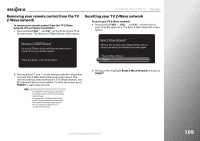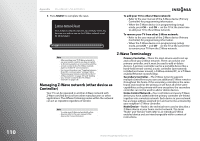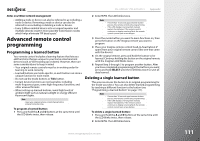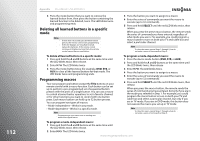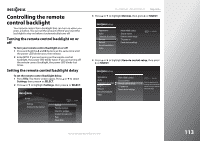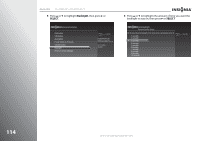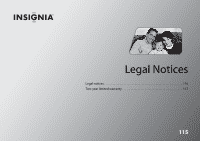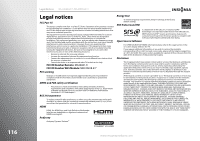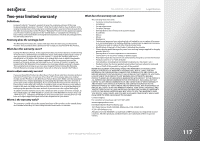Insignia NS-42E859A11 User Manual (English) - Page 117
Controlling the remote control backlight, Turning the remote control backlight on or off
 |
View all Insignia NS-42E859A11 manuals
Add to My Manuals
Save this manual to your list of manuals |
Page 117 highlights
Controlling the remote control backlight Your remote control has a backlight that can turn on when you press a button. You can set the amount of time your want the backlight to stay on before it automatically turns off. Turning the remote control backlight on or off To turn your remote control backlight on or off: 1 Press and hold the A and D buttons at the same time until the power LED blinks twice, then release. 2 Enter 9 7 2. If you are turning on the remote control backlight, the power LED blinks twice. If you are turning off the remote control backlight, the power LED blinks four times. Setting the remote control backlight delay To set the remote control backlight delay: 1 Press TiVo. The Home screen opens. Press S or T to select Settings, then press X or SELECT. 2 Press S or T to highlight Settings, then press X or SELECT. Home Settings Connect to the Internet 10:00pm Settings Parental Controls Check for updates Account & system info Help Sleep timer NS-32E859A11/NS-42E859A11 Appendix 3 Press S or T to highlight Devices, then press X or SELECT. Settings Appearance Audio Channels & providers Devices Network Recommendations Video INlink HDMI control Source sensor Remote control setup TV power on Reset device settings 10:00 PM 4 Press S or T to highlight Remote control setup, then press X or SELECT. Settings Appearance Audio Channels & providers Devices Network Recommendations Video INlink HDMI control Source sensor Remote control setup TV power on Reset device settings 10:00 PM Set up the remote control to control the devices that you use with this TV, like your cable box, DVR, or DVD player. www.insigniaproducts.com 113