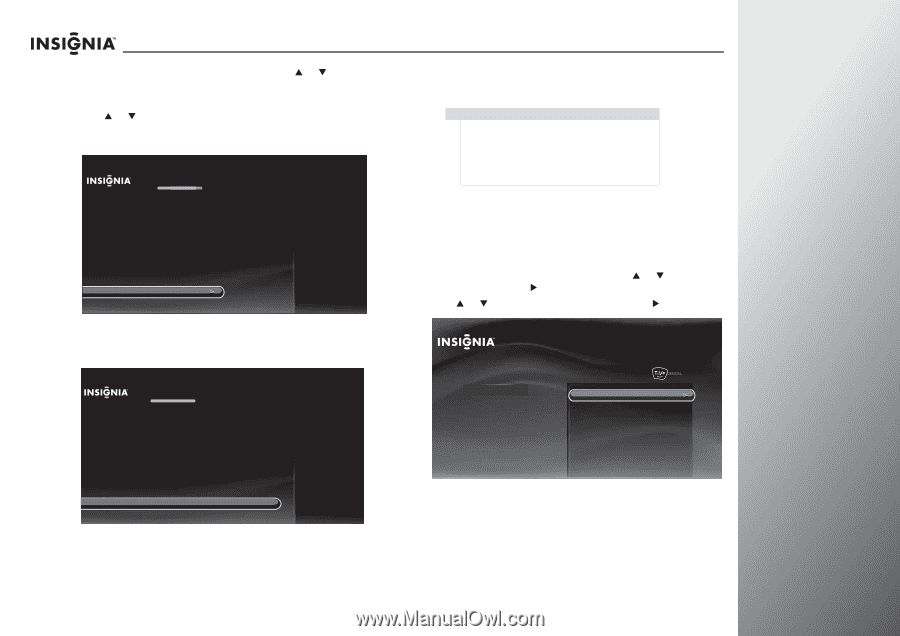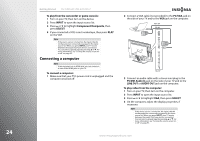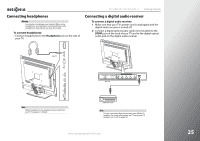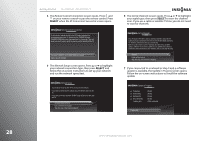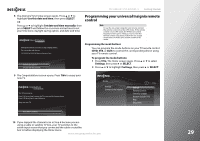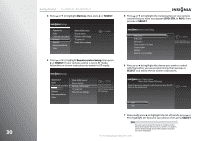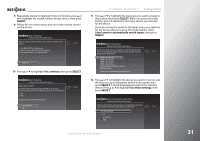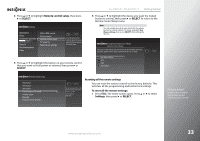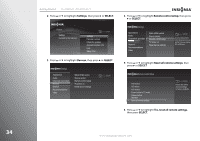Insignia NS-42E859A11 User Manual (English) - Page 33
Programming your universal Insignia remote control, Programming the mode buttons
 |
View all Insignia NS-42E859A11 manuals
Add to My Manuals
Save this manual to your list of manuals |
Page 33 highlights
NS-32E859A11/NS-42E859A11 Getting Started 8 The Date and Time Setup screen opens. Press S or T to highlight Use this date and time, then press SELECT. OR Press S or T to highlight Set date and time manually, then press SELECT and follow the on-screen instructions to set your time zone, daylight saving option, and date and time. Date and Time Setup If the date and time are not correct, you may manually set them. The current date and time are: 12/12/2010 at 10:00 PM Eastern Standard Time Use this date and time Set date and time manually Programming your universal Insignia remote control Note To use the on-screen setup for your remote control, the remote control must be in RF mode. If the remote control is not in RF mode, the RF Remote Control Required screen opens when you try to enter the Remote control setup menu. Follow the on-screen instructions to switch your remote control to RF mode. Programming the mode buttons You can program the mode buttons on your TV remote control (DVD, STB, or AUX) to control the corresponding device using your TV remote control. To program the mode buttons: 1 Press TiVo. The Home screen opens. Press S or T to select Settings, then press X or SELECT. 2 Press S or T to highlight Settings, then press X or SELECT. 9 The Congratulations screen opens. Press TiVo to enjoy your new TV. Congratulations! You TV is now set up. Press TIVO at any time to access the TV's menu and On Demand shows. Press LIVE at any time to watch television. Enjoy your new TV! Home Settings Connect to the Internet 10:00pm Settings Parental Controls Check for updates Account & system info Help Sleep timer Press TIVO to continue 10 If you skipped the channel scan in Step 6 because you are using a cable or satellite TV box, your TV switches to the active input source that you connected the cable or satellite box to before displaying the Home menu. www.insigniaproducts.com 29