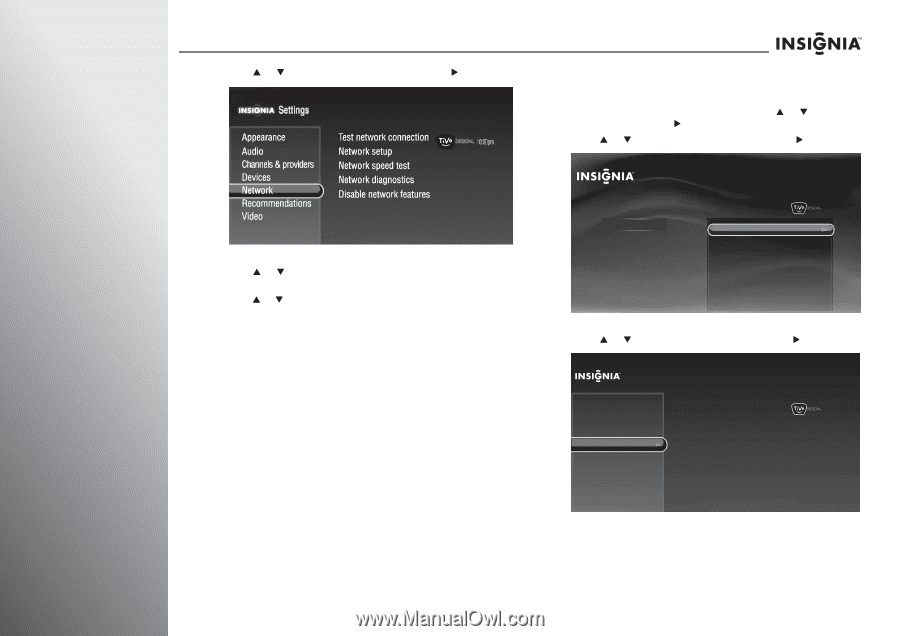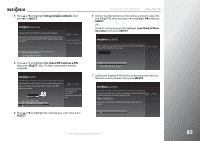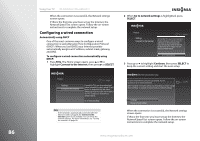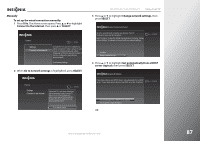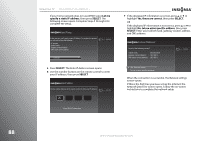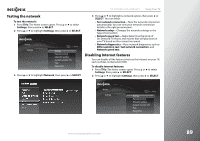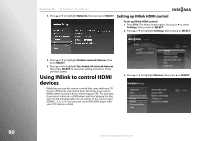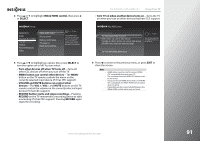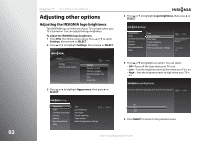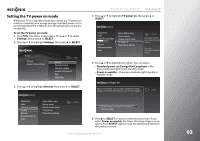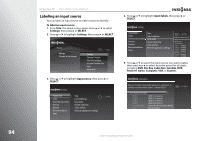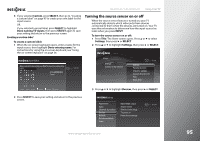Insignia NS-42E859A11 User Manual (English) - Page 94
Using INlink to control HDMI devices, Setting up INlink HDMI control
 |
View all Insignia NS-42E859A11 manuals
Add to My Manuals
Save this manual to your list of manuals |
Page 94 highlights
90 Using Your TV NS-32E859A11/NS-42E859A11 3 Press S or T to highlight Network, then press X or SELECT. Setting up INlink HDMI control To set up INlink HDMI control: 1 Press TiVo. The Home screen opens. Press S or T to select Settings, then press X or SELECT. 2 Press S or T to highlight Settings, then press X or SELECT. 4 Press S or T to highlight Disable network features, then press SELECT. 5 Press S or T to highlight Yes, disable all network features, then press SELECT to save your setting and return to the previous screen. Using INlink to control HDMI devices INlink lets you use the remote control that came with your TV to turn off devices and control basic functions if you use an HDMI cable to connect devices that support CEC. For example, if you insert a disc into a DVD player and start playing the disc, your TV will automatically turn on and go to the correct input (HDMI 1, 2, 3, or 4). You can now control the DVD player with your TV's remote control. Home Settings Connect to the Internet 10:00pm Settings Parental Controls Check for updates Account & system info Help Sleep timer 3 Press S or T to highlight Devices, then press X or SELECT. Settings Appearance Audio Channels & providers Devices Network Recommendations Video INlink HDMI control Source sensor Remote control setup TV power on Reset device settings 10:00 PM www.insigniaproducts.com