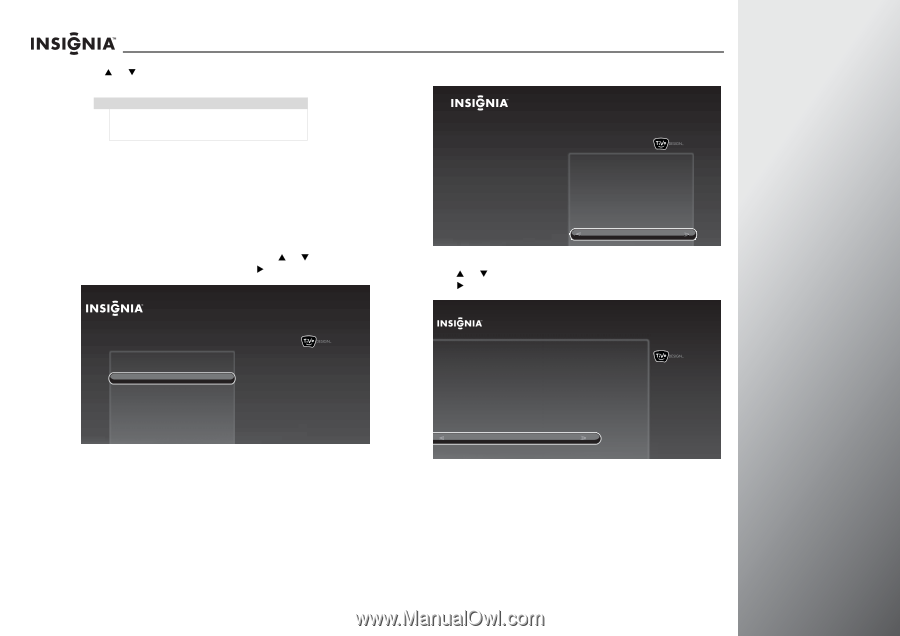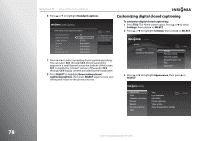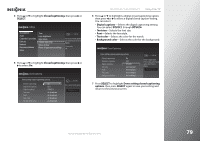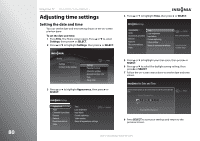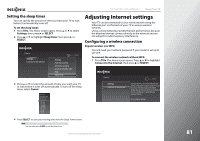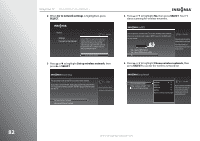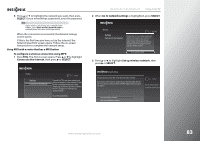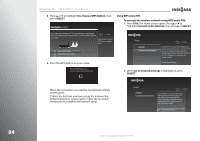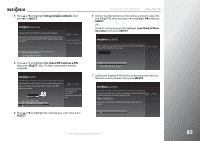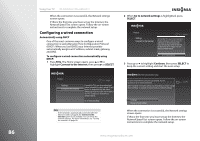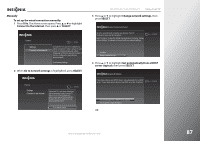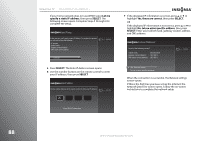Insignia NS-42E859A11 User Manual (English) - Page 87
SELECT, To con a wireless connection using WPS, Connect to the Internet, Go to network settings
 |
View all Insignia NS-42E859A11 manuals
Add to My Manuals
Save this manual to your list of manuals |
Page 87 highlights
6 Press S or T to highlight the network you want, then press SELECT. If your network has a password, enter the password. Note If your router is set to keep your network name hidden, select Enter wireless network name to manually enter the name and the password. When the connection is successful, the Network settings screen opens. If this is the first time you have set up the Internet, the Network Speed Test screen opens. Follow the on-screen instructions to complete the network setup. Using WPS with a router that has a WPS button To configure a wireless connection using WPS: 1 Press TiVo. The Home screen opens. Press S or T to highlight Connect to the Internet, then press X or SELECT. Home Settings Connect to the Internet 10:00pm Connect this TV to your home network and Internet connection in order to access TV and movies on demand and play web videos. Simply plug an Ethernet cable into the back of the TV or configure it to work with your wireless network. Go to Network Settings NS-32E859A11/NS-42E859A11 Using Your TV 2 When Go to network settings is highlighted, press SELECT. Home Settings Connect to the Internet 10:00 PM Connect this TV to your home network and Internet connection in order to access TV and movies on demand and play web videos. Simply plug an Ethernet cable into the back of the TV or configure it to work with your wireless network. Go to network settings 3 Press S or T to highlight Set up wireless network, then press X or SELECT. Network Setup You are about to set up this TV to use your home network. If you have a wired network, please plug an Ethernet cable into the TV. If you have a wireless network, DO NOT plug an Ethernet cable into the TV. 10:00pm Network connection details: No Internet connection found Set up wireless network Use wired Ethernet instead www.insigniaproducts.com 83