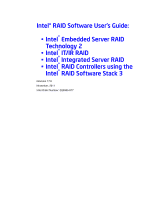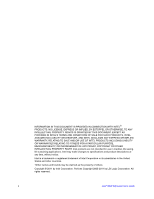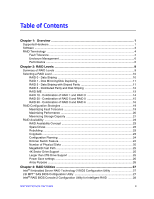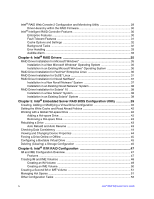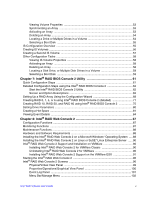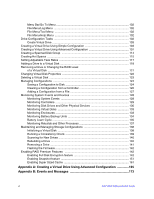Intel AFCSASRISER User Guide
Intel AFCSASRISER Manual
 |
View all Intel AFCSASRISER manuals
Add to My Manuals
Save this manual to your list of manuals |
Intel AFCSASRISER manual content summary:
- Intel AFCSASRISER | User Guide - Page 1
Intel® RAID Software User's Guide: • Intel® Embedded Server RAID Technology 2 • Intel® IT/IR RAID • Intel® Integrated Server RAID • Intel® RAID Controllers using the Intel® RAID Software Stack 3 Revision 17.0 November, 2011 Intel Order Number: D29305-017 - Intel AFCSASRISER | User Guide - Page 2
Intel Corporation or its subsidiaries in the United States and other countries. *Other names and brands may be claimed as the property of others. Copyright © 2011 by Intel Corporation. Portions Copyright 2005-2011 by LSI Logic Corporation. All rights reserved. ii Intel® RAID Software User's Guide - Intel AFCSASRISER | User Guide - Page 3
24 Number of Physical Disks 25 MegaRAID Fast Path 25 4K Sector Drive Support 25 Larger than 2TB Drive Support 25 Power Save settings ...26 Array Purpose ...26 Chapter 3: RAID Utilities 27 Intel® Embedded Server RAID Technology 2 BIOS Configuration Utility 27 LSI MPT* SAS BIOS Configuration - Intel AFCSASRISER | User Guide - Page 4
a New Solaris* System 38 Installation in an Existing Solaris* System 38 Chapter 5: Intel® Embedded Server RAID BIOS Configuration Utility 39 Creating, Adding or Modifying a Virtual Drive Volume 51 Managing Hot Spares ...51 Other Configuration Tasks 53 iv Intel® RAID Software User's Guide - Intel AFCSASRISER | User Guide - Page 5
Intel® RAID Web Console 2 Support on the VMWare ESX 91 Starting the Intel® RAID Web Console 2 96 Intel® RAID Web Console 2 Screens 96 Physical/Virtual View Panel 99 Properties/Operations/Graphical View Panel 100 Event Log Panel ...101 Menu Bar/Manage Menu 102 Intel® RAID Software User's Guide - Intel AFCSASRISER | User Guide - Page 6
feature 142 Enabling Snapshot feature 151 Enabling Super Sized Cache 161 Appendix A: Creating a Virtual Drive Using Advanced Configuration 165 Appendix B: Events and Messages 173 vi Intel® RAID Software User's Guide - Intel AFCSASRISER | User Guide - Page 7
- Selecting Events to View 85 Figure 39. Intel® RAID BIOS Console 2 - Viewing an Event 85 Figure 40. Intel® RAID Web Console 2 - Customer Information Screen 89 Figure 41. Setup Type Screen 89 Figure 42. Intel® RAID Web Console 2 - Select Server Screen 96 Intel® RAID Software User's Guide vii - Intel AFCSASRISER | User Guide - Page 8
. Battery Backup Unit Information 135 Figure 87. Battery Backup Unit Operations 136 Figure 88. Group Show Progress Window 137 Figure 89. Selecting Initialize 138 viii Intel® RAID Software User's Guide - Intel AFCSASRISER | User Guide - Page 9
1 of Drive Group 0 169 Figure 134. Virtual Drive Settings Window 170 Figure 135. New Virtual Drive 0 171 Figure 136. Create Virtual Drive Summary Window 171 Intel® RAID Software User's Guide ix - Intel AFCSASRISER | User Guide - Page 10
Figure 137. Option to Create Additional Virtual Drives 172 Figure 138. Option to Close the Configuration Wizard 172 x Intel® RAID Software User's Guide - Intel AFCSASRISER | User Guide - Page 11
Table 10. RAID Levels and Performance 20 Table 11. RAID Levels and Capacity 22 Table 12. Factors to Consider for Array Configuration 26 Table 13. Intel® RAID BIOS Console 2 Toolbar Icon Descriptions 62 Table 14. MFI Messages ...174 - Intel AFCSASRISER | User Guide - Page 12
xii Intel® RAID Software User's Guide - Intel AFCSASRISER | User Guide - Page 13
Technology 2 (driver package names begin with ESRT2) or Intel® IT/IR RAID. Supported Hardware This manual covers the software stack that is shared by multiple Intel® server products: • Intel® Embedded Server RAID Technology 2 (ESRT2) on the Intel® Enterprise South Bridge 2 (ESB2) in the chipset, the - Intel AFCSASRISER | User Guide - Page 14
RAID SAS Riser Controller AFCSASRISER in Intel® Server System S7000FC4UR without Intel® SAS RAID Activation Key AXXRAKSAS2 installed. - Intel® RAID SAS Riser Controller AFCSASRISER in Intel® Server System S7000FC4UR without Intel® SAS RAID Activation Key AXXRAKSAS2 installed - Intel® SAS Entry RAID - Intel AFCSASRISER | User Guide - Page 15
to their Hardware User's Guide (HWUG). This manual does not include information about native SATA or SAS-only modes of the RAID controllers. Two versions of the Intel® RAID Controller RS2BL080 are available - RS2BL080, RS2BL080DE. All features on RS2BL080 are supported on RS2BL080DE. In addition - Intel AFCSASRISER | User Guide - Page 16
service packs; X86 and X86-64) - VMWare* ESX 4i Note: Only the combinations of controller, driver, and Intel® server board to verify operating system support and compatibility. • Intel® RAID Web Console 2: A later in this document and in the hardware guide for the RAID controller. The common terms - Intel AFCSASRISER | User Guide - Page 17
rebuild is not supported for hot-plugged drive until a manual selection is made by users. As part of JBOD implementation for Intel® RAID Controller RS2WC080 to manually move the JBOD drive to Unconfigured Good and auto rebuild starts after that. For more details, refer to Hardware User's Guide (HWUG - Intel AFCSASRISER | User Guide - Page 18
include an attempt at corrective action. Patrol read can be enabled or disabled with automatic or manual activation. This process starts only when the RAID controller is idle for a defined period of time arrays. Terms used with strip sizing are listed below. 6 Intel® RAID Software User's Guide - Intel AFCSASRISER | User Guide - Page 19
the rebuild. Setting it at 0% means the rebuild will only occur if the system is not doing anything else. The default rebuild rate is 30%. Intel® RAID Software User's Guide 7 - Intel AFCSASRISER | User Guide - Page 20
8 Intel® RAID Software User's Guide - Intel AFCSASRISER | User Guide - Page 21
files in an environment that does not require fault tolerance. In Intel® IT/IR RAID, RAID 0 is also called Integrated Striping (IS), which supports striped arrays with two to ten disks. • RAID 1: request rates, high data transfers, and medium-to-large capacity. Intel® RAID Software User's Guide 9 - Intel AFCSASRISER | User Guide - Page 22
. No capacity loss penalty for parity. Does not provide fault tolerance or high bandwidth. If any drive fails, all data is lost. 1 to 32 10 Intel® RAID Software User's Guide - Intel AFCSASRISER | User Guide - Page 23
bottleneck issue for random I/O operations. Because each drive contains both data and parity, numerous writes can take place concurrently. Table 3 provides an overview of RAID 5. Intel® RAID Software User's Guide 11 - Intel AFCSASRISER | User Guide - Page 24
all missing information. Use also for office automation and online customer service that requires fault tolerance. Use for any application that has high at a time. Use for office automation and online customer service that requires fault tolerance. Use for any application that has high read request - Intel AFCSASRISER | User Guide - Page 25
three mirrored disks. Each mirrored stripe is written to a disk and mirrored to an adjacent disk. This type of configuration is also called RAID 1E. Intel® RAID Software User's Guide 13 - Intel AFCSASRISER | User Guide - Page 26
drive. The size of each block is determined by the stripe size parameter, which is set during the creation of the RAID set. RAID 10 supports up to eight spans. Table 6 provides an overview of RAID 10. 14 Intel® RAID Software User's Guide - Intel AFCSASRISER | User Guide - Page 27
the stripe size parameter, which is set during the creation of the RAID set. RAID level 50 supports up to eight spans and tolerates up to eight drive failures, though less than total disk drive capacity 1 level array. Table 7 provides an overview of RAID 50. Intel® RAID Software User's Guide 15 - Intel AFCSASRISER | User Guide - Page 28
RAID 6, and includes both parity and disk striping across multiple arrays. RAID 6 supports two independent parity blocks per stripe. A RAID 60 virtual disk can survive which is set during the creation of the RAID set. RAID 60 supports up to 8 spans and tolerates up to 16 drive failures, though less - Intel AFCSASRISER | User Guide - Page 29
one failed drive, and then the other failed drive. Use for office automation, online customer service that requires fault tolerance or for any application that has high read request rates but low have the same original data, which can afford two disk failures. Intel® RAID Software User's Guide 17 - Intel AFCSASRISER | User Guide - Page 30
) Segment 9 Segment 14 Parity (P3-P4) Segment 5 Segment 10 Parity (Q13-Q14) RAID 6 NOTE: Parity is distributed across all drives in the array. RAID 0 RAID 6 Intel® RAID Software User's Guide - Intel AFCSASRISER | User Guide - Page 31
The RAID array continues to handle requests while the rebuild occurs. A hot swap is the manual substitution of a replacement unit in a disk subsystem for a defective one, where the substitution parity, RAID 5 offers fault tolerance with limited overhead. Intel® RAID Software User's Guide 19 - Intel AFCSASRISER | User Guide - Page 32
(mirroring), each drive in the system must be duplicated, which IME requires more time and resources than striping. Performance is impaired during drive rebuilds. 20 Intel® RAID Software User's Guide - Intel AFCSASRISER | User Guide - Page 33
without duplicating the contents of entire disk drives, requires less space then RAID 1. Table 11 explains the effects of the RAID levels on storage capacity. Intel® RAID Software User's Guide 21 - Intel AFCSASRISER | User Guide - Page 34
a RAID 60 virtual disk has to generate two sets of parity data for each write operation. This makes RAID 60 more expensive to implement. 22 Intel® RAID Software User's Guide - Intel AFCSASRISER | User Guide - Page 35
, that you can use to fix any physical disk problems, while keeping the servers running and data available. The for the functionality to work, the backplane and enclosure must support hot swap. Hot-spare drives are physical drives that power up or manually. Intel® RAID Software User's Guide 23 - Intel AFCSASRISER | User Guide - Page 36
Factors to consider when planning a configuration are the number of physical disks the RAID controller can support, the purpose of the array, and the availability of spare drives. Each type of data This helps to share resources more efficiently and lower costs. 24 Intel® RAID Software User's Guide - Intel AFCSASRISER | User Guide - Page 37
6G SAS PCIe Gen2 RAID Controllers can fully recognize and configure the volume of these disk drives. For the other RAID types listed in "Supported Hardware" section, there is no problem for the first 2TB space of the disk drive to be recognized and configured. Intel® RAID Software User's Guide 25 - Intel AFCSASRISER | User Guide - Page 38
one or more logical drives are created. The Power Save mode currently is only supported by Intel® Intelligent RAID products. Array Purpose Important factors to consider when creating RAID arrays include 1, RAID IME, RAID 5, RAID 6, RAID 10, RAID 50, RAID 60 26 Intel® RAID Software User's Guide - Intel AFCSASRISER | User Guide - Page 39
disks and two 120 GB disks, only 100 GB of the larger disks will be used for the volume. Integrated Mirroring and Integrated Mirroring Enhanced support the following features: Intel® RAID Software User's Guide 27 - Intel AFCSASRISER | User Guide - Page 40
-spare drives are in addition to the 12-disk maximum for two volumes per Intel® IT/IR RAID Controller. Note: Support for two hot-spare disks requires IR RAID firmware v1.20.00 or above. controllers, virtual drives, and physical arrays to display their properties 28 Intel® RAID Software User's Guide - Intel AFCSASRISER | User Guide - Page 41
Intel® RAID Web Console 2 Configuration and Monitoring Utility The Intel Intel® RAID Web Console 2 runs on each of the supported Microsoft Windows* and Linux operating systems. With the Intel remains operational. The Intel® RAID Web -level migration at any time, Intel® recommends that you do so when - Intel AFCSASRISER | User Guide - Page 42
0, 1, 5, or 6 use a single array and RAID 10, 50, 60 use multiple arrays. Intel® Intelligent RAID Controller Features Enterprise Features • Online capacity expansion (OCE). Add capacity to the virtual drive is 256 KB, which is optimal for many data access types. 30 Intel® RAID Software User's Guide - Intel AFCSASRISER | User Guide - Page 43
the charge and is then given a trickle charge to keep it at an optimal power level. Adapters that support the battery module include a "dirty cache" LED; when power is lost to the system and data . You should monitor the battery health and replace when needed. Intel® RAID Software User's Guide 31 - Intel AFCSASRISER | User Guide - Page 44
Technology) technology is supported. This provides a higher rebuild rate can result in operating system requests not being serviced in a timely fashion and causing an operating system error. Read is a user definable option available in the Intel® RAID Web Console 2 that performs drive reads in the - Intel AFCSASRISER | User Guide - Page 45
system event log (SEL) for the Intel® server board. In addition, the list of beep tones is used on Intel® Intelligent RAID Controllers. These beeps usually indicate option in either the Intel® RAID BIOS Console 2 or Intel® Web Console 2 the Intel® RAID BIOS Console 2 or the Intel® Web Console - Intel AFCSASRISER | User Guide - Page 46
34 Intel® RAID Software User's Guide - Intel AFCSASRISER | User Guide - Page 47
for new software at the Intel Web site: http://www.intel.com/support/motherboards/server/. See the Readme must support booting from a CD-ROM drive. You may need to change BIOS settings to allow CD-ROM booting. See your system documentation for instructions. . Intel® RAID Software User's Guide 35 - Intel AFCSASRISER | User Guide - Page 48
or Microsoft Windows XP* operating system.The system must contain an Intel® RAID controller. 1. Boot to the Microsoft Windows* operating Insert the disk with driver image. 5. Select Yes. 6. Scroll down to select Intel® RAID adapter driver. The utility locates and loads the driver for your device. - Intel AFCSASRISER | User Guide - Page 49
complex installations, you can select "Install Manually" at the first install screen and Follow the instructions in the Novell Netware* Installation Guide to install Novell .intel.com/support/motherboards/server/ or from your CDI account. 1. Boot from Novell NetWare*. 2. Follow the instructions - Intel AFCSASRISER | User Guide - Page 50
the Select a Driver screen displays. Press . Follow the instructions that display. Insert a disk into the floppy drive, and CD-ROM. The latest drivers are available at http://www.intel.com/support/motherboards/server/ or from your CDI account. Boot the target Intel® RAID Software User's Guide - Intel AFCSASRISER | User Guide - Page 51
SATA RAID or SAS RAID options are enabled in the server BIOS, an option to enter the Intel® Embedded Server RAID BIOS Configuration utility displays during the server boot process. To enter the utility, . The following menu and sub-menu options are available: Intel® RAID Software User's Guide 39 - Intel AFCSASRISER | User Guide - Page 52
follow these steps: 1. Boot the system. 2. Press + when prompted to start the Intel® Embedded Server RAID BIOS Configuration utility. 3. Select Configure from the Main Menu. 4. Select a configuration and press the space bar to add it to the array. 40 Intel® RAID Software User's Guide - Intel AFCSASRISER | User Guide - Page 53
: When Stop is selected, the current task stops. Stop is available only if auto resume is enabled on the adapter. See AutoResume/AutoRestore for information. Intel® RAID Software User's Guide 41 - Intel AFCSASRISER | User Guide - Page 54
-spare drive to an existing configuration, follow these steps: 1. Select Objects from the Main Menu. 2. Select Physical Drive. A list of physical drives is displayed. 42 Intel® RAID Software User's Guide - Intel AFCSASRISER | User Guide - Page 55
array. Rebuilding a Drive The Intel® Embedded Server RAID BIOS Configuration utility includes a manual rebuild option that rebuilds a plug support is not available in the pre-boot environment. For the system BIOS or the Intel® the Intel® Embedded Server RAID BIOS Configuration utility from the - Intel AFCSASRISER | User Guide - Page 56
offline so that a hot-spare drive will replace it. Power failures may cause a drive to go offline and you must force it back online. 44 Intel® RAID Software User's Guide - Intel AFCSASRISER | User Guide - Page 57
steps: 1. On the Main Menu, select Configure | Clear Configuration. 2. When the message appears, select Yes to confirm. All virtual drives are deleted from the configuration. Intel® RAID Software User's Guide 45 - Intel AFCSASRISER | User Guide - Page 58
46 Intel® RAID Software User's Guide - Intel AFCSASRISER | User Guide - Page 59
Intel® Intel® support the following featurs: • Configurations of one or two IM or IME volumes on the same Intel Intel® IT/IR RAID Controller. Note: Support Supports both SAS and SATA disks. The two types of disks cannot be combined in the same volume. However, a Intel® IT/IR RAID Controller can support - Intel AFCSASRISER | User Guide - Page 60
OS-specific event log. • LED status support. • Write journaling, which allows automatic volume must be either SATA (with extended command set support) or SAS (with SMART support). SAS and SATA disks cannot be combined in the Intel recommends that you always use hot spares with IM/IME volumes. 48 - Intel AFCSASRISER | User Guide - Page 61
hot spare column and pressing the or keys, or the space bar. Figure 11 shows an IM volume configured with one global hot-spare disk. Intel® RAID Software User's Guide 49 - Intel AFCSASRISER | User Guide - Page 62
Configuration Utility, follow these steps: 1. On the Adapter List screen, use the arrow keys to select an Intel® IT/IR RAID Controller. 2. Press to load the Adapter Properties screen, shown in Figure 10 . The utility pauses while the array is created. 50 Intel® RAID Software User's Guide - Intel AFCSASRISER | User Guide - Page 63
to create a second volume. Option 2: 1. On the Adapter List screen, use the arrow keys to select an Intel® IT/IR RAID Controller. 2. Press to go to the Adapter Properties screen, shown in Figure 10. screen select Manage Hot Spares, as shown in Figure 12. Intel® RAID Software User's Guide 51 - Intel AFCSASRISER | User Guide - Page 64
cannot have removable media, and the disk type must be either SATA with extended command set support or SAS with SMART support. If SATA disks are used for the IM/IME volume(s), the hot-spare disk must utility pauses while the global hot spare is removed. 52 Intel® RAID Software User's Guide - Intel AFCSASRISER | User Guide - Page 65
is only available when the selected array is currently inactive. To activate a selected array, follow these steps: 1. Select Activate Array on the Manage Array screen. Intel® RAID Software User's Guide 53 - Intel AFCSASRISER | User Guide - Page 66
. Note: The LEDs on the disk drives will flash as described above if the firmware is correctly configured and the drives or the disk enclosure supports disk location. 54 Intel® RAID Software User's Guide - Intel AFCSASRISER | User Guide - Page 67
is displayed. If the selection of a boot device is supported, the bottom of the screen lists the + a total of 12 drives, on an Intel® IT/IR RAID Controller. Each volume can volume must be connected to the same Intel® IT/IR RAID Controller, and the supported stripe size is 64 kbytes. For more - Intel AFCSASRISER | User Guide - Page 68
installed in the computer system. You can configure an IM/IME volume and an IS volume on the same Intel® IT/IR RAID Controller. 1. On the Adapter List screen of the LSI MPT* SAS BIOS Configuration are several limitations when creating an IS (RAID 0) volume: 56 Intel® RAID Software User's Guide - Intel AFCSASRISER | User Guide - Page 69
with extended command set support) or SAS (with SMART support). - Disks must have the array is created. Creating a Second IS Volume The Intel® IT/IR RAID Controllers allow you to configure two IS arrow keys to select an Intel® IT/IR RAID Controller. 2. Press to go to the Adapter - Intel AFCSASRISER | User Guide - Page 70
data on the array that you want to keep. To delete a selected array, follow these steps: 1. Select Delete Array on the Manage Array screen. 58 Intel® RAID Software User's Guide - Intel AFCSASRISER | User Guide - Page 71
will flash as described above if the firmware is correctly configured and the drives or the disk enclosure supports disk location. Selecting a Boot Disk You can select a boot disk in the SAS Topology screen. cursor to the new boot disk and press + . Intel® RAID Software User's Guide 59 - Intel AFCSASRISER | User Guide - Page 72
The boot designator will move to this disk. Note: The firmware must be configured correctly for the + feature to work. 60 Intel® RAID Software User's Guide - Intel AFCSASRISER | User Guide - Page 73
virtual drives • Displays virtual drive properties • Initializes virtual drives • Checks data for consistency The Intel® RAID BIOS Console 2 utility provides a Configuration Wizard to guide you through the configuration of virtual drives and physical arrays. Quick Configuration Steps This section - Intel AFCSASRISER | User Guide - Page 74
2 toolbar icons. Table 13. Intel® RAID BIOS Console 2 Toolbar Icon Descriptions Icon Description Return to the main screen. Return to the page you accessed immediately before the current page. Exit the Intel® RAID BIOS Console 2 utility. Silence the alarm. 62 Intel® RAID Software User's Guide - Intel AFCSASRISER | User Guide - Page 75
screen, you can scan the devices connected to the controller, select an Intel® RAID controller, and switch between the Physical Drives view and Virtual • Drives • Configuration Wizard • Physical View • Events • Exit Figure 15. Intel® RAID BIOS Console 2 Menu Intel® RAID Software User's Guide 63 - Intel AFCSASRISER | User Guide - Page 76
Intel® RAID controller installed in the system. Figure 16. Intel® RAID BIOS Console 2 - Controller Selection Controller Properties Screen When you select the Controller Selection option on the main screen, the Intel ® RAID BIOS Console 2 utility displays a list of the Intel for the Intel® RAID - Intel AFCSASRISER | User Guide - Page 77
Rate: A patrol read is a preventive procedure that monitors physical disks to locate and resolve potential problems that could lead to disk failure. Enter a number between 0 and 100 to control the the rate at which the reconstruction of a virtual drive occurs. Intel® RAID Software User's Guide 65 - Intel AFCSASRISER | User Guide - Page 78
initialize each new virtual drive that you configure. Warning: Initializing a virtual drive deletes all information on the physical drives that compose the virtual drive. 66 Intel® RAID Software User's Guide - Intel AFCSASRISER | User Guide - Page 79
using RAID 1, 5, 6, 10, 50, or 60. If a difference in the data is found, the Intel® RAID BIOS Console 2 assumes that the data is accurate and automatically corrects the parity value. • Display the . Exit This option allows you to exit and reboot the system. Intel® RAID Software User's Guide 67 - Intel AFCSASRISER | User Guide - Page 80
to set up a RAID array. 1. Start the Configuration Wizard by selecting the Configuration Wizard icon on the Intel® RAID BIOS Console 2 main screen. Figure 19. Intel® RAID BIOS Console 2 - Configuration Types 2. Select New Configuration and click Next. 3. Then select Virtual Drive Configuration and - Intel AFCSASRISER | User Guide - Page 81
Figure 20. Selecting Configuration Intel® RAID Software User's Guide 69 - Intel AFCSASRISER | User Guide - Page 82
the configuration method and click Next. Figure 21. Intel® RAID BIOS Console 2 - Configuration Methods The spare drives before starting auto configuration using all available capacity on the disks. - Manual Configuration Allows you to configure the RAID mode. Note: Automatic Configuration cannot be - Intel AFCSASRISER | User Guide - Page 83
or 6 using Intel® RAID BIOS controller and click Start to begin the configuration. 3. Choose Manual Configuration and click Next (see Figure 21). 4. At for the required minimum number of drives that must be added. Figure 22. Intel® RAID BIOS Console 2 - Add Physical Drives to Array 5. Click Add To - Intel AFCSASRISER | User Guide - Page 84
the RAID level you choose , you may need to manually type in the expected volume size. The possible sizes for Parameters" on page 80. Figure 23. Intel® RAID BIOS Console 2 - Set Array changes and return to the previous settings. The Intel® RAID BIOS Console 2 configuration utility displays a - Intel AFCSASRISER | User Guide - Page 85
Figure 24. Intel® RAID BIOS Console 2 - Confirm Configuration 13. Click Accept as necessary in the screens that follow. You are prompted to save the configuration and then to initialize the virtual drive. Intel® RAID Software User's Guide 73 - Intel AFCSASRISER | User Guide - Page 86
in the background after the operating system is booted. - Slow initialization may take several hours or even days to complete. Figure 25. Intel® RAID BIOS Console 2 - Initialization Speed Setting 16. Click Home to return to the main configuration screen. 17. Select an additional virtual drive - Intel AFCSASRISER | User Guide - Page 87
Creating RAID 10, RAID 50, and RAID 60 using Intel® RAID BIOS Console 2 RAID 10, RAID 50, and RAID 60 require setting up multiple RAID arrays/disk groups to the right pane for either RAID 10, RAID 50, or RAID 60. Figure 26. Intel® RAID BIOS Console 2 - Multiple Disk Groups for RAID 10, 50, or 60 - Intel AFCSASRISER | User Guide - Page 88
to a number in MB that is a size greater then the size of the RAID 1, RAID 5, or RAID 6 size listed in the disk group. Figure 27. Intel® RAID BIOS Console 2 - Spanning Multiple Arrays 14. Click Next if the application does not automatically progress to the next screen. 76 - Intel AFCSASRISER | User Guide - Page 89
displays the virtual drive (RAID 1 for RAID 10, or RAID 50 or RAID 60). Figure 28. Intel® RAID BIOS Console 2 - Viewing Completed Settings 15. Click Accept to save the configuration. 16. When asked the entire drive and may take several hours to complete. Intel® RAID Software User's Guide 77 - Intel AFCSASRISER | User Guide - Page 90
main screen. The RAID 10, RAID 50, or RAID 60 virtual drives are displayed. The following figure shows the RAID 10 virtual drives. Figure 30. Intel® RAID BIOS Console 2 - RAID 10 Final Screen 20. Under Virtual Drives, select Virtual Drive 0: RAID 10, or select Virtual Drive 0: RAID 50, or select - Intel AFCSASRISER | User Guide - Page 91
Figure 31. Intel® RAID BIOS Console 2 - RAID 10 Properties Screen Figure 32. Intel® RAID BIOS Console 2 - RAID 50 Properties Screen Intel® RAID Software User's Guide 79 - Intel AFCSASRISER | User Guide - Page 92
memory. Data is transferred to cache and to the host concurrently. If the same data block is read again, it comes from cache memory. 80 Intel® RAID Software User's Guide - Intel AFCSASRISER | User Guide - Page 93
Spare To create a hot spare, follow these steps: 1. On the main screen, select the drive that should be used as the hot spare. Figure 33. Intel® RAID BIOS Console 2 - Choosing a Hot Spare Drive 2. Select the disk group - Intel AFCSASRISER | User Guide - Page 94
a hot spare dedicated for certain virtual drives. - Click Make Global HSP if you want to create a global hot spare for all disk groups. Figure 34. Intel® RAID BIOS Console 2 - Setting a Hot Spare Drive 4. Click Go to create the hot spare. The Drive State changes to HOTSPARE, as shown below. Figure - Intel AFCSASRISER | User Guide - Page 95
Figure 36. Intel® RAID BIOS Console 2 - Main Screen showing Hot Spare Drive Intel® RAID Software User's Guide 83 - Intel AFCSASRISER | User Guide - Page 96
the Main screen, select Events from the menu at the left. The Events screen appears. Figure 37. Intel® RAID BIOS Console 2 - Event Information Screen 2. Select the component to display from the Event Locale list at sequence number 120 and displaying 10 events. 84 Intel® RAID Software User's Guide - Intel AFCSASRISER | User Guide - Page 97
Figure 38. Intel® RAID BIOS Console 2 - Selecting Events to View 5. Click Go. In the following example, virtual is because when you click Go to display the events, these fields automatically reset to 0. Figure 39. Intel® RAID BIOS Console 2 - Viewing an Event Intel® RAID Software User's Guide 85 - Intel AFCSASRISER | User Guide - Page 98
6. Click Next to view the next message. 86 Intel® RAID Software User's Guide - Intel AFCSASRISER | User Guide - Page 99
drives. • Guided Configuration mode asks you a few brief questions about the configuration, and then creates the array for you. • Manual Configuration mode gives attention. Note: Intel® RAID Web Console 2 "Client Only" Installation type on the Client system doesn't support configuring email/alerting - Intel AFCSASRISER | User Guide - Page 100
http://www.intel.com/support/motherboards/server/. 2. When the Welcome screen is displayed, click Next. 3. When the next screen is displayed, read and accept the user license and click Next. The Customer Information screen is displayed, as shown in Figure 40. 88 Intel® RAID Software User's Guide - Intel AFCSASRISER | User Guide - Page 101
Figure 40. Intel® RAID Web Console 2 - Customer Information Screen 4. Enter your user name and organization name. At the bottom of the screen, select is displayed, as shown in Figure 41. Figure 41. Setup Type Screen 7. Select one of the following setup options. Intel® RAID Software User's Guide 89 - Intel AFCSASRISER | User Guide - Page 102
* installation instructions. Intel® RAID Web Console 2 Support and Installation on VMWare This section documents the installation of Intel® RAID Intel® RAID Web Console 2 upgrade is supported in this release. This release can be upgraded by future releases. 90 Intel® RAID Software User's Guide - Intel AFCSASRISER | User Guide - Page 103
service before you stop the Intel® RAID Web Console 2 Framework service. To stop the Monitor service run the following command: /etc/init.d/mrmonitor stop Installing Intel® RAID Web Console 2 Support is recommended. 3. Intel® RAID Web Console 2 Installation: - Intel® RAID Software User's Guide 91 - Intel AFCSASRISER | User Guide - Page 104
display. - Server property page: Only the IP address and the Host name display; the operating system type and operating system architecture do not display. 2. Authentication support: 92 Intel® RAID Software User's Guide - Intel AFCSASRISER | User Guide - Page 105
delivered correctly. 5. The VMWare hosts are discovered only when the Framework service starts on the host where Intel® RAID Web Console 2 is installed. 6. The VMWare ESX3i does not support the heartbeat mechanism to let Intel® RAID Web Console 2 know whether VMWare ESX3i is still connected. When - Intel AFCSASRISER | User Guide - Page 106
the AENs. - There is no pop-up service support. - There is no email and system log support. - Monitor service support is not available. 10. For Red Hat Enterprise Linux 5, you must create the following symbolic links: Note: This step is not required for Intel® RAID Web Console 2 version 2.90-02 or - Intel AFCSASRISER | User Guide - Page 107
/lib directory does not persist across reboots. Each time you restart the VMWare host, you have to follow this procedure to replace the Storelib library. Intel® RAID Software User's Guide 95 - Intel AFCSASRISER | User Guide - Page 108
double-click the Intel® RAID Web Console Service 9 SP1: Select Start | System | More Programs | RAID Web Console 2 StartupUI. Intel® RAID Web Console 2 Screens This section describes the main Intel® RAID Web Console 2 screens. When you start the Intel the desired subnet where Intel® RAID Web Console - Intel AFCSASRISER | User Guide - Page 109
to access. The Server Login window appears. Figure 43. Intel® RAID Web Console 2 - Login Screen 2. Select an , the main screen displays. Note: Intel® RAID Web Console 2 uses the username Intel® RAID Web Console 2. In Linux, you can use the username root and appropriate password to log on to Intel - Intel AFCSASRISER | User Guide - Page 110
. Intel® RAID Web console 2 dashboard The information displayed on this Dashboard screen provides an overview of the RAID ecosystem on the selected server system. Some frequently used functions are listed in the Dashboard tab, such as Create Virtual Drive etc. 98 Intel® RAID Software User's Guide - Intel AFCSASRISER | User Guide - Page 111
Figure 45. Intel® RAID Web Console 2 - Main Screen The information on the screen in Figure 45 shows the connected devices such as RAID View shows the hierarchy of systems, controllers, virtual drives, and arrays and disk groups that are defined for the system. Intel® RAID Software User's Guide 99 - Intel AFCSASRISER | User Guide - Page 112
exist in old version utility. The screen displays in following sections show all these view panels for user reference, in case different versions of Intel® RAID Web Console 2 is installed on server system. Figure 46. Intel® RAID Web Console 2 - Operations Tab 100 Intel® RAID Software User's Guide - Intel AFCSASRISER | User Guide - Page 113
device selected in the left panel. This tab is available only when you are logged in to Intel® RAID Web Console 2 in Full-access mode. Options available for controllers include: enabling or silencing entries, see Appendix B: "Events and Messages" on page 173 Intel® RAID Software User's Guide 101 - Intel AFCSASRISER | User Guide - Page 114
menu provides access to the online help file and Intel® RAID Web Console 2 version.information. Drive Configuration Tasks You can use Intel® RAID Web Console 2 to perform the following configuration on page 117 • "Adding a Drive to a Virtual Disk" on page 118 102 Intel® RAID Software User's Guide - Intel AFCSASRISER | User Guide - Page 115
configuration mode. 1. Perform either of the following steps: - Right click on the controller node in the device tree in the left frame of the Intel® RAID Web Console 2 window and select Create Virtual Drive - Select the controller node and select Go To -> Controller -> Create Virtual Drive in the - Intel AFCSASRISER | User Guide - Page 116
Figure 48. Virtual Drive Creation Menu The dialog box for the configuration mode (simple or advanced) appears, as shown in Figure 49 Figure 49. Virtual Drive Creation Mode 104 Intel® RAID Software User's Guide - Intel AFCSASRISER | User Guide - Page 117
spares to a maximum of 16 arrays at one time. This is because the dedicated hot spares can support only up to 16 drive groups. If you try to create more than 16 drive groups at one Figure 51. This window shows the selections you made for simple configuration. Intel® RAID Software User's Guide 105 - Intel AFCSASRISER | User Guide - Page 118
wizard, as shown in Figure 53. 10. If you selected No in step 9, select Yes or No to indicate whether to close the wizard. 106 Intel® RAID Software User's Guide - Intel AFCSASRISER | User Guide - Page 119
drive group. 1. Perform either of the following steps: - Right click on the controller node in the device tree in the left frame of the Intel® RAID Web Console 2 window and select Create Virtual Drive - Select the controller node and select Go To -> Controller -> Create Virtual Drive in the menu - Intel AFCSASRISER | User Guide - Page 120
Figure 54. Virtual Drive Creation Menu The dialog box shown in Figure 55 appears. Figure 55. Virtual Drive Creation Mode 108 Intel® RAID Software User's Guide - Intel AFCSASRISER | User Guide - Page 121
field when you select RAID 10, 50, or 60. The RAID controller supports RAID levels 1, 5, 6, 10, 50, and 60. In addition, it supports independent drives (configured as RAID 0 and RAID 00). The screen text gives Span 0 below Drive Group 0, as shown in Figure 57 Intel® RAID Software User's Guide 109 - Intel AFCSASRISER | User Guide - Page 122
drive group. e. The selected drives appear under Span 1 below Drive Group 0, as shown in Figure 58 Figure 58. Span 0 and Span 1 of Drive Group 0 110 Intel® RAID Software User's Guide - Intel AFCSASRISER | User Guide - Page 123
are now available. Update Virtual Drive allows you to change the virtual drive settings and Remove Virtual Drive allows you to delete the virtual drive. Intel® RAID Software User's Guide 111 - Intel AFCSASRISER | User Guide - Page 124
a large configuration using drives that are in powersave mode, it could take several minutes to spin up the drives. A progress bar appears as the 112 Intel® RAID Software User's Guide - Intel AFCSASRISER | User Guide - Page 125
procedure closes. If you select No, the dialog box closes and you remain on the same page. Figure 63. Option to Close the Configuration Wizard Intel® RAID Software User's Guide 113 - Intel AFCSASRISER | User Guide - Page 126
. Spanned arrays provide additional levels of data redundancy and storage capacity. The Intel® RAID Web Console 2 supports three types of spanned arrays or disk groups: • RAID 00 (multiple RAID the section Creating a Virtual Drive Using Advanced Configuration. 114 Intel® RAID Software User's Guide - Intel AFCSASRISER | User Guide - Page 127
Global Hotspare You normally create a dedicated hot spare when you create a new configuration with the Manual Configuration option. To add a dedicated hot spare to an existing array or disk group, follow select Assign Dedicated Hotspare, as shown in Figure 65. Intel® RAID Software User's Guide 115 - Intel AFCSASRISER | User Guide - Page 128
Figure 65. Assign Dedicated Hotspare 3. Select the array or disk group to which the hotspare will be dedicated from the list in the pop-up window. Figure 66. Select Hotspare Drive 116 Intel® RAID Software User's Guide - Intel AFCSASRISER | User Guide - Page 129
to control the rate at which patrol reads are performed. Patrol read is a preventive procedure that monitors physical disks to find and resolve potential problem that might cause a disk failure. The higher the number, the faster the patrol read occur.s However, if a higher number is selected, the - Intel AFCSASRISER | User Guide - Page 130
is malfunctioning, you may need to silence it. Adding a Drive to a Virtual Disk You can use Intel® RAID Web Console 2 to increase the capacity of an existing virtual disk by adding physical disk drives to then select Go To -> Drive Group -> Modify Drive Group. 118 Intel® RAID Software User's Guide - Intel AFCSASRISER | User Guide - Page 131
Unconfigured Good drive numbers, pop-up window may appear to allow selection among Add drives, Remove drives, and Migrate RAID level. The following screen appears: Intel® RAID Software User's Guide 119 - Intel AFCSASRISER | User Guide - Page 132
operation begins on the virtual disk. You can monitor the progress of the reconstruction in the Group Show Progress window. Select Manage -> Show Progress. 120 Intel® RAID Software User's Guide - Intel AFCSASRISER | User Guide - Page 133
Removing a Drive or Changing the RAID Level of a Virtual Disk You can use Intel® RAID Web Console 2 to remove a physical disk drive from a virtual disk. In order to do this, review the summary and go back if you need to make corrections as shown in Figure 73. Intel® RAID Software User's Guide 121 - Intel AFCSASRISER | User Guide - Page 134
Virtual Drive Properties. Alternatively, click the Properties panel and then click Set Virtual Disk Properties. Figure 74 shows the Set Virtual Disk Properties screen. 122 Intel® RAID Software User's Guide - Intel AFCSASRISER | User Guide - Page 135
To -> Virtual Drive and click Delete Virtual Drive. 4. When the warning message displays, click Yes to confirm that you want to delete the virtual disk. Intel® RAID Software User's Guide 123 - Intel AFCSASRISER | User Guide - Page 136
Managing Configurations You can use Intel® RAID Web Console 2 to manage the configurations that you configuration file, follow these steps: 1. Select a controller icon in the left panel of the Intel® RAID Web Console 2 window. 2. Select Go To -> Controller -> Save Configuration. Figure 75. - Intel AFCSASRISER | User Guide - Page 137
The Save dialog box displays as shown in Figure 76. Figure 76. Save Configuration Dialog Box 3. In the dialog box, type a name for the configuration file. 4. Click Save to save the configuration file, or accept the default name: hostname.cfg Intel® RAID Software User's Guide 125 - Intel AFCSASRISER | User Guide - Page 138
Clearing a Configuration from a Controller If you want to manually create a new storage configuration on a controller, or load a , follow these steps: 1. Select a controller icon in the left panel of the Intel® RAID Web Console 2 window. 2. Select Go To -> Controller -> Clear Configuration. - Intel AFCSASRISER | User Guide - Page 139
saved configuration, follow these steps: 1. Select a controller icon in the left panel of the Intel® RAID Web Console 2 window. 2. Select Go To -> Controller -> Load Configuration. Figure 78 then select Apply. 6. When prompted, confirm the new configuration. Intel® RAID Software User's Guide 127 - Intel AFCSASRISER | User Guide - Page 140
and Devices The Intel® RAID Web Cycle. • Monitoring Rebuilds and Other Processes Monitoring System Events Intel® RAID Web Console 2 monitors the activity and performance of drive-an event message displays in the log at the bottom of the Intel® RAID Web Console 2 screen, as shown in Figure 79. These - Intel AFCSASRISER | User Guide - Page 141
option, Rollback to Current Log, which enables you to retrieve the system log. Monitoring Controllers When Intel® RAID Web Console 2 is running, you can see the status of all controllers in the left window on the right panel. Figure 80. Controller Information Intel® RAID Software User's Guide 129 - Intel AFCSASRISER | User Guide - Page 142
has an alarm to alert the user with an audible tone when there is an error or problem on the controller. There are options on the controller Properties tab for silencing or disabling the alarm these steps: 1. Click the physical disk icon in the left panel. 130 Intel® RAID Software User's Guide - Intel AFCSASRISER | User Guide - Page 143
location. Note: LEDs on global or dedicated hot-spare drives do not blink. 4. To stop the disk drive light from blinking, click Stop Locating Drive. Intel® RAID Software User's Guide 131 - Intel AFCSASRISER | User Guide - Page 144
Read runs automatically at the time interval you specify on this screen. - Manual: Patrol Read runs only when you manually start it by selecting Start Patrol Read from the controller options screen (see . 8. Click OK to enable these Patrol Read options. 132 Intel® RAID Software User's Guide - Intel AFCSASRISER | User Guide - Page 145
Monitoring Virtual Disks When the Intel® RAID Web Console 2 is running, you can see the status of all properties by selecting Go To > Virtual Drive -> Set Virtual Drive Properties. Monitoring Enclosures When the Intel® RAID Web Console 2 is running, you can see the status of all enclosures that are - Intel AFCSASRISER | User Guide - Page 146
the Dashboard tab also includes enclosure information in the Properties part. Monitoring Battery Backup Units When Intel® RAID Web Console 2 software is running, you can monitor the status of all of the , appear in the right panel, as shown in Figure 86. 134 Intel® RAID Software User's Guide - Intel AFCSASRISER | User Guide - Page 147
you can choose to receive a reminder to start a manual learn cycle. Setting Learn Cycle Properties To set the learn cycle properties, perform the following steps: 1. Click the Physical tab to open the physical view. 2. Select the BBU icon in the left panel. Intel® RAID Software User's Guide 135 - Intel AFCSASRISER | User Guide - Page 148
learn cycles, click Disable automatic learn cycles and click Go. You can start the learn cycles manually. In addition, you can check the box next to the field Remind me when to start a learn cycle pop-up window). 4. Click Start Learn Cycle and click OK. 136 Intel® RAID Software User's Guide - Intel AFCSASRISER | User Guide - Page 149
to open the operations menu and select Start Learn Cycle. Monitoring Rebuilds and Other Processes The Intel® RAID Web Console 2 allows you to monitor the progress of rebuilds and other lengthy processes all ongoing processes. Click Close to close the window. Intel® RAID Software User's Guide 137 - Intel AFCSASRISER | User Guide - Page 150
Maintaining and Managing Storage Configurations This section explains how to use Intel® RAID Web Console 2 to maintain and manage storage configurations. You must log on virtual disk(s) to initialize. If you want to use this option, select Fast Initialization. 138 Intel® RAID Software User's Guide - Intel AFCSASRISER | User Guide - Page 151
137. Note: You can also run a consistency check by selecting the virtual disk icon in the left panel and rightclick the option Start Consistency Check. Intel® RAID Software User's Guide 139 - Intel AFCSASRISER | User Guide - Page 152
installed disk drives and other storage devices and displays icons for them on the main screen. If the Intel® RAID Web Console 2 does not detect a new drive, you can use the Scan for Foreign Configuration click the icon of the failed drive and select Rebuild. 140 Intel® RAID Software User's Guide - Intel AFCSASRISER | User Guide - Page 153
icon of the drive in the left panel and right-click it. 2. Select Make Drive Offline. 3. Right-click again and select Mark Drive as Missing. Intel® RAID Software User's Guide 141 - Intel AFCSASRISER | User Guide - Page 154
feature This feature is supported by Intel® RAID controller RS2BL080DE, RS2PI008DE, and by other controllers with Intel® RAID Premium Feature Key the RAID controller. Refer to Intel® RAID Premium Feature Key AXXRPFKSSD, AXXRPFKDE, and AXXRPFKSNSH Installation Guide (E88588-00x) for physical - Intel AFCSASRISER | User Guide - Page 155
Encryption feature: • Enable this feature within the Intel® RAID Web Console 2. • Build a logical controller and choose Physical tab in the left panel of Intel® RAID Web Console 2. Check Drive Security Properties in the Physical tab in the left panel of Intel® RAID Web Console 2. Check Drive Security - Intel AFCSASRISER | User Guide - Page 156
Figure 94. Check Drive Security status 3. Right-click on the controller and select Enable Drive Security. Figure 95. Enable Drive Security 4. In the Security Wizard, click Next. 144 Intel® RAID Software User's Guide - Intel AFCSASRISER | User Guide - Page 157
Figure 96. Start Security Wizard 5. Create the required Security key Identifier. Use the default suggestion, or create your own, then click Next. Figure 97. Enter Security Key Identifier Intel® RAID Software User's Guide 145 - Intel AFCSASRISER | User Guide - Page 158
6. Create the required Security key. Use the default suggestion, or create your own, then click Next. Figure 98. Enter Security Key 7. Create an optional Pass Phrase for additional security, then click Next. 146 Intel® RAID Software User's Guide - Intel AFCSASRISER | User Guide - Page 159
Figure 99. Enter Pass Phrase 8. Accept the confirmation to complete the wizard and enable drive security, then click Finish. Figure 100. Confirm Enable Drive Security Intel® RAID Software User's Guide 147 - Intel AFCSASRISER | User Guide - Page 160
status 10. Select Unconfigured Good drives and select Drive security method, here FDE to create the virtual drive. Figure 102. Select Full Disk Encryption 148 Intel® RAID Software User's Guide - Intel AFCSASRISER | User Guide - Page 161
delete the secured RAID virtual drive, and mark all SEDs as Unconfigured Good physical drives. Then select one SED, rightclick it and select Instant Erase. Intel® RAID Software User's Guide 149 - Intel AFCSASRISER | User Guide - Page 162
Figure 104. Instant Secure Erase 13. Accept confirmation to permanently erase disk drive. Figure 105. Confirm Secure Erase 150 Intel® RAID Software User's Guide - Intel AFCSASRISER | User Guide - Page 163
Enabling Snapshot feature This feature is supported by Intel® RAID Controllers with Intel® RAID Premium Feature Key AXXRPFKSNSH installed. Refer to Intel® RAID Premium Feature Key AXXRPFKSSD, AXXRPFKDE, and AXXRPFKSNSH Installation Guide (E88588-00x) for physical installation of the Premium Feature - Intel AFCSASRISER | User Guide - Page 164
. The available capacity is the largest free block of capacity on the snapshot repository virtual drive. Figure 107. Enter the Capacity for Snapshot Respository 152 Intel® RAID Software User's Guide - Intel AFCSASRISER | User Guide - Page 165
will be lost if you disable snapshots. In future development, users will be able to grow the size of the repository dynamically, without losing snapshots. Intel® RAID Software User's Guide 153 - Intel AFCSASRISER | User Guide - Page 166
tab in the right frame. Figure 110. Enter Snapshot Name 11. Enter the snapshot name in the Enter snapshot name field. Click Create Snapshot. 154 Intel® RAID Software User's Guide - Intel AFCSASRISER | User Guide - Page 167
View 14. Enter the name of the view in the Enter View name field and the capacity to set aside in the snapshot. Click OK. Intel® RAID Software User's Guide 155 - Intel AFCSASRISER | User Guide - Page 168
box to the properties selections you desire and click OK. Figure 113. Set MegaRAID Recovery Properties 21. Follow these steps to Disable MegaRAID Recovery: 156 Intel® RAID Software User's Guide - Intel AFCSASRISER | User Guide - Page 169
a previous status. 24. Reboot the server system and press + to start the RAID BIOS Console 2 Utility. When you see the screen below, press Start. Intel® RAID Software User's Guide 157 - Intel AFCSASRISER | User Guide - Page 170
the operating system installed. Figure 117. Selecting Snapshot Base 26. In the new screen, select Adv Opers (which means Advanced Operations), and click Go. 158 Intel® RAID Software User's Guide - Intel AFCSASRISER | User Guide - Page 171
Figure 118. Selecting Advanced Operations 27. In the Advanced Operations screen, select Rollback. Figure 119. Selecting Rollback Intel® RAID Software User's Guide 159 - Intel AFCSASRISER | User Guide - Page 172
exit the RAID BIOS Console 2 Utility and reboot the server system. You should be able to enter the operating system into a selected previous status. 160 Intel® RAID Software User's Guide - Intel AFCSASRISER | User Guide - Page 173
is done Enabling Super Sized Cache This feature is supported by Intel® RAID Controllers with Intel® RAID Premium Feature Key AXXRPFKSSD installed. Refer to Intel® RAID Premium Feature Key AXXRPFKSSD, AXXRPFKDE, and AXXRPFKSNSH Installation Guide (E88588-00x) for physical installation of the Premium - Intel AFCSASRISER | User Guide - Page 174
-> Next. Figure 124. Create SSC Drive Group 3. The Create Super Sized Cache Drive screen appears. Click Create to create a SSC drive group. Click Next. 162 Intel® RAID Software User's Guide - Intel AFCSASRISER | User Guide - Page 175
Figure 125. Create SSCD name 4. Create Super Sized Cache screen appears. Click Finish to confirm the information and create the Super Sized Cache Disk (SSCD). Figure 126. SSC Summary 5. You can see Super Sized Cache Drive Group in the logical view. Intel® RAID Software User's Guide 163 - Intel AFCSASRISER | User Guide - Page 176
bar. Figure 128. Delete SSCD 7. A confirmation dialog box appears. Check the box next to the Confirm field and click Yes. The SSCD is deleted. 164 Intel® RAID Software User's Guide - Intel AFCSASRISER | User Guide - Page 177
steps: - Right click on the controller node in the device tree in the left frame of the Intel® RAID Web Console 2 window and select Create Virtual Drive - Select the controller node and select Operations Menu The dialog box shown in Figure 130 appears. Intel® RAID Software User's Guide 165 - Intel AFCSASRISER | User Guide - Page 178
Figure 130. Virtual Drive Creation Mode 2. Click Advanced and press Next. The Create Drive Group Settings screen appears, as shown in Figure 131. 166 Intel® RAID Software User's Guide - Intel AFCSASRISER | User Guide - Page 179
field when you select RAID 10, 50, or 60. The RAID controller supports RAID levels 1, 5, 6, 10, 50, and 60. In addition, it supports independent drives (configured as RAID 0 and RAID 00). The screen text gives Span 0 below Drive Group 0, as shown in Figure 132 Intel® RAID Software User's Guide 167 - Intel AFCSASRISER | User Guide - Page 180
and click Add> to add them to the drive group. e. The selected drives appear under Span 1 below Drive Group 0, as shown in Figure 133 168 Intel® RAID Software User's Guide - Intel AFCSASRISER | User Guide - Page 181
virtual drive settings appear. The options to update the virtual drive or remove the virtual drive are grayed out until you create the virtual drive. Intel® RAID Software User's Guide 169 - Intel AFCSASRISER | User Guide - Page 182
now available. Update Virtual Drive allows you to change the virtual drive settings and Remove Virtual Drive allows you to delete the virtual drive. 170 Intel® RAID Software User's Guide - Intel AFCSASRISER | User Guide - Page 183
the previous screen to change any selections or click Finish to accept and complete the configuration. The new storage configuration will be created and initialized. Intel® RAID Software User's Guide 171 - Intel AFCSASRISER | User Guide - Page 184
closes. If you select No, the dialog box closes and you remain on the same page. Figure 138. Option to Close the Configuration Wizard 172 Intel® RAID Software User's Guide - Intel AFCSASRISER | User Guide - Page 185
drive occurs, an event message is displayed in the log displayed at the bottom of the Intel® RAID Web Console 2 screen. The messages are also logged in the Microsoft Windows* Application table lists all of the Intel® RAID Web Console 2 event messages. Intel® RAID Software User's Guide 173 - Intel AFCSASRISER | User Guide - Page 186
Background initialization rate changed to %d%% Controller cache discarded due to memory/battery problems Unable to recover cache data due to configuration mismatch Cache data recovered successfully Read resumed Patrol Read started Rebuild rate changed to %d%% 174 Intel® RAID Software User's Guide - Intel AFCSASRISER | User Guide - Page 187
medium errors (%s at %lx on %s at %lx) Reconstruction progress on %s is %s Reconstruction resumed on %s Reconstruction resume of %s failed due to configuration mismatch Reconstructing started on %s Intel® RAID Software User's Guide 175 - Intel AFCSASRISER | User Guide - Page 188
started on %s Hot Spare SMART polling failed on %s (Error %02x) PD inserted: %s PD %s is not supported Patrol Read corrected medium error on %s at %lx Patrol Read progress on %s is %s Patrol Read found an Expander error SAS topology error: SMP timeout 176 Intel® RAID Software User's Guide - Intel AFCSASRISER | User Guide - Page 189
the battery is below threshold Current capacity of the battery is above threshold Enclosure (SES) discovered on %s Enclosure (SAF-TE) discovered on %s Enclosure %s communication lost Intel® RAID Software User's Guide 177 - Intel AFCSASRISER | User Guide - Page 190
mixing not supported in enclosure; PD %s disabled Enclosure (SES) hotplug on %s was detected, but is not supported Clustering Aborted Due to Ownership Loss on %s Battery/charger problems detected; SOH Bad Single-bit ECC error: ECAR supply %d cable inserted 178 Intel® RAID Software User's Guide - Intel AFCSASRISER | User Guide - Page 191
completed %d passes successfully %s test FAILED on %d pass. Fail data: errorOffset=%x goodData=%x badData=%x Self check diagnostics completed Foreign Configuration Detected Foreign Configuration Imported Foreign Configuration Cleared Intel® RAID Software User's Guide 179 - Intel AFCSASRISER | User Guide - Page 192
180 Intel® RAID Software User's Guide
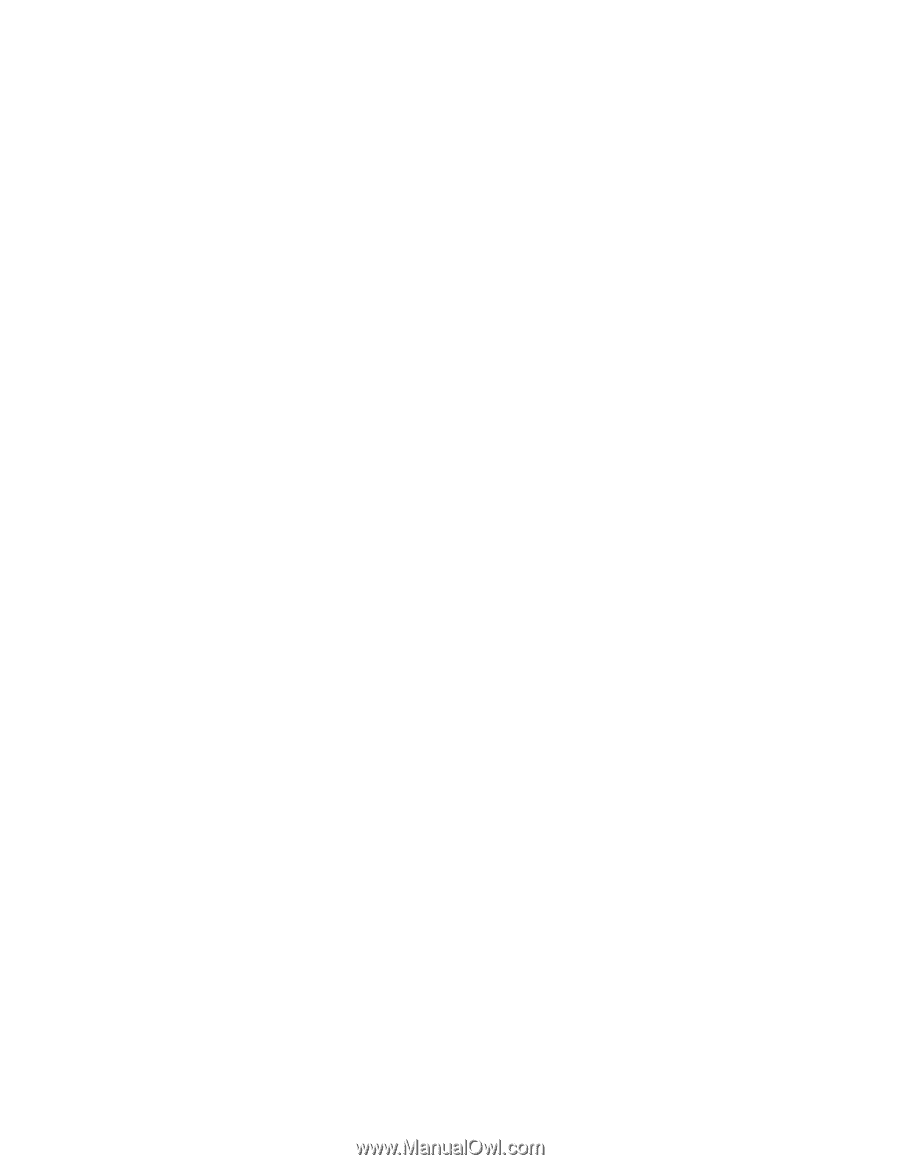
Intel® RAID Software User’s Guide:
• Intel
®
Embedded Server RAID
Technology 2
• Intel
®
IT/IR RAID
• Intel
®
Integrated Server RAID
• Intel
®
RAID Controllers using the
Intel
®
RAID Software Stack 3
Revision 17.0
November, 2011
Intel Order Number: D29305-017