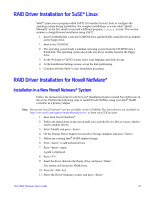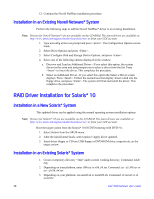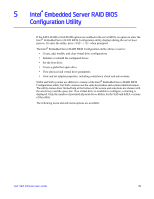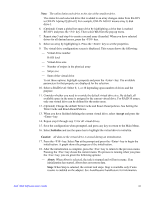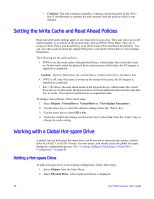Intel AFCSASRISER User Guide - Page 54
Setting the Write Cache and Read Ahead Policies, Working with a Global Hot-spare Drive
 |
View all Intel AFCSASRISER manuals
Add to My Manuals
Save this manual to your list of manuals |
Page 54 highlights
- Continue: The task continues normally. Continue cancels the press of the key. If AutoResume is enabled, the task resumes from the point at which it was stopped. Setting the Write Cache and Read Ahead Policies Read and write cache settings apply to all virtual drives in an array. They may show as on/off; enable/disable; or as initials of the desired state, such as WB for Write Back. They are in menus as Write Policy and Read Policy or as Write Cache (WC) and Read Ahead (RA). You can view these policies from the Adapter Properties or from the Virtual Drive's View/Update Parameters. The following are the cache policies: • If WC is on, the write cache of the physical drives, which makes the virtual drive turn on. In this mode, when the physical drive cache receives all the data, the I/O request is signaled as completed. Caution: If power fails before the cached data is written to the drive, the data is lost. • If WC is off, only if the data is written to the media of the drive, the I/O request is signaled as completed. • RA = ON allows the read ahead mode of the physical drives, which makes the virtual drive turn on. In this mode, the physical drive will read additoinal data and store that data into its cache. This improves performance on sequential reads. To change cache policies, follow these steps: 1. Select Objects | Virtual Drive | Virtual Drive n | View/Update Parameters. 2. Use the arrow key to select the option to change. Press the key. 3. Use the arrow key to select Off or On. 4. If asked to confirm the change, use the arrow key to select Yes. Press the key to change the cache setting. Working with a Global Hot-spare Drive A global, but not dedicated, hot-spare drive can be created to automatically replace a failed drive in a RAID 1 or RAID 10 array. For new arrays, you should create the global hot-spare during the configuration process. See "Creating, Adding or Modifying a Virtual Drive Configuration" on page 40. Adding a Hot-spare Drive To add a hot-spare drive to an existing configuration, follow these steps: 1. Select Objects from the Main Menu. 2. Select Physical Drive. A list of physical drives is displayed. 42 Intel® RAID Software User's Guide