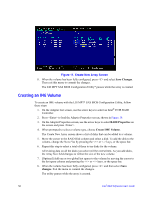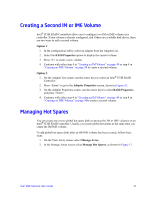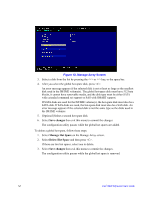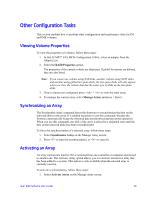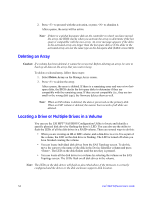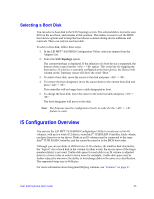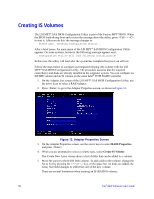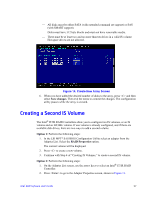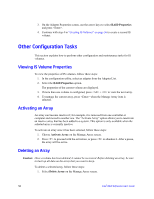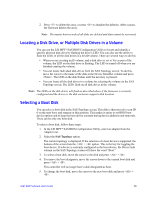Intel AFCSASRISER User Guide - Page 67
Selecting a Boot Disk, IS Configuration Overview
 |
View all Intel AFCSASRISER manuals
Add to My Manuals
Save this manual to your list of manuals |
Page 67 highlights
Selecting a Boot Disk You can select a boot disk in the SAS Topology screen. The selected disk is moved to scan ID 0 on the next boot, and remains at this position. This makes it easier to set the BIOS boot device options and to keep the boot device constant during device additions and removals. There can only be one boot disk. To select a boot disk, follow these steps: 1. In the LSI MPT* SAS BIOS Configuration Utility, select an adapter from the Adapter List. 2. Select the SAS Topology option. The current topology is displayed. If the selection of a boot device is supported, the bottom of the screen lists the + option. This is the key for toggling the boot device. If a device is currently configured as the boot device, the Device Info column on the Topology screen will show the word "Boot." 3. To select a boot disk, move the cursor to the disk and press + . 4. To remove the boot designator, move the cursor down to the current boot disk and press + . This controller will no longer have a disk designated as boot. 5. To change the boot disk, move the cursor to the new boot disk and press + . The boot designator will move to this disk. Note: The firmware must be configured correctly in order for the + feature to work. IS Configuration Overview You can use the LSI MPT* SAS BIOS Configuration Utility to create one or two IS volumes, with up to a total of 12 drives, on an Intel® IT/IR RAID Controller. Each volume can have from two to ten drives. Disks in an IS volume must be connected to the same Intel® IT/IR RAID Controller, and the controller must be in the BIOS boot order. Although you can use disks of different size in IS volumes, the smallest disk determines the "logical" size of each disk in the volume. In other words, the excess space of the larger member disk(s) is not used. Usable disk space for each disk in an IS volume is adjusted down to a lower value in order to leave room for metadata. Usable disk space may be further reduced to maximize the ability to interchange disks in the same size classification. The supported stripe size is 64 kbytes. For more information about Integrated Striping volumes, see "Features" on page 47. Intel® RAID Software User's Guide 55