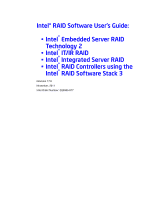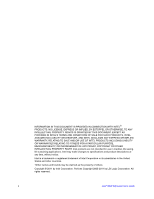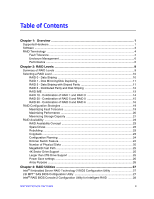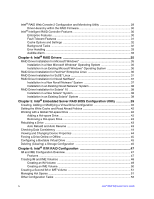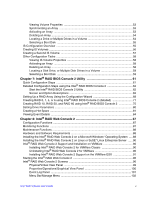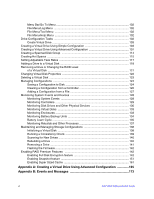Intel® RAID Software User’s Guide
v
Viewing Volume Properties
.........................................................................................
53
Synchronizing an Array
...............................................................................................
53
Activating an Array
......................................................................................................
53
Deleting an Array
.........................................................................................................
54
Locating a Drive or Multiple Drives in a Volume
..........................................................
54
Selecting a Boot Disk
..................................................................................................
55
IS Configuration Overview
...................................................................................................
55
Creating IS Volumes
............................................................................................................
56
Creating a Second IS Volume
.............................................................................................
57
Other Configuration Tasks
...................................................................................................
58
Viewing IS Volume Properties
.....................................................................................
58
Activating an Array
......................................................................................................
58
Deleting an Array
.........................................................................................................
58
Locating a Disk Drive, or Multiple Disk Drives in a Volume
.........................................
59
Selecting a Boot Disk
..................................................................................................
59
Chapter 7: Intel
®
RAID BIOS Console 2 Utility
......................................................
61
Quick Configuration Steps
...................................................................................................
61
Detailed Configuration Steps using the Intel
®
RAID BIOS Console 2
.................................
62
Start the Intel
®
RAID BIOS Console 2 Utility
...............................................................
62
Screen and Option Descriptions
..................................................................................
62
Setting Up a RAID Array Using the Configuration Wizard
...................................................
68
Creating RAID 0, 1, 5, or 6 using Intel
®
RAID BIOS Console 2 (detailed)
..........................
71
Creating RAID 10, RAID 50, and RAID 60 using Intel
®
RAID BIOS Console 2
..................
75
Setting Drive Parameters
.....................................................................................................
80
Creating a Hot Spare
...........................................................................................................
81
Viewing Event Details
..........................................................................................................
84
Chapter 8: Intel
®
RAID Web Console 2
...................................................................
87
Configuration Functions
.......................................................................................................
87
Monitoring Functions
...........................................................................................................
87
Maintenance Functions
........................................................................................................
88
Hardware and Software Requirements
................................................................................
88
Installing the Intel
®
RAID Web Console 2 on a Microsoft Windows* Operating System
.....
88
Installing the Intel
®
RAID Web Console 2 on Linux or SuSE* Linux Enterprise Server
......
90
Intel
®
RAID Web Console 2 Support and Installation on VMWare
......................................
90
Installing Intel
®
RAID Web Console 2 for VMWare Classic
........................................
90
Uninstalling Intel
®
RAID Web Console 2 for VMWare
.................................................
90
Installing Intel
®
RAID Web Console 2 Support on the VMWare ESX
.........................
91
Starting the Intel
®
RAID Web Console 2
.............................................................................
96
Intel
®
RAID Web Console 2 Screens
..................................................................................
96
Physical/Virtual View Panel
.........................................................................................
99
Properties/Operations/Graphical View Panel
............................................................
100
Event Log Panel
........................................................................................................
101
Menu Bar/Manage Menu
...........................................................................................
102