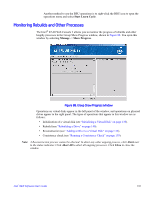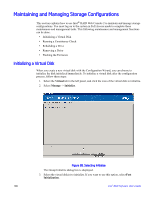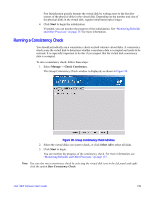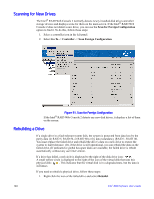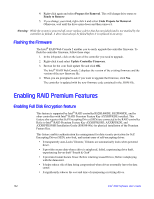Intel AFCSASRISER User Guide - Page 149
Monitoring Rebuilds and Other Processes, Abort, Abort All, Close
 |
View all Intel AFCSASRISER manuals
Add to My Manuals
Save this manual to your list of manuals |
Page 149 highlights
Another method to use the BBU operations is to right-click the BBU icon to open the operations menu and select Start Learn Cycle. Monitoring Rebuilds and Other Processes The Intel® RAID Web Console 2 allows you to monitor the progress of rebuilds and other lengthy processes in the Group Show Progress window, shown in Figure 88. You open this window by selecting Manage -> Show Progress. Figure 88. Group Show Progress Window Operations on virtual disks appear in the left panel of the window, and operations on physical drives appear in the right panel. The types of operations that appear in this window are as follows: • Initialization of a virtual disk (see "Initializing a Virtual Disk" on page 138). • Rebuild (see "Rebuilding a Drive" on page 140). • Reconstruction (see "Adding a Drive to a Virtual Disk" on page 118). • Consistency check (see "Running a Consistency Check" on page 139). Note: A Reconstruction process cannot be aborted. To abort any other ongoing process, click Abort next to the status indicator. Click Abort All to abort all ongoing processes. Click Close to close the window. Intel® RAID Software User's Guide 137